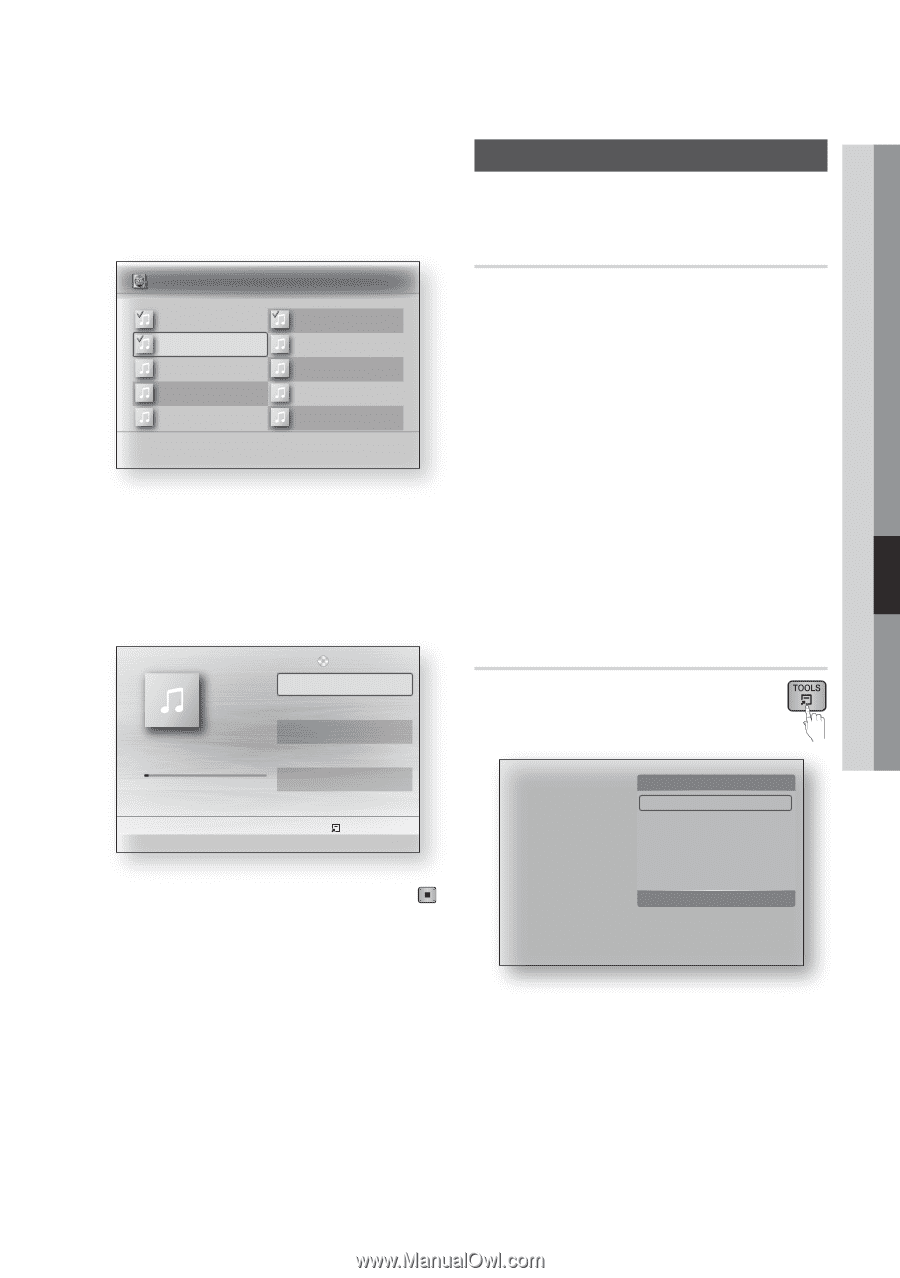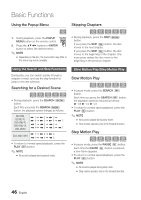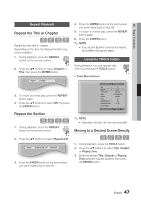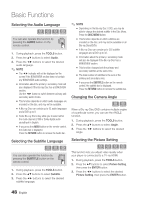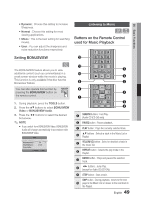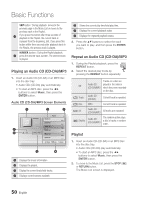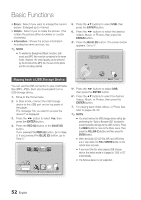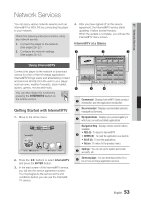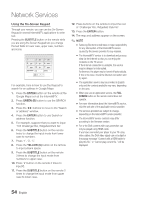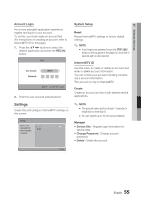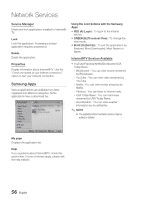Samsung BD-C7500 User Manual (user Manual) (ver.1.0) (English) - Page 51
Playing back a Picture, Playing a JPEG Disc, Using the TOOLS button
 |
UPC - 036725608238
View all Samsung BD-C7500 manuals
Add to My Manuals
Save this manual to your list of manuals |
Page 51 highlights
06 Basic Functions 3. Press the buttons to move desired track, then press the YELLOW (C) button to check desired tracks. Repeat this procedure to select additional tracks. Music TRACK 003 CDDA TRACK 001 00:05:57 TRACK 003 00:04:07 TRACK 005 00:03:17 TRACK 007 00:03:47 TRACK 009 00:03:53 3 files selected 1/2 Page TRACK 002 00:04:27 TRACK 004 00:03:41 TRACK 006 00:03:35 TRACK 008 00:03:49 TRACK 010 00:03:45 c Select () Jump page ' Return 4. If there is an undesired track in the playlist, press the YELLOW (C) button again. The selected track is deleted. 5. Press the ENTER button to play the selected tracks. Selected tracks play automatically. TRACK 001 Playlist TRACK 001 TRACK 002 TRACK 003 1/3 05:57 04:27 04:07 + 00:08 / 05:57 " Pause Tools ' Return 6. To go to the Music List, press the STOP ( ) or RETURN button. 7. To go to the Playlist, press the ENTER button. ✎ NOTE ▪ You can create a playlist with up to 99 tracks on Audio CD (CD-DA). Playing back a Picture G Playing a JPEG Disc 1. Insert a JPEG disc into the disc tray. 2. Press the ◄► buttons to select Photos, and then press the ENTER button. 3. Press the buttons to select the folder you want to play, and then press the ENTER button. 4. Press the buttons to select the photo you want to play, and then press the ENTER button. The Slide Show starts automatically. ✎ NOTE ▪ You can't enlarge the subtitle and PG graphic in the full screen mode. Using the TOOLS button During the slide show playback, you can use various function by pressing the TOOLS button. Tools Stop Slide Show Slide Show Speed : Background Music Zoom Rotate Information Normal > Move " Enter ' Return • Stop Slide Show : Select if you want to stop the slide show. • Slide Show Speed : Select if you want to adjust the Slide Show speed. • Background Music : Select if you want to listen to music while viewing a picture. English 51