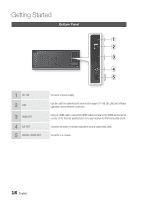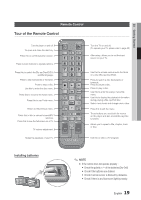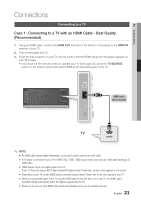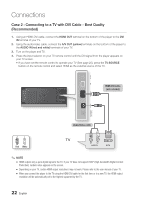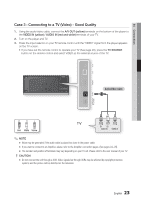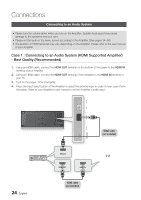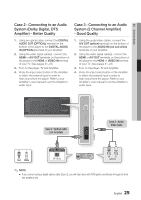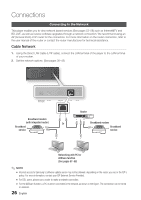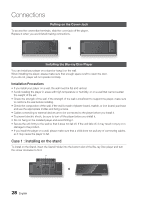Samsung BD-C7500 User Manual (user Manual) (ver.1.0) (English) - Page 23
Case 3 : Connecting to a TV (Video) - Good Quality - remote
 |
UPC - 036725608238
View all Samsung BD-C7500 manuals
Add to My Manuals
Save this manual to your list of manuals |
Page 23 highlights
04 Connections Case 3 : Connecting to a TV (Video) - Good Quality 1. Using the audio/video cable, connect the A/V OUT (yellow) terminals on the bottom of the player to the VIDEO IN (yellow) / AUDIO IN (red and white) terminals of your TV. 2. Turn on the player and TV. 3. Press the input selector on your TV remote control until the "VIDEO" signal from the player appears on the TV screen. • If you have set the remote control to operate your TV (See page 20), press the TV SOURCE button on the remote control and select VIDEO as the external source of the TV. Audio/Video cable Red White Yellow ✎ NOTE ▪ Noise may be generated if the audio cable is placed too close to the power cable. ▪ If you want to connect to an Amplifier, please refer to the Amplifier connection pages. (See pages 24~25) ▪ The number and position of terminals may vary depending on your TV set. Please refer to the user manual of your TV. ! CAUTION ▪ Do not connect the unit through a VCR. Video signals fed through VCRs may be affected by copyright protection systems and the picture will be distorted on the television. English 23