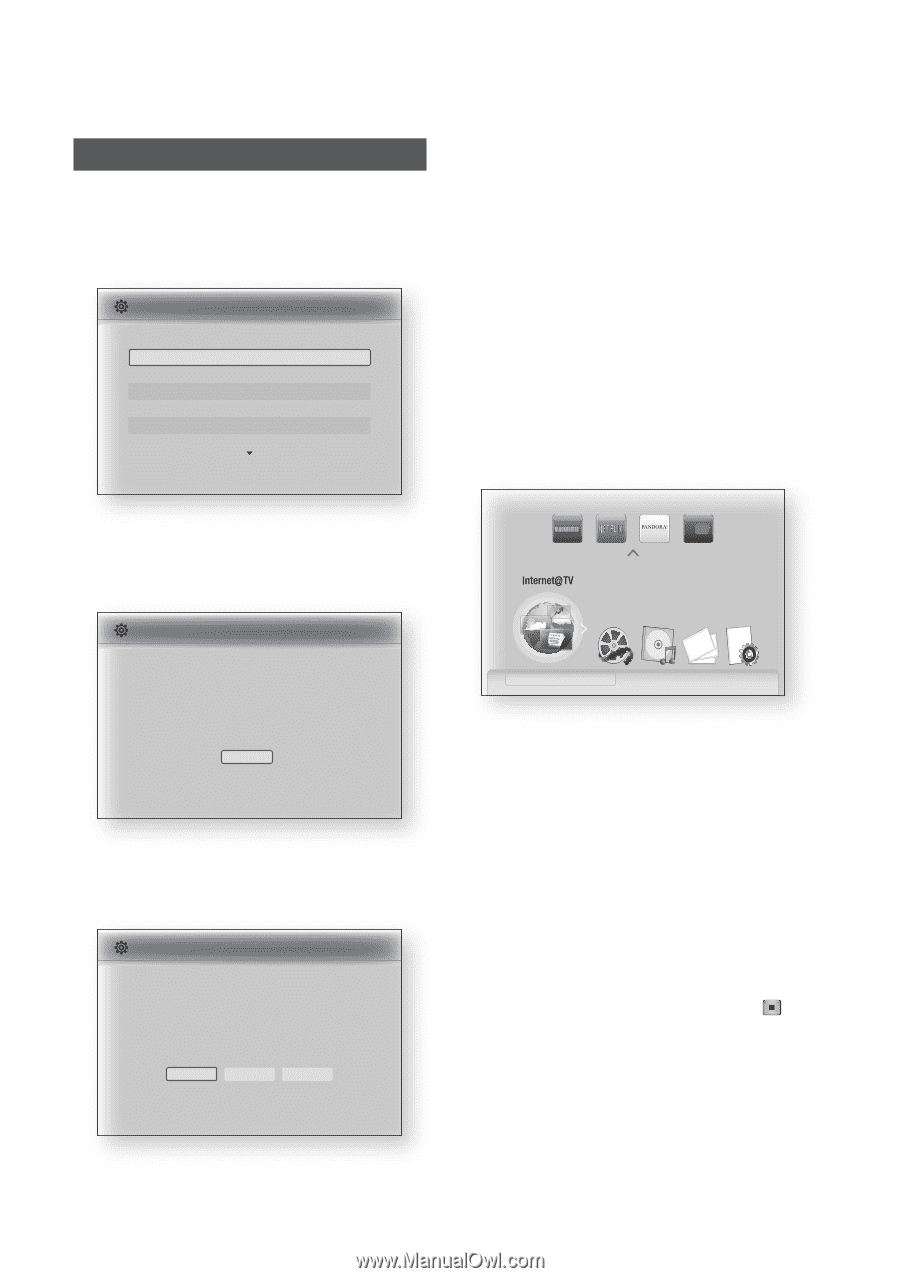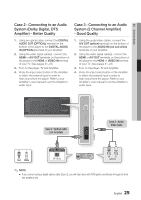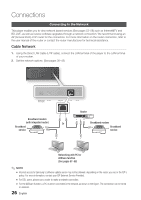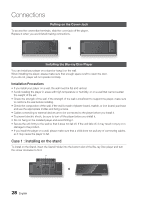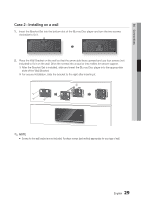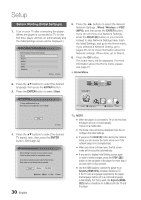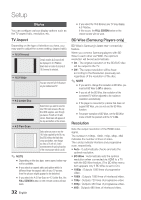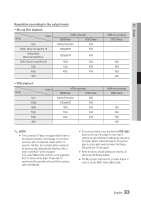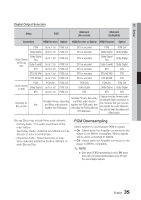Samsung BD-C7500 User Manual (user Manual) (ver.1.0) (English) - Page 30
Setup, Before Starting (Initial Settings
 |
UPC - 036725608238
View all Samsung BD-C7500 manuals
Add to My Manuals
Save this manual to your list of manuals |
Page 30 highlights
Setup Before Starting (Initial Settings) 1. Turn on your TV after connecting the player. (When the player is connected to TV for the first time, player will turn on automatically and the Initial Settings screen will be displayed.) Initial Settings I On-Screen Language Select a language for the on-screen displays. English Français Deutsch Español Italiano Nederlands > Move " Select 5. Press the ◄► buttons to select the desired Network Settings : Wired, Wireless or PBC (WPS), and then press the ENTER button. If you do not know your Network Settings, press the BLUE (D) button on your remote instead to skip Network Settings here, finish the Initial Settings, and go to the Home menu. If you selected a Network Setting, go to pages 38~42 for more information about the Network settings. When done, go to Step 6. 6. Press the OK button. The home menu will be displayed. For more information about the Home menu, please see page 31. • Home Menu 2. Press the ▲▼ buttons to select the desired language, then press the ENTER button. 3. Press the ENTER button to select Start. Initial Settings TV Aspect and Network will be set. Each setting may be changed later under "Settings" Please activate Interninteertne@t raTdioV serviYcoueTube to enjoy a variety of Internet Services. No Disc a Change Device d View Devices " Enter Start " Select 4. Press the ▲▼ buttons to select the desired TV aspect ratio, then press the ENTER button. (See page 32) Initial Settings I Network Network Setting is needed to use various Internet services. Choose the primary method for connecting to network. Wired : Set the network connection using the Ethernet cable. Please make sure that Ethernet cable is connected. Wired Wireless PBC (WPS) a Previous d Skip < Move " Select 30 English ✎ NOTE ▪ When the player is connected to TV for the first time, the player will turn on automatically. This is not a malfunction. ▪ The home menu will not be displayed if you do not configure the initial settings. ▪ If you press the BLUE (D) button during the network setup, you can access the home menu even if the network setup is not completed yet. ▪ When you return to home menu, the full screen mode will be cancelled automatically. ▪ If you want to display Initial Setting screen again in order to make changes, press the STOP ( ) button on the top panel of the player for more than 5 seconds with no disc inserted. ▪ Use the HDMI cable to connect the player to an Anynet+(HDMI-CEC)-compliant Samsung TV. If the TV uses a language supported by the player, that language will be set to a preferred language automatically. For this to work, the Anynet+(HDMICEC) feature should be set to On in both the TV and the player.