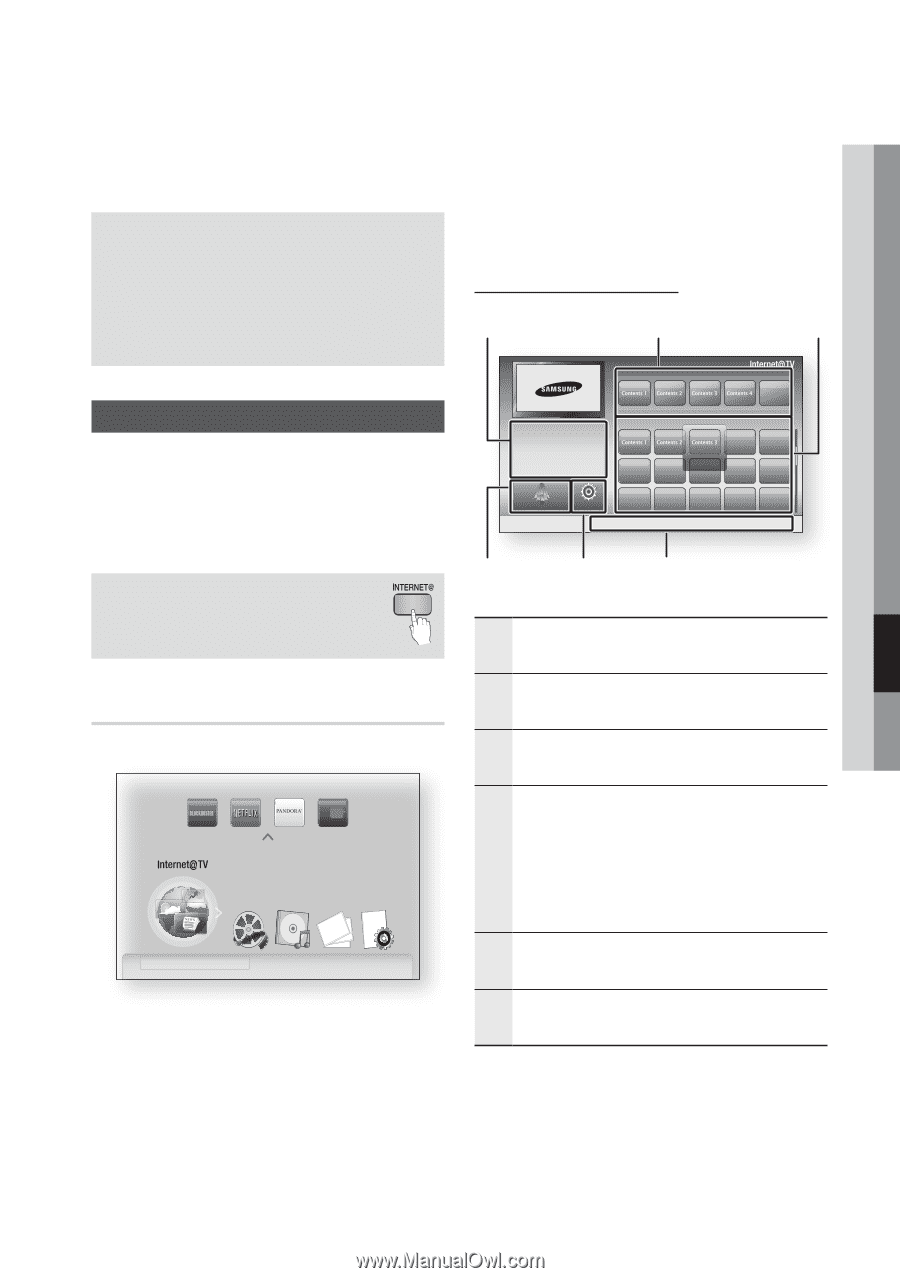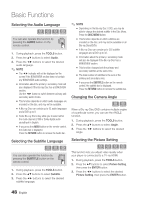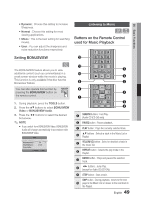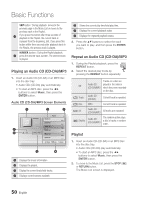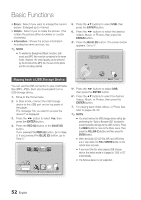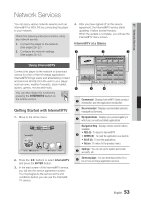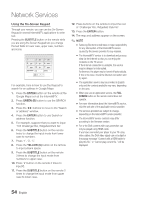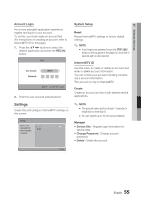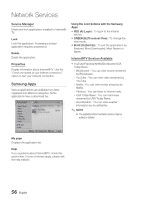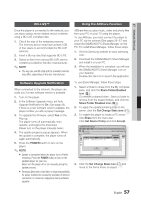Samsung BD-C7500 User Manual (user Manual) (ver.1.0) (English) - Page 53
Network Services, Using Internet@TV, Getting Started with Internet@TV
 |
UPC - 036725608238
View all Samsung BD-C7500 manuals
Add to My Manuals
Save this manual to your list of manuals |
Page 53 highlights
07 Network Services Network Services You can enjoy various network services such as Internet@TV or BD-LIVE by connecting the player to your network. Check the following instructions before using any network service. 1. Connect the player to the network. (See pages 26~27) 2. Configure the network settings. (See pages 38~42) 4. After you have signed off on the service agreement, the Internet@TV service starts updating. It takes several minutes. When the update is complete, you will see the Internet@TV menu screen. Internet@TV at a Glance 1 2 3 Recommended Using Internet@TV Connect this player to the network to download various for a fee or free-of-charge applications. Internet@TV brings useful and entertaining content and services directly from the web to your player such as news, weather forecasts, stock market quotes, games, movies and music. You can also initiate this function by pressing the INTERNET@ button on the remote control. Getting Started with Internet@TV 1. Move to the Home menu. Please activate Interninteertne@t raTdioV serviYcoueTube to enjoy a variety of Internet Services. No Disc a Change Device d View Devices " Enter 2. Press the ◄► buttons to select Internet@TV and press the ENTER button. 3. In the start screen of the Internet@TV service, you will see the service agreement screen. You must agree to the service terms and conditions before you can use the Internet@ TV service. My Applications by Date 1/3 Samsung Apps Settings a Login b Mark as Favorite d Sort by ' Return 6 5 4 1 Commercial : Displays Internet@TV Guide, product introduction and new application introduction. 2 Recommended : Displays recommended contents managed by Samsung. 3 My Applications : Displays your personal gallery in which you can add and delete applications. Navigation Help : Displays remote control buttons available. • RED (A) : To log in to Internet@TV. 4 • GREEN (B) : To mark the application as a favorite. • BLUE (D) : To sort the applications. • Return : To return to the previous menu. 5 Settings : You can set up the system and create accounts, etc. 6 Samsung Apps : You can download various for a fee or free-of-charge application services. English 53