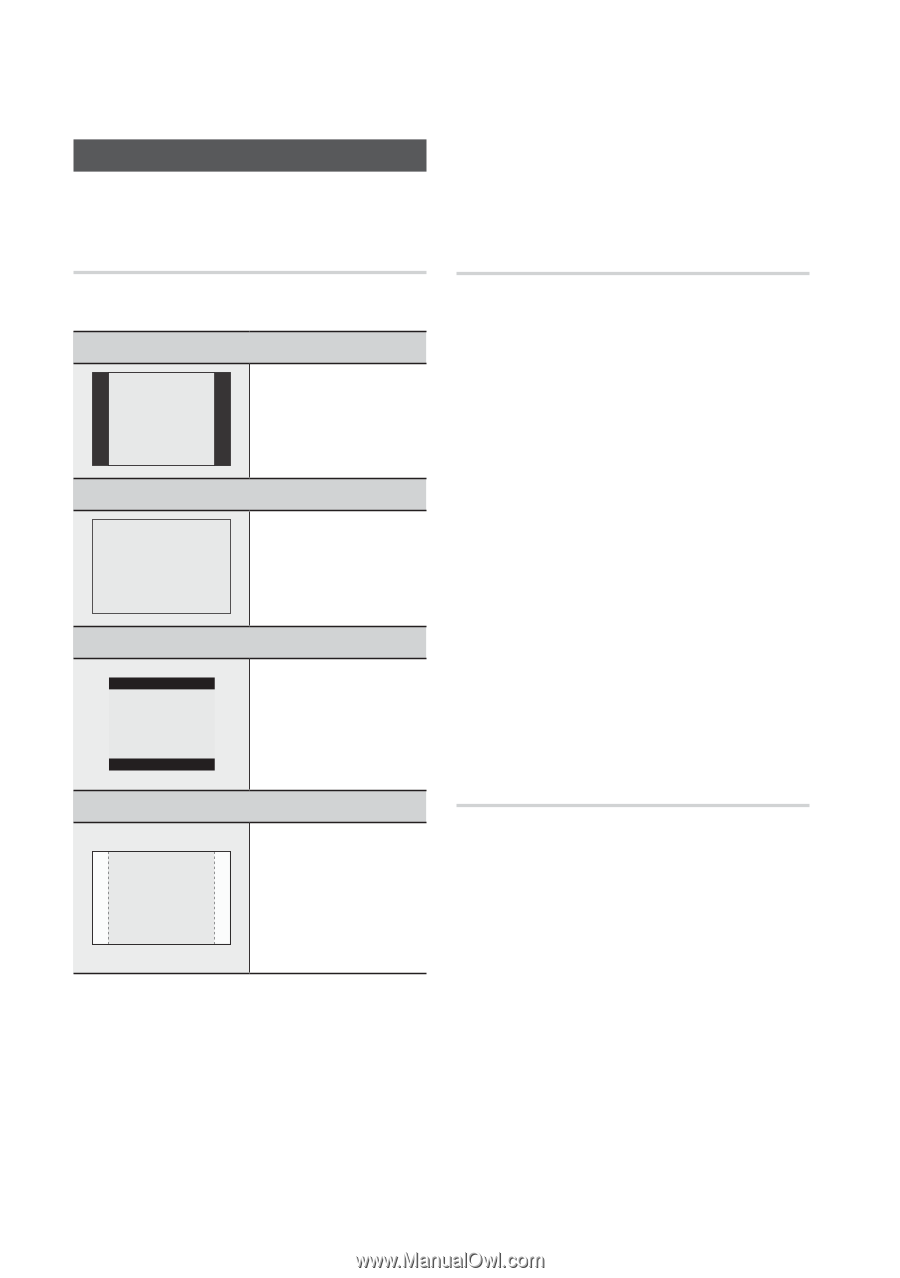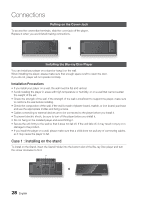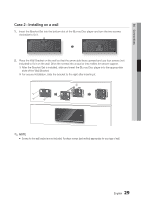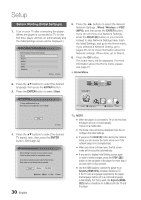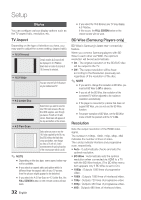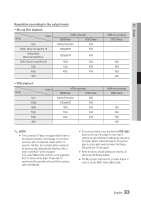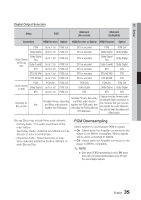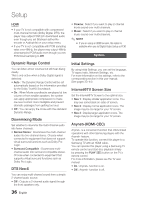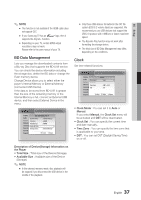Samsung BD-C7500 User Manual (user Manual) (ver.1.0) (English) - Page 32
Display, TV Aspect, BD Wise (Samsung Players only), Resolution - 1080p blu ray disc player
 |
UPC - 036725608238
View all Samsung BD-C7500 manuals
Add to My Manuals
Save this manual to your list of manuals |
Page 32 highlights
Setup Display You can configure various display options such as the TV aspect ratio, resolution, etc. TV Aspect Depending on the type of television you have, you may want to adjust the screen setting. (aspect ratio) • 16:9 Normal Certain movies (4:3 source) will be displayed in 4:3 Pillarbox (black bars on sides of picture) if 16:9 normal is selected. • 16:9 Wide You can view the full 16:9 picture on your widescreen TV. • 4:3 Letter Box • 4:3 Pan-Scan Select when you want to see the total 16:9 ratio screen a Blu-ray Disc/DVD supplies, even though you have a TV with a 4:3 ratio screen. Black bars will appear at the top and bottom of the screen. Select when you want to see the 16:9 video supplied by the Blu-ray Disc/DVD without the black bars on top and bottom, even though you have a TV with a 4:3 ratio screen(extreme left and right portion of the movie picture will be cut off). ✎ NOTE ▪ Depending on the disc type, some aspect ratios may not be available. ▪ If you select an aspect ratio and option which is different than the aspect ratio of your TV screen, then the picture might appear to be distorted. ▪ If you select the 4:3 Pan-Scan or 4:3 Letter Box, the FULL SCREEN button on the remote control will not work. 32 English ▪ If you select the 16:9 Normal, your TV may display 4:3 Pillarbox. If this occurs, the FULL SCREEN button on the remote control will not work. BD Wise (Samsung Players only) BD Wise is Samsung's latest inter-connectivity feature. When you connect Samsung players with BD Wise to each other via HDMI, the optimum resolution will be set automatically. • On : The original resolution of the BD/DVD disc will be output to the TV. • Off : The output resolution will be fixed according to the Resolution previously set, regardless of the resolution of the disc. ✎ NOTE ▪ If you want to change the resolution in BD Wise, you must set BD Wise to Off in advance. ▪ If you set off the BD Wise, the resolution of the connected TV will be adjusted to its maximum resolution automatically. ▪ If the player is connected to a device that does not support BD Wise, you can not use the BD Wise function. ▪ For proper operation of BD Wise, set the BD Wise menu of both the product and the TV to On. Resolution Sets the output resolution of the HDMI video signal. The number in 1080p, 1080i, 720p, 480p, 480i indicates the number of lines of video. The i and p indicate interlace and progressive scan, respectively. • Auto : It automatically checks and sets the optimal resolution. • BD Wise : Automatically sets the optimal resolution when connected via HDMI to a TV with the BD Wise feature. (The BD Wise menu item appears only if BD Wise is set to On.) • 1080p : Outputs 1080 lines of progressive video. • 1080i : Outputs 1080 lines of interlaced video. • 720p : Outputs 720 lines of progressive video. • 480p : Outputs 480 lines of progressive video. • 480i : Outputs 480 lines of interlaced video.