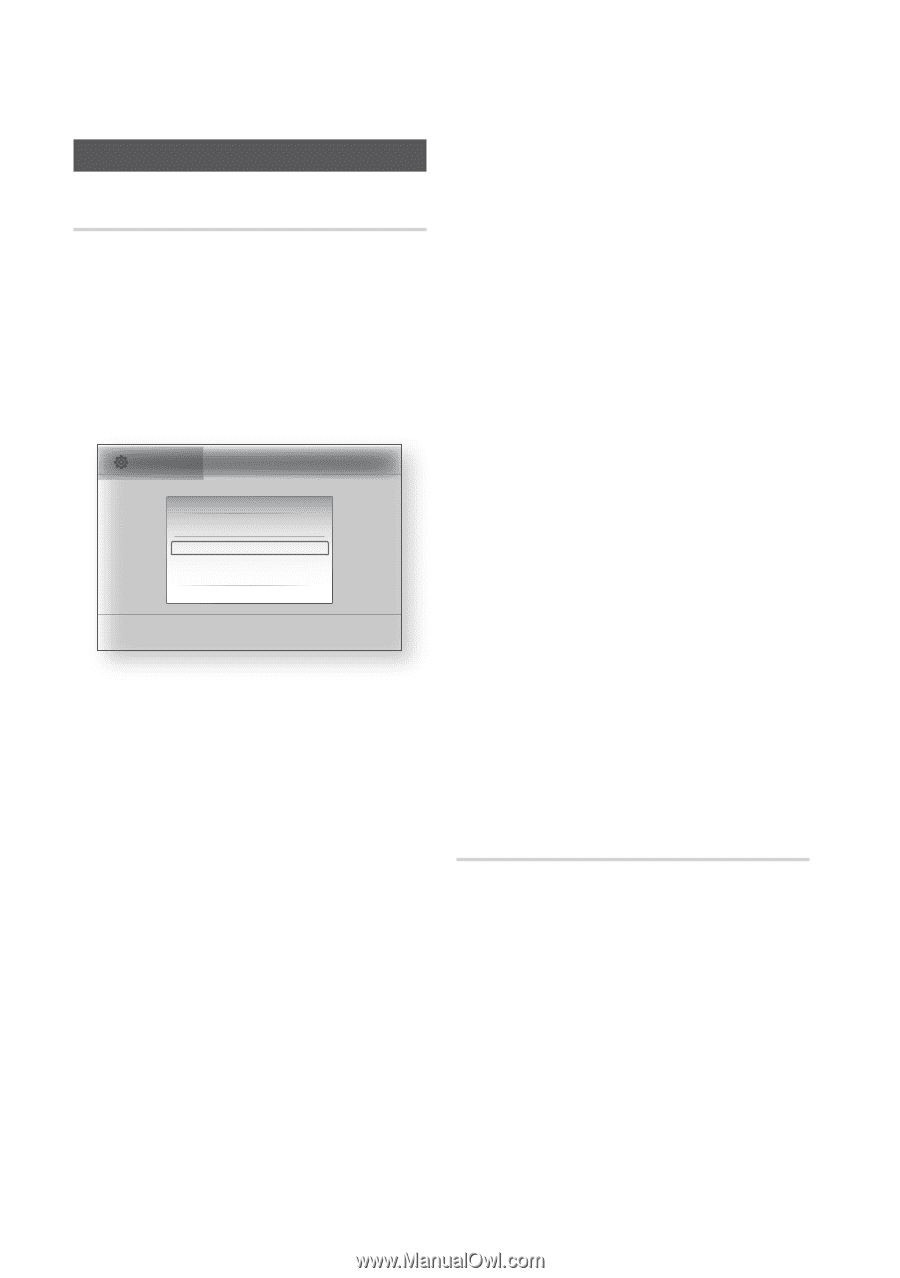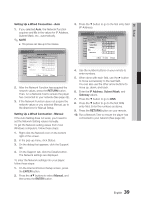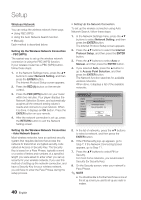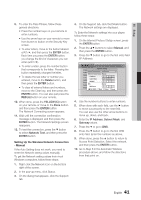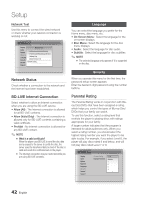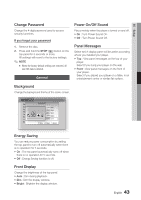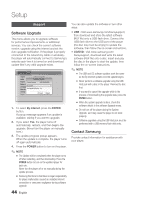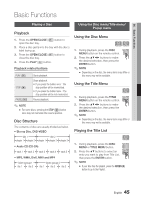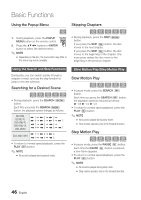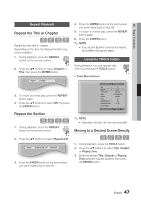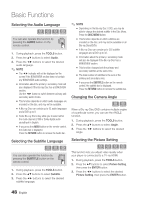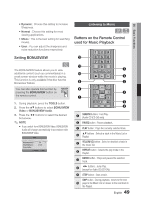Samsung BD-C7500 User Manual (user Manual) (ver.1.0) (English) - Page 44
Support, Software Upgrade, Contact Samsung - updates
 |
UPC - 036725608238
View all Samsung BD-C7500 manuals
Add to My Manuals
Save this manual to your list of manuals |
Page 44 highlights
Setup Support Software Upgrade This menu allows you to upgrade software for performance improvements or additional services. You can check the current software version, upgrade using the internet and set the Auto upgrade notification. If the player is properly connected to the network by cable or wirelessly, the player will automatically connect to Samsung's website each time it is turned on and download update files if any valid upgrade exists. Settings Display Software Upgrade Audio SDoisftcwMareenuUpgrade : System Current VersAioundio : XXX-XXXXX: XXXX Network Subtitle Language By Internet : \ Security Auto Upgrade Notification : On General Support " Select ' Return 1. To select By Internet, press the ENTER button. A popup message appears if an update is available, asking if you want to upgrade. 2. If you select Yes, the player turns off automatically, restarts, and then begins the upgrade. (Never turn the player on manually here.) 3. The update progress popup appears. When the update is complete, the player turns off again automatically. 4. Press the POWER button to turn on the player. ✎ NOTE ▪ The Update will be completed when the player turns off after restarting, and then dowloading. Press the POWER button to turn on the updated player for your use. Never turn the player off or on manually during the update process. ▪ Samsung Electronics shall take no legal responsibility for player malfunction caused an unstable internet connection or consumer negligence during software upgrade. 44 English You can also update the software in two other ways: • USB : Visit www.samsung.com/bluraysupport, then download and store the latest software (RUF file) onto a USB flash drive. Connect the USB flash drive to the USB port of the player (the disc tray must be empty) to update the software, then follow the on-screen instructions. • CD/DVD : Visit www.samsung.com/ bluraysupport, download and write the latest software (RUF file) onto a disc. Insert and play the disc in the player to start the update, then follow the on-screen instructions. ✎ NOTE ▪ The USB and CD software updates work the same as the By Internet update once the update begins. ▪ Never perform a software upgrade using the USB Host jack with a disc in the player. Remove the disc first. ▪ If you want to cancel the upgrade while in the process of downloading the upgrade data, press the ENTER button. ▪ When the system upgrade is done, check the software details in the software Upgrade menu. ▪ Do not turn off the player during the System Upgrade, as it may cause the player to not work properly. ▪ Software upgrades using the USB Host jack must be performed with a USB memory flash stick only. Contact Samsung Provide contact information for assistance with your player.