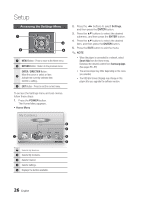Samsung BD-D5300 User Manual (user Manual) (ver.1.0) (English) - Page 26
Accessing the Settings Menu, My Contents - apps
 |
UPC - 036725608436
View all Samsung BD-D5300 manuals
Add to My Manuals
Save this manual to your list of manuals |
Page 26 highlights
Setup Accessing the Settings Menu 1 3 2 4 1 MENU Button : Press to move to the Home menu. 2 RETURN Button : Return to the previous menu. ENTER / DIRECTION Button : 3 Move the cursor or select an item. Activate the currently selected item. Confirm a setting. 4 EXIT Button : Press to exit the current menu. To access the Settings menu and sub-menus, follow these steps: 1. Press the POWER button. The Home Menu appears. • Home Menu 2. Press the ◄► buttons to select Settings, and then press the ENTER button. 3. Press the ▲▼ buttons to select the desired submenu, and then press the ENTER button. 4. Press the ▲▼ buttons to select the desired item, and then press the ENTER button. 5. Press the EXIT button to exit the menu. ✎ NOTE ▪ When the player is connected to a network, select Smart Hub from the Home menu. Download the desired content from Samsung Apps. (See pages 56~57) ▪ The access steps may differ depending on the menu you selected. ▪ The OSD (On Screen Display) may change in this player after you upgrade the software version. My Contents Videos Photos Music 1 My Devices Internet 2 3 Settings 4 5 d PBC(WPS) 1 Selects My Devices. 2 Selects My Contents. 3 Selects Internet. 4 Selects Settings. 5 Displays the buttons available. 26 English