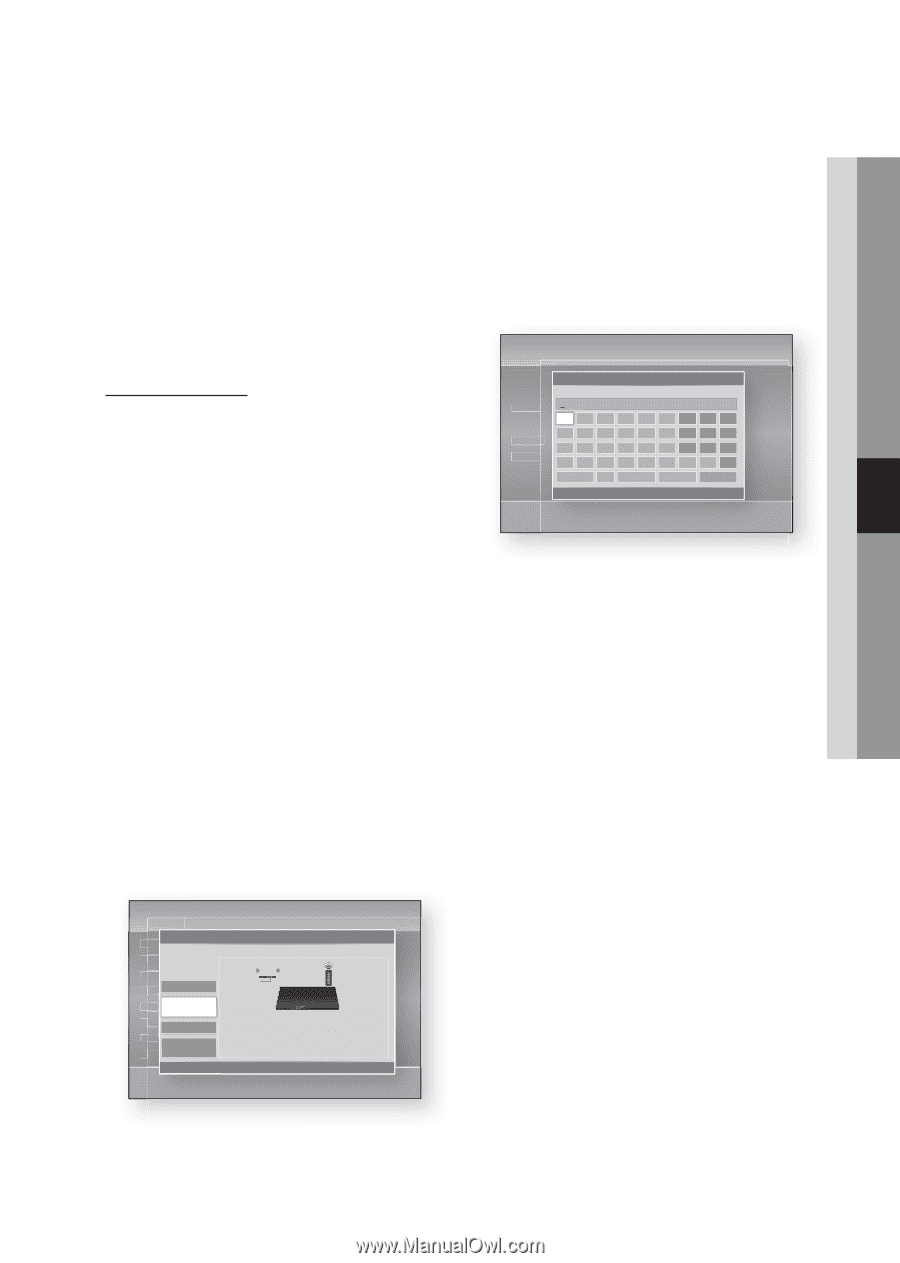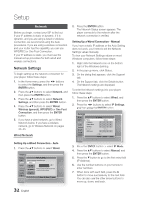Samsung BD-D5300 User Manual (user Manual) (ver.1.0) (English) - Page 33
Setting Up the Wireless Network Connection, Manual, Setup, ENTER, IP Address, Subnet Mask, Gateway - remote code
 |
UPC - 036725608436
View all Samsung BD-D5300 manuals
Add to My Manuals
Save this manual to your list of manuals |
Page 33 highlights
05 Setup 8. Enter the IP Address, Subnet Mask, and Gateway values. 9. Press the ▼ button to go to DNS Mode. 10. Press the ▼ button to go to the first DNS entry field. Enter the numbers as above. 11. Press the ENTER button to select OK. The Network Status screen appears. The player connects to the network after the network connection is verified. Wireless Network You can setup a wireless network three ways: • Wireless (General) • Using WPS(PBC). • One Foot Connection Wireless (General) includes both Automatic and Manual setup procedures. 3. Press the ▲▼ buttons to select the desired network, and then press the ENTER button. The Security screen appears. 4. On the Security screen, enter your network's Pass Phrase. Enter numbers directly using your remote control. To select a letter, press the buttons to move the cursor, then press the ENTER button. Settings Display Audio Network System Language Security General Support Network Settings Enter security key. 0 entered abcde f123 gh i j k l 456 mn o p q r 7 8 9 s t uvwx y z 0 a/A * Delete Space Done a Previous m Move " Enter ' Return Setting Up the Wireless Network Connection - Auto Most wireless networks have an optional security system that requires devices that access the network to transmit an encrypted security code called an Access or Security Key. The Security Key is based on a Pass Phrase, typically a word or a series of letters and numbers of a specified length you were asked to enter when you set up security for your wireless network. If you use this method of setting up the network connection, and have a Security Key for your wireless network, you will have to enter the Pass Phrase during the Auto setup process. 1. Press the ▲▼ buttons to select Wireless (general). Settings Display Network Settings Select a network connection type. Audio Network System Wired Language Wireless (general) Security WPS(PBC) General One Foot Support Connection Set up wireless network by selecting your Access Point. You may need to enter security key depending on the setting of the Access Point. > Move " Enter ' Return ✎ NOTE ▪ You should be able to find the Pass Phrase on one of the set up screens you used to set up your router or modem. 5. When done, press the buttons to move the cursor to Done, and then press the ENTER button. The Network Status screen appears. The player connects to the network after the network connection is verified. Setting Up the Wireless Network Connection - Manual If the Auto Setting does not work, you need to enter the Network setting values manually. To view the Network Settings values on most Windows computers, follow these steps: 1. Right click the Network icon on the bottom right of the screen. 2. In the pop-up menu, click Status. 3. On the dialog that appears, click the Support tab. 4. On the Support tab, click the Details button. The Network settings are displayed. 2. Press the ENTER button. When done, it displays a list of the available networks. English 33