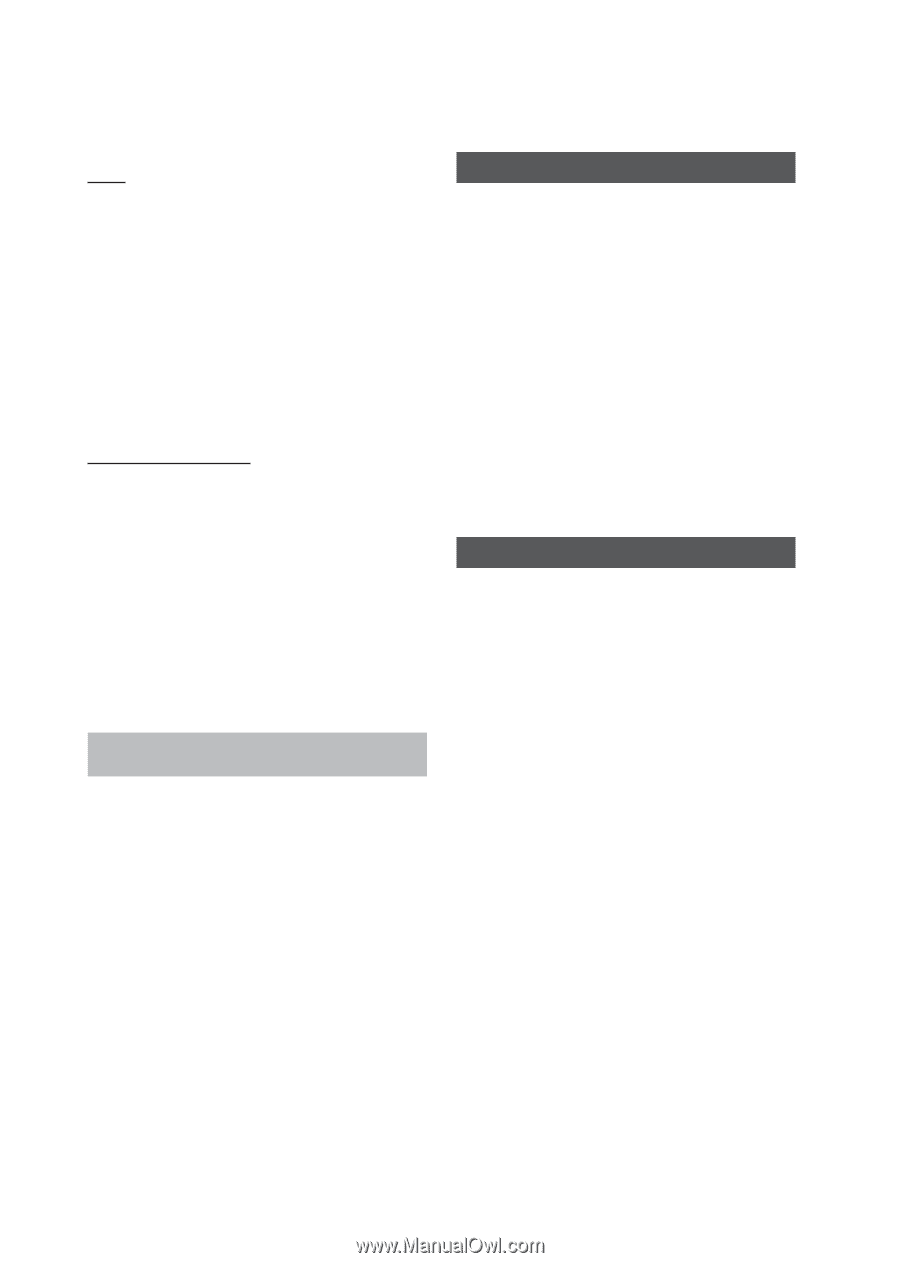Samsung BD-D5300 User Manual (user Manual) (ver.1.0) (English) - Page 58
BD-LIVE™, Using the AllShare Function, Using the colored buttons on your remote, with Samsung Apps - dlna
 |
UPC - 036725608436
View all Samsung BD-D5300 manuals
Add to My Manuals
Save this manual to your list of manuals |
Page 58 highlights
Network Services Help If you have questions about Samsung Apps, check Help first. If none of the tips apply, please visit the www. samsung.com. To use the Help function, follow these steps: 1. Press the buttons to select Help, and then press the ENTER button. 2. Press the ◄► to enter Help after it appears. 3. Press the ▲▼ to scroll the Help text. 4. Press the ◄ to exit Help. Using the colored buttons on your remote with Samsung Apps • RED (A) (Login) : To log into your Smart TV Account. • GREEN (B) (Thumbnail/List View) : To toggle applications between Thumbnail and List view. • BLUE (D) (Sort By) : To sort the applications in a category by Recommended, Most Downloaded, Most Recent, or Name. • Return : To return to the previous menu. ✎ NOTE ▪ The Internet contents services may be added or deleted by providers without notice. For instruction to use Your Video or Search Function, please visit www.samsung.com. BD-LIVE™ Once the player is connected to the network, you can enjoy various movie-related service contents using a BD-LIVE compliant disc. 1. Attach a USB memory stick to the USB jack on the side of the player, and then check its remaining memory. The memory device must have at least 1GB of free space to accommodate the BD-LIVE services. 2. Insert a Blu-ray disc that supports BD-LIVE. 3. Select an item from various BD-LIVE service contents provided by the disc manufacturer. ✎ NOTE ▪ The way you use BD-LIVE and the provided contents may differ, depending on the disc manufacturer. Using the AllShare Function AllShare lets you play music, video, and photo files located in your PC or your DLNA compatible mobile phone or NAS on the player. To use AllShare with your player, you must connect the player to your network (See pages 23~24). To use AllShare with your PC, you must install AllShare software on your PC. If you have a DLNA compatible mobile phone or NAS, you can use AllShare without any additional software. You can download the PC software and get detailed instructions for using AllShare from the Samsung.com web site. 58 English