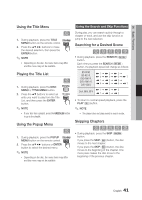Samsung BD-D5300 User Manual (user Manual) (ver.1.0) (English) - Page 43
Repeating a Changing to Full Screen, Selecting the Picture Settings
 |
UPC - 036725608436
View all Samsung BD-D5300 manuals
Add to My Manuals
Save this manual to your list of manuals |
Page 43 highlights
06 Basic Functions Repeating a Section hzZy 1. During playback, press the TOOLS button. 2. Press the ▲▼ buttons to select Repeat Mode. 3. Press the ◄► buttons to select Repeat A-B, then press the ENTER button. 4. Press the ENTER button at the point where you want repeat play to start (A). 5. Press the ENTER button at the point where you want repeat play to stop (B). 6. To return to normal play, press the TOOLS button again. 7. Press the ▲▼ buttons to select Repeat Mode. 8. Press the ◄► buttons to select Off, and then press the ENTER button. ✎ NOTE ▪ If you set point (B) before 5 seconds has lapsed, a prohibition message appears. ▪ Depending on the disc, the menu items may differ and this menu may not be available. Changing to Full Screen 1. During playback, press the TOOLS button. 2. Press the ▲▼ buttons to select Full Screen. 3. Press the ◄► buttons to select the desired mode. ✎ NOTE ▪ This function is available when the TV aspect ratio is 16:9 full. (See page 27) Selecting the Picture Settings hzZy This function enables you to adjust video quality when the player is connected to a TV. 1. During playback, press the TOOLS button. 2. Press the ▲▼ buttons to select Picture Settings, and then press the ENTER button. 3. Press the ◄► buttons to select the desired Picture Settings. • Dynamic : Choose this setting to increase Sharpness. • Normal : Choose this setting for most viewing applications. • Movie : This is the best setting for watching movies. • User : Lets you adjust the sharpness and noise reduction function respectively. ✎ NOTE ▪ When you use BD wise function, this menu will not appear. Selecting the Audio Language hzZx You can also operate this function by pressing the AUDIO button on the remote control. 1. During playback, press the TOOLS button. 2. Press the ▲▼ buttons to select Audio. 3. Press the ◄► buttons to select the desired audio language. ✎ NOTE ▪ The ◄► indicator will not appear on the screen if the BONUSVIEW section does not contain any BONUSVIEW audio settings. ▪ Information about the main feature/BONUSVIEW mode will also appear if the Blu-ray Disc has a BONUSVIEW section. Press the ◄► button to switch between main feature and BONUSVIEW audio modes. English 43