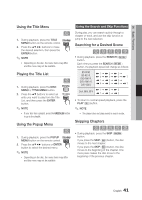Samsung BD-D5300 User Manual (user Manual) (ver.1.0) (English) - Page 39
Contact Samsung, Download in Standby Mode
 |
UPC - 036725608436
View all Samsung BD-D5300 manuals
Add to My Manuals
Save this manual to your list of manuals |
Page 39 highlights
✎ NOTE ▪ When the system upgrade is done, check the software details in the software Upgrade menu. ▪ Do not turn off the player during the software Upgrade. It may cause the player to malfunction. ▪ To use the By Downloaded function, your player must be connected to the Internet. Download in Standby Mode You can set the Download in Standby Mode function so that the player downloads new upgrade software when it is in Standby mode. In Standby mode, the player is off, but its Internet connection is active. This allows the player to download upgrade software automatically, when you are not using it. To set Download in Standby Mode, follow these steps: 1. Press the ▲▼ buttons to select Download in Standby Mode, and then press the ENTER button. 2. Select On or Off. • Off : If you select Off, the player will notify you with a pop up message when new upgrade software is available. • On : If you select On, the player will automatically download new upgrade software when it is in Standby mode with the power off. If it downloads new upgrade software, the player will ask you if you want to install it when you turn the player on. ✎ NOTE ▪ To use the Downloaded in Standby Mode function, your player must be connected to the Internet. Contact Samsung Provides contact information for assistance with your player. English 39 05 Setup