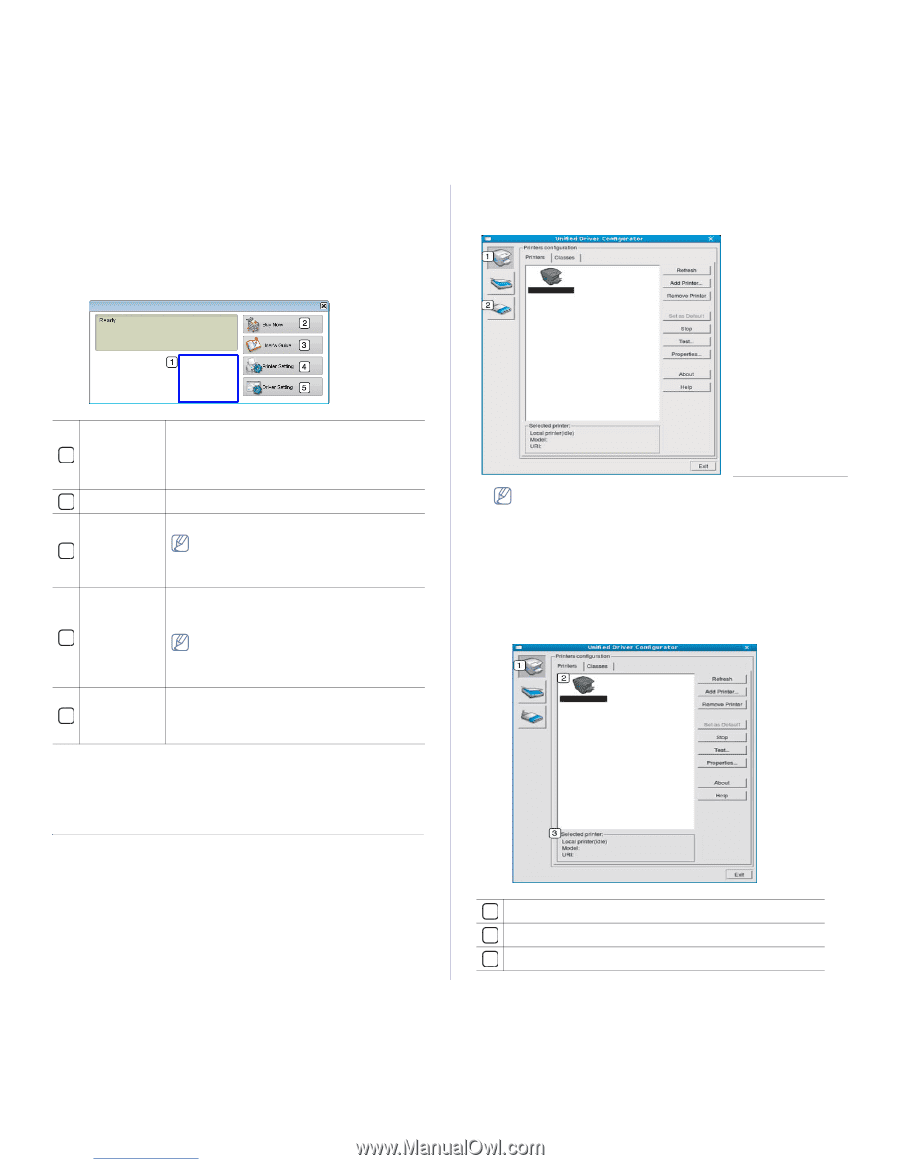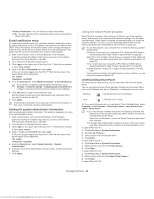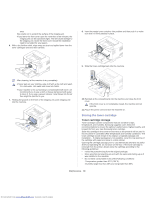Samsung CLP-320N User Guide - Page 70
Using the Unified Linux Driver Configurator
 |
View all Samsung CLP-320N manuals
Add to My Manuals
Save this manual to your list of manuals |
Page 70 highlights
1. Click Print & Fax in System Preferences. 2. Select printer in list and click Open Printer Queue.... 3. Click Printer Setup. 4. Click Utility tab. 5. Click Open Printer Utility. The Smart Panel program displays the current status of the machine, the estimated level of toner remaining in the toner cartridge(s), and various other types of information. You can also change settings. Driver > Unified Driver Configurator. 2. Click each button on the left to switch to the corresponding configuration window. Toner Level 1 View the level of toner remaining in the toner cartridge(s). The machine and the number of toner cartridge(s) shown in the above window may differ depending on the machine in use. Some machines do not have this feature. 2 Buy Now Order replacement toner cartridge(s) online. User's Guide View the User's Guide. This button changes to Troubleshooting 3 Guide when error occurs. You can directly open the troubleshooting section in the user's guide. Printer Setting 4 Configure various machine settings in the Printer Settings Utility window. Some machines do not have this feature. If you connect your machine to a network, the SyncThru™ Web Service window appears instead of the Printer Settings Utility window. Driver Setting Set all of the machine options you need in the Printer Preferences window. This feature is 5 available only for Windows (See "Opening printing preferences" on page 60). Changing the Smart Panel Program Settings Right-click (in Windows or Linux) the Smart Panel icon and select Options. Select the settings you want from the Options window. Using the Unified Linux Driver Configurator The Unified Driver Configurator is a tool primarily intended for configuring machine devices. You need to install Unified Linux Driver to use Unified Driver Configurator (See "Installing the Unified Linux Driver" on page 32). After the driver is installed on your Linux system, the Unified Driver Configurator icon will automatically be created on your desktop. Opening the Unified Driver Configurator 1. Double-click the Unified Driver Configurator on the desktop. You can also click the Startup Menu icon and select Samsung Unified 1 Printers Configuration 2 Ports Configuration To use the on screen help, click Help. 3. After changing the configurations, click Exit to close the Unified Driver Configurator. Printers configuration window Printers configuration has the two tabs: Printers and Classes. Printers tab View the current system's printer configuration by clicking on the machine icon button on the left side of the Unified Driver Configurator window. 1 Switches to Printers configuration. 2 Shows all of the installed machine. 3 Shows the status, model name and URI of your machine. Management tools_ 70 Downloaded from www.Manualslib.com manuals search engine