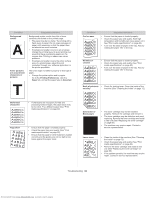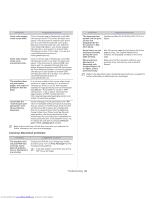Samsung CLP-320N User Guide - Page 83
A aBbC, A aBbCc
 |
View all Samsung CLP-320N manuals
Add to My Manuals
Save this manual to your list of manuals |
Page 83 highlights
Condition Background scatter A Toner particles are around bold characters or pictures Suggested solutions Background scatter results from bits of toner randomly distributed on the printed page. • The paper may be too damp. Try printing with a fresh ream of paper. Do not open packages of paper until necessary so that the paper does not absorb too much moisture. • If background scatter occurs on an envelope, change the printing layout to avoid printing over areas that have overlapping seams on the reverse side. Printing on seams can cause problems. • If background scatter covers the entire surface area of a printed page, adjust the print resolution through your software application or the printer properties. The toner might not adhere properly to this type of paper. • Change the printer option and try again. Go to the Printing Preferences, click the Paper tab, and set the paper type to Recycled. Condition Curl or wave Suggested solutions • Ensure that the paper is loaded properly. • Check the paper type and quality. Both high temperature and humidity can cause paper curl ( See "Print media specifications" on page 92). • Turn over the stack of paper in the tray. Also try rotating the paper 180° in the tray. Wrinkles or creases • Ensure that the paper is loaded properly. • Check the paper type and quality (See "Print media specifications" on page 92). • Turn over the stack of paper in the tray. Also try rotating the paper 180° in the tray. Back of printouts • Check for leaking toner. Clean the inside of the are dirty machine (See "Cleaning the inside" on page 72). Misformed characters • If characters are improperly formed and producing hollow images, the paper stock may be too slick. Try a different paper (See "Print media specifications" on page 92). Page skew • AAAAAaaaaaBBBBBbbbbbCCCCCcc • • Ensure that the paper is loaded properly. Check the paper type and quality (See "Print media specifications" on page 92). Ensure that the paper or other material is loaded correctly and the guides are not too tight or too loose against the paper stack. Solid Color or Black pages A • The toner cartridge may not be installed properly. Remove the cartridge and reinsert it. • The toner cartridge may be defective and need replacing. Remove the toner cartridge and install a new one (See "Replacing the toner cartridge" on page 86). • The machine may require repair. Contact a service representative. Loose toner • Clean the inside of the machine (See "Cleaning the inside" on page 72). • Check the paper type and quality (See "Print media specifications" on page 92). • Remove the toner cartridge and install a new one (See "Replacing the toner cartridge" on page 86). • If the problem persists, the machine may require repair. Contact a service representative. Troubleshooting_ 83 Downloaded from www.Manualslib.com manuals search engine