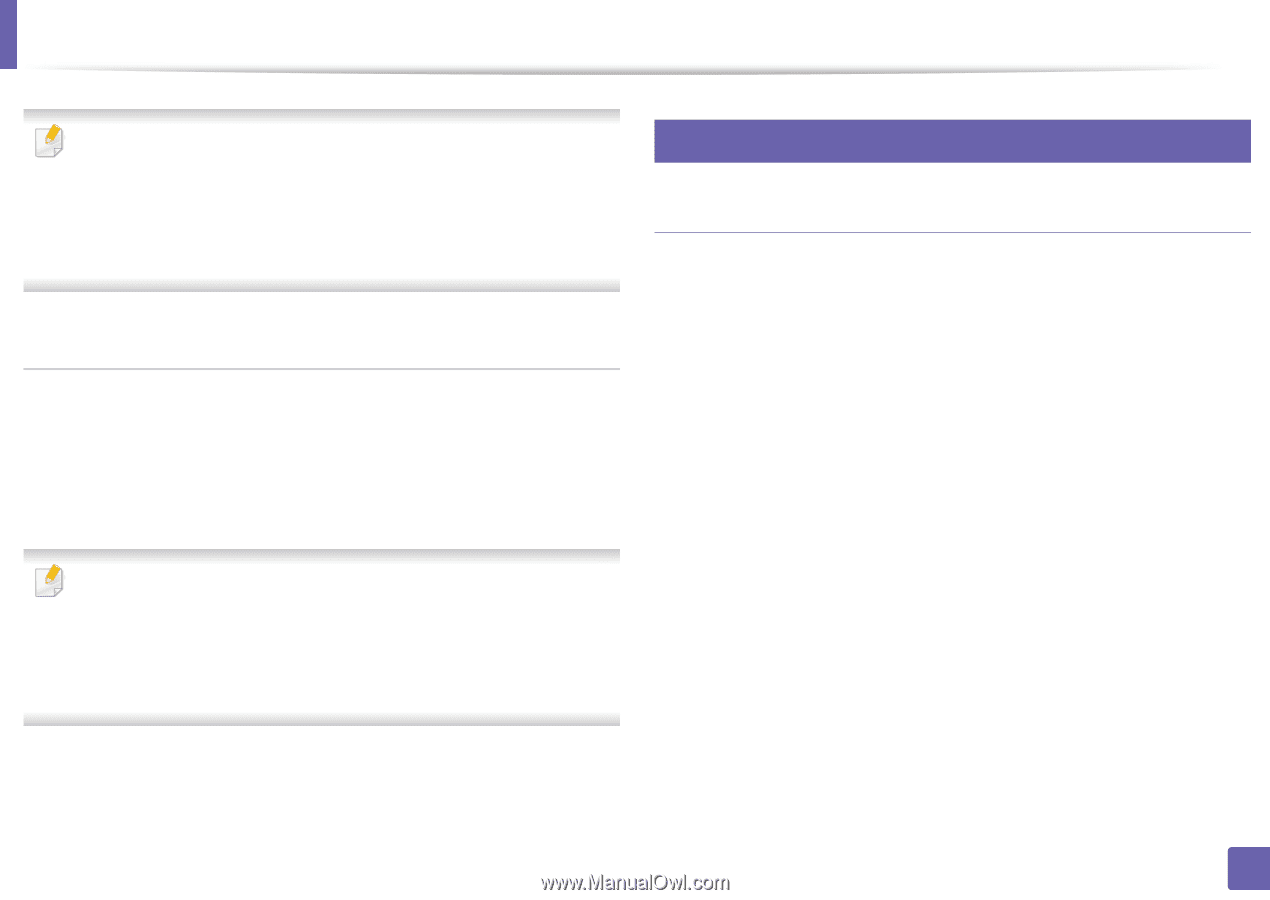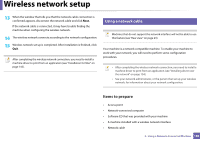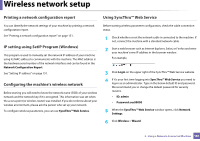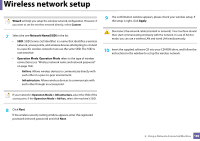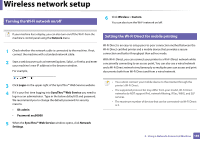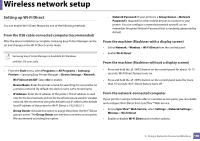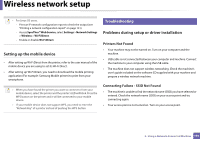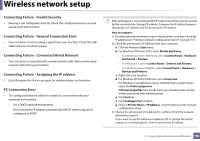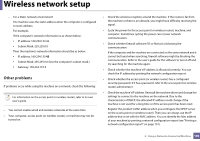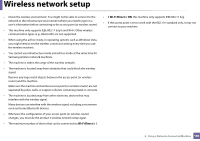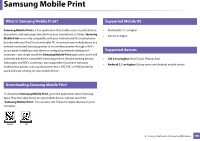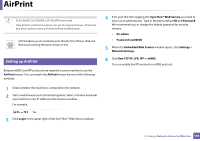Samsung CLX-3300 User Guide - Page 191
Setting up the mobile device, Problems during setup or driver installation, Printers Not Found
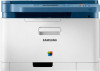 |
View all Samsung CLX-3300 manuals
Add to My Manuals
Save this manual to your list of manuals |
Page 191 highlights
Wireless network setup • For Linux OS users, - Print an IP network configuration report to check the output (see "Printing a network configuration report" on page 151). - Access SyncThru™ Web Service, select Settings > Network Settings > Wireless > Wi-Fi Direct. - Enable or disable Wi-Fi Direct. Setting up the mobile device • After setting up Wi-Fi Direct from the printer, refer to the user manual of the mobile device you are using to set its Wi-Fi Direct. • After setting up Wi-Fi Direct, you need to download the mobile printing application (For example: Samsung Mobile printer) to print from your smartphone. • When you have found the printer you want to connect to from your mobile device, select the printer and the printer's LED will blink. Press the WPS button on the printer and it will be connected to your mobile device. • If your mobile device does not support WPS, you need to enter the "Network Key" of a printer instead of pushing the WPS button. 20 Troubleshooting Problems during setup or driver installation Printers Not Found • Your machine may not be turned on. Turn on your computer and the machine. • USB cable is not connected between your computer and machine. Connect the machine to your computer using the USB cable. • The machine does not support wireless networking. Check the machine's user's guide included on the software CD supplied with your machine and prepare a wireless network machine. Connecting Failure - SSID Not Found • The machine is unable to find the network name (SSID) you have selected or entered. Check the network name (SSID) on your access point and try connecting again. • Your access point is not turned on. Turn on your access point. 2. Using a Network-Connected Machine 191