Samsung CLX-3300 User Guide - Page 287
Loose toner, Character voids, Horizontal stripes, Condition, Suggested solutions
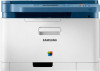 |
View all Samsung CLX-3300 manuals
Add to My Manuals
Save this manual to your list of manuals |
Page 287 highlights
Printing quality problems Condition Loose toner Suggested solutions • Clean the inside of the machine (see "Cleaning the machine" on page 91). • Check the paper type and quality. • Remove the imaging unit and then, install a new one (see "Replacing the toner cartridge" on page 83). If the problem persists, the machine may require repair. Contact a service representative. Character voids A Horizontal stripes Character voids are white areas within parts of characters that should be solid black: • You may be printing on the wrong surface of the paper. Remove the paper and turn it around. • The paper may not meet paper specifications. If horizontally aligned black streaks or smears appear: • The imaging unit may be installed improperly. Remove the imaging unit and reinsert it. • The imaging unit may be defective. Remove the imaging unit and install a new one (see "Replacing the imaging unit" on page 87). If the problem persists, the machine may require repairing. Contact a service representative. 6. Troubleshooting 287















