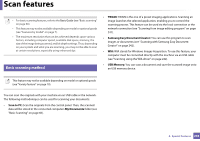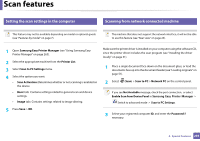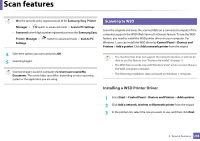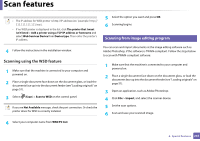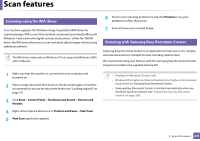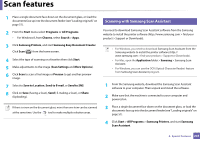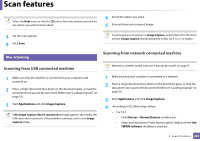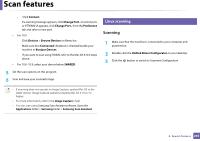Samsung CLX-3300 User Guide - Page 243
Scanning with Samsung Scan Assistant
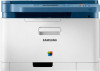 |
View all Samsung CLX-3300 manuals
Add to My Manuals
Save this manual to your list of manuals |
Page 243 highlights
Scan features 1 Place a single document face down on the document glass, or load the documents face up into the document feeder (see "Loading originals" on page 51). 2 From the Start menu select Programs or All Programs. • For Windows 8, from Charms, select Search > Apps. 3 Click Samsung Printers, and start Samsung Easy Document Creator. Click Scan ( ) from the home screen. 4 Select the type of scanning or a favorites then click Start. 5 Make adjustments to the image (Scan Settings and More Options). 6 Click Scan to scan a final image or Prescan to get another preview image. 7 Select to Save to Location, Send to E-mail, or Send to SNS. 8 Click on Save (Saving a Scan), Send ( E-mailing a Scan), or Share (Uploading). If there is room on the document glass, more than one item can be scanned at the same time. Use the tool to make multiple selection areas. 22 Scanning with Samsung Scan Assistant You need to download Samsung Scan Assistant software from the Samsung website to install the printer software (http://www.samsung.com > find your product > Support or Downloads). • For Windows, you need to download Samsung Scan Assistant from the Samsung website to install the printer software (http:// www.samsung.com > find your product > Support or Downloads). • For Mac, open the Application folder > Samsung > Samsung Scan Assistant. • For Windows, you can use the OCR (Optical Character Reader) feature from Samsung Scan Assistant program. 1 From the Samsung website, download the Samsung Scan Assistant software to your computer. Then unpack and install the software. 2 Make sure that the machine is connected to your computer and powered on. 3 Place a single document face down on the document glass, or load the documents face up into the document feeder (see "Loading originals" on page 51). 4 Click Start > All Programs > Samsung Printers, and start Samsung Scan Assistant. 4. Special Features 243