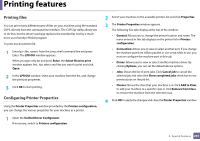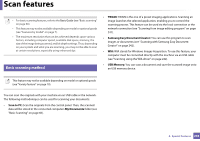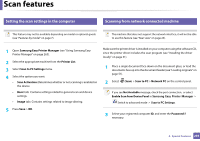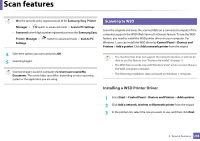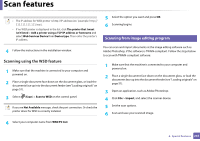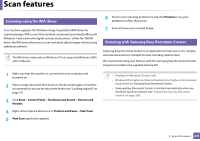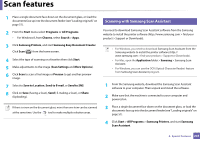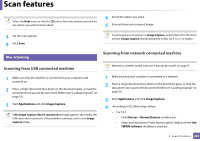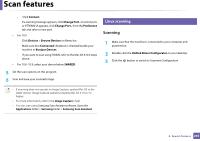Samsung CLX-3300 User Guide - Page 242
Scanning using the WIA driver, Scanning with Samsung Easy Document Creator, Start, Control Panel
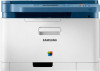 |
View all Samsung CLX-3300 manuals
Add to My Manuals
Save this manual to your list of manuals |
Page 242 highlights
Scan features 20 Scanning using the WIA driver Your machine supports the Windows Image Acquisition (WIA) driver for scanning images. WIA is one of the standard components provided by Microsoft Windows 7 and works with digital cameras and scanners. Unlike the TWAIN driver, the WIA driver allows you to scan and easily adjust images without using additional software: The WIA driver works only on Windows OS (not supported Windows 2000) with a USB port. 6 Choose your scanning preferences and click Preview to see your preferences affect the picture. 7 Scan and save your scanned image. 21 Scanning with Samsung Easy Document Creator Samsung Easy Document Creator is an application to help users scan, compile, and save documents in multiple formats, including .epub format. We recommend using scan features with the Samsung Easy Document Creator program provided in the supplied sofware CD. 1 Make sure that the machine is connected to your computer and powered on. 2 Place a single document face down on the document glass, or load the documents face up into the document feeder (see "Loading originals" on page 51). 3 Click Start > Control Panel > Hardware and Sound > Devices and Printers. 4 Right-click on device driver icon in Printers and Faxes > Start Scan. 5 New Scan application appears. • Availabe for Windows OS users only. • Windows XP or higher and Internet Explorer 6.0 or higher is the minimum requirement for Samsung Easy Document Creator. • Samsung Easy Document Creator is installed automatically when you install the machine software (see "Using Samsung Easy Document Creator" on page 268). 4. Special Features 242