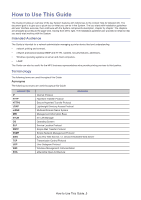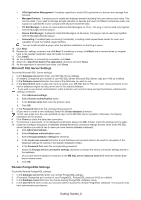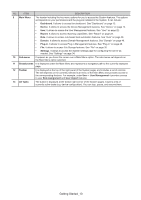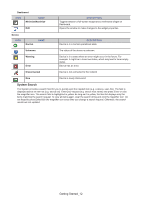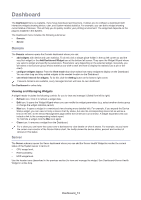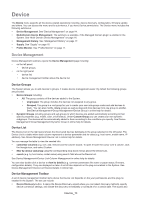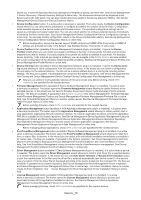Samsung CLX-4195 Fleet Admin Pro Overview Admin Guide - Page 10
Getting Started_10, Main Menu, Dashboard, Device, Report, Domain, Plug-in, Settings, Sub-menu
 |
View all Samsung CLX-4195 manuals
Add to My Manuals
Save this manual to your list of manuals |
Page 10 highlights
NO. ITEM DESCRIPTION 9 Main Menu The header including the key menu options for you to access the System features. The options set depends on your permissions and the plug-ins installed in the System. It can include: • Dashboard. It allows to access the dashboard. See "Dashboard" on page 13. • Device. It allows to access the Device Management features. See "Device" on page 14. • User. It allows to access the User Management features. See "User" on page 22. • Report. It allows to access reporting capabilities. See "Report" on page 24. • Rule. It allows to access rule-based task automation features. See "Rule" on page 28. • Domain. It allows to access Domain Management features. See "Domain" on page 46. • Plug-in. It allows to access Plug-in Management features. See "Plug-in" on page 29. • File. It allows to access File Storage features. See "File" on page 30. • Settings. It allows to access the System settings page for configuring the server as needed. See "Settings" on page 34. 10 Sub-menu It appears as you hover the cursor over a Main Menu option. The sub-menus set depends on the Main Menu option selected. 11 Breadcrumbs It is displayed under the Main Menu and represents a navigation path to the currently displayed page. 12 Toolbar It is displayed at the top of the right panel of the System pages and includes a set of controls. The set depends on the currently selected sub-menu of the Main Menu and provides access to the corresponding features. For example, under User > User Management it provides access to user Role Assignment and User Import features. 13 All Tasks The button is displayed at the bottom right corner of the System pages. It opens a list of currently active tasks (e.g. device configuration). You can stop, pause, and resume them. Getting Started_10