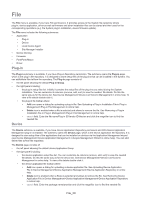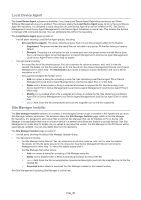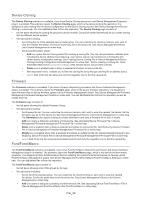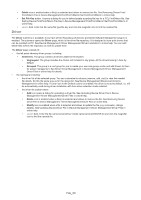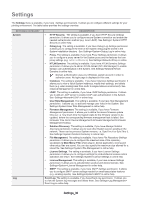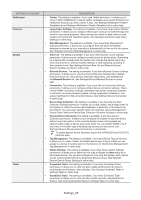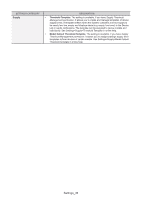Samsung CLX-4195 Fleet Admin Pro Overview Admin Guide - Page 31
Local Device Agent, Site Manager Installer, Ungrouped, Download, Delete, Modify
 |
View all Samsung CLX-4195 manuals
Add to My Manuals
Save this manual to your list of manuals |
Page 31 highlights
Local Device Agent The Local Device Agent submenu is available, if you have Local Device Agent Repository permission and Client Software Management plug-in is enabled. The submenu opens the Local Device Agent page, which is the Local Device Agent file repository. It is designed to store setup files of Local Device Agent that can be installed on PC. See Device Management>Local Device Agent Management>Local Device Agent Installation in online help. This enables the System to manage USB-connected devices. You can add/delete files to/from the repository. The Local Device Agent page consists of: • the left panel showing Local Device Agent groups, including: • All Local Device Agents. The group contains all setup files of Local Device Agent added to the System. • Ungrouped. The group includes the setup files not included in any group. All the files belong in here by default. • Grouped. The group is a root group for you to create your own sub-groups under and add files to them. See Local Device Agent Group Management in Device Management>Local Device Agent Management> Local Device Agent Files in online help for details. • the right panel including: • the setup files list of the selected group. You can customize its columns (remove, add, sort) to view the needed file details. Do this the same way as for the device list. See Device Management>Device List>Column Management in online help. The Download button opens a dialog to choose destination and save a file for installation on a PC. • the Local Device Agent file toolbar where: • Add icon opens a dialog for uploading a setup file. See Uploading Local Device Agent File in Device Management>Local Device Agent Management>Local Device Agent Files in online help. • Delete icon is enabled when a file(s) is selected and allows to remove the file. See Removing Local Device Agent File in Device Management>Local Device Agent Management>Local Device Agent Files in online help. • Modify icon is enabled when a file is selected and allows to update the file. See Updating Local Device Agent File in Device Management>Local Device Agent Management>Local Device Agent Files in online help. • search field. Enter the file version/name and click the magnifier icon to find the needed file. Site Manager Installer The Site Manager Installer submenu is available, if the Managed Domain plugin is enabled in the System and you have Site Manager Installer permission. The submenu opens the Site Manager Installer page, which is the Site Manager file repository. It is designed to store setup files of external Site Manager that can be installed on PC or device. Site Manager is an application that runs on a host or device in a network and allows the System to access devices. See Site Management in online help for details. As you upload a new setup file version, the Site Manager on the PC/device will be automatically updated. You can also delete files from the repository. The Site Manager Installer page consists of: • the left panel showing the default Site Manager Updater Group. • the right panel including: • the Site Manager setup files list. You can customize its columns (remove, add, sort) to view the needed file details. Do this the same way as for the device list. See Device Management>Device List>Column Management in online help. To view a file details double-click it. • the Site Manager file toolbar where: • Add icon opens a dialog for uploading a Site Manager setup file. • Delete icon is enabled when a file(s) is selected and allows to remove the file. • search field. Enter the file name/application type/version/description and click the magnifier icon to find the needed file. • Download button allows to download the Site Manager installer to the needed location. See Site Management>Updating Site Manager in online help. File_31