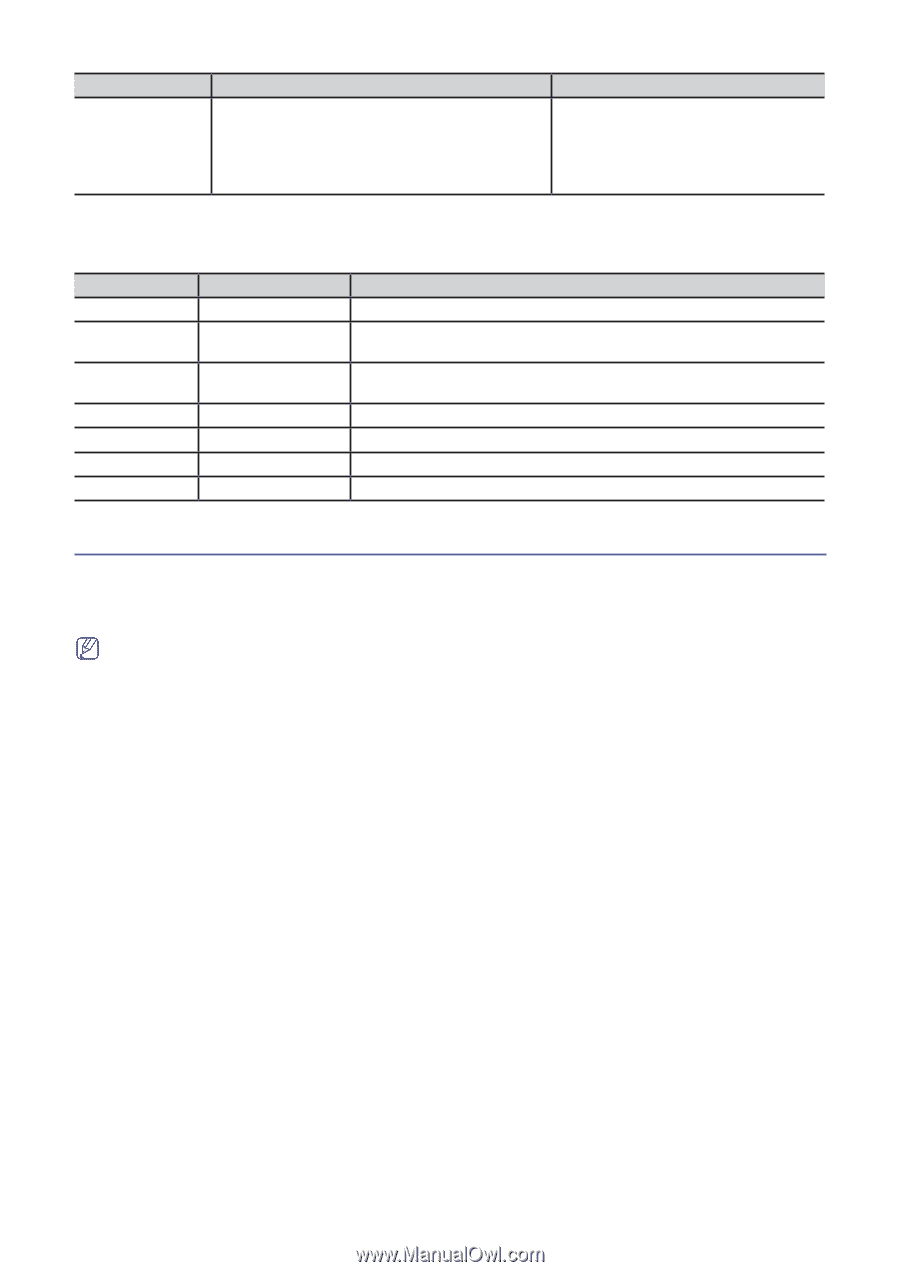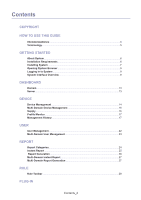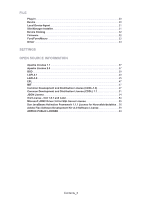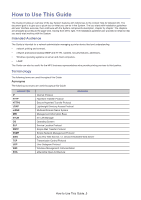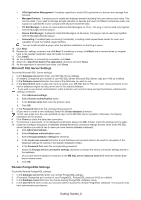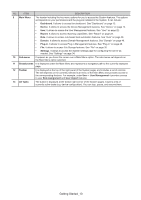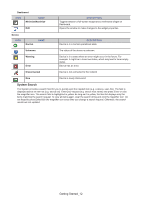Samsung CLX-4195 Fleet Admin Pro Overview Admin Guide - Page 7
Installing System, Ports
 |
View all Samsung CLX-4195 manuals
Add to My Manuals
Save this manual to your list of manuals |
Page 7 highlights
ITEMS Resolution SERVER SYSTEM REQUIREMENTS N/A under browser CLIENT SYSTEM REQUIREMENTS • 1280 x 1024 or higher resolution is highly recommended. • 1400 x 900 or higher resolution (wide screen) is highly recommended. Ports The System listens on several ports and opens some ports for specific features. See the table below for port description: PORT 162 8080 8081 427 5353 5432 1433 UDP TCP TYPE TCP UDP UDP TCP TCP DESCRIPTION SNMP communication port HTTP default port (not required in case of HTTPS configuration, can be modified during the installation) HTTPS default port (not required in case of HTTP configuration, can be modified during the installation) SLP multicast discovery (can be disabled in Settings) mDNS passive discovery (can be disabled in Settings) Default remote PostgreSQL port (in case Remote PostgreSQL is selected) Default MS SQL port (in case MS SQL Server is selected) Installing System To install System: 1. Go to the local or network location where you downloaded the System setup file. 2. Run the EXE file under an account having Administrator permission. 3. In the displayed User Account Control dialog click Yes to confirm installation. This step might be missing. It depends on your OS and its security settings. 4. In the displayed Installer Language dialog select the needed language and click OK. 5. Read the setup guide and click Next to continue installation. 6. Read the license information and click I Agree to continue installation. 7. Choose the destination path for installation. 8. Click Next. 9. Select the Database server type you wish to use: • Embedded PostgreSQL or if you prefer to use your own data base: • Remote PostgreSQL • Microsoft SQL Server. 10. If Microsoft SQL Server/ Remote PostgreSQL is selected on step 9, provide your MS SQL Server/PostgreSQL settings. 11. Click Next. 12. Provide network connection settings: a. Select the Add an exception to Windows Firewall checkbox. b. Modify the port number, if needed (8080 is used by default). c. (Optional) To enable local user authentication select the Enable authentication checkbox and enter User ID and password. 13. Click Next. 14. Select the checkboxes of the components you wish to install: • Client Software Management. It enables file storage in the System for you to upload and manage device application setup files, including drivers and other files. The plug-in also supports pull installation for you to download a setup file (e.g. Local Device Agent), install it, and track the results via the System. • Device Management Extention. It enables extended device mangement features for Samsung devices, including device properies from Samsung private MIB, cloning, reporting, device profiles and tag management as well as trouble management. • Device Software Management. It enables device software associated features, including firmware update and font/form/macro management. Getting Started_7