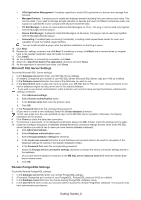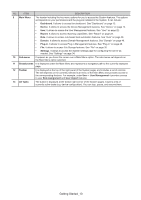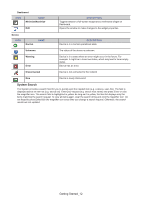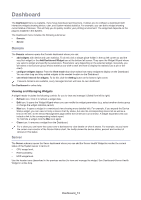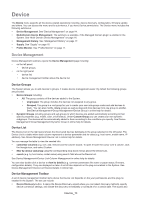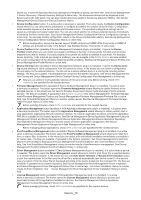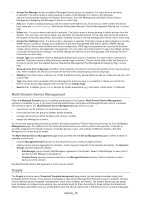Samsung CLX-4195 Fleet Admin Pro Overview Admin Guide - Page 11
Icon Overview, Common, Getting Started_11
 |
View all Samsung CLX-4195 manuals
Add to My Manuals
Save this manual to your list of manuals |
Page 11 highlights
Icon Overview The table below provides the System icons description. Common ICON Refresh NAME DESCRIPTION Reloads the data in the information panel. Refresh Selected Item Help Refreshes the information only for the selected items by retrieving information directly from the devices. Opens the System Help. Add Adds a new item (e.g. a device, user). Delete Deletes selected items. Modify Configures the selected item settings (e.g. user details). Add Modify Delete Import Export Printable format Email Statistics History Summary Sort by name Sort be date Pause Start Stop Sort Custom Close Adds a new item (e.g. a user group, device group). It is usually displayed on the left panel of the System pages. Configures the selected item settings (e.g. a user group, device group). It is usually displayed on the left panel of the System pages. Removes the selected item (e.g. a user group, device group). It is usually displayed on the left panel of the System pages. Imports a .csv file including the needed data (e.g. user list). Exports the selected item info to a .csv file (e.g. user list, device list). Opens a new browser window/tab with the info (e.g. a report) in a printer-friendly format. Sends an email with the data to the specified recipient (e.g. a report). Opens the statistical data in chart format. Expands task information in the history pages. Sorts list by name (e.g. task list in the device discovery history). Sorts list by date (e.g. task list in the device discovery history). Pauses a runnung task (e.g. device discovery, device configuration). Initiates a paused task (e.g. device discovery, device configuration). Stops a runnung task (e.g. device discovery, device configuration). Appears as you hover the cursor over a column (e.g. in the Device List) and allows you to sort the list in ascending or descending order, or open a window for selecting custom columns to display. Closes the window or the widget on Dashboard. Getting Started_11