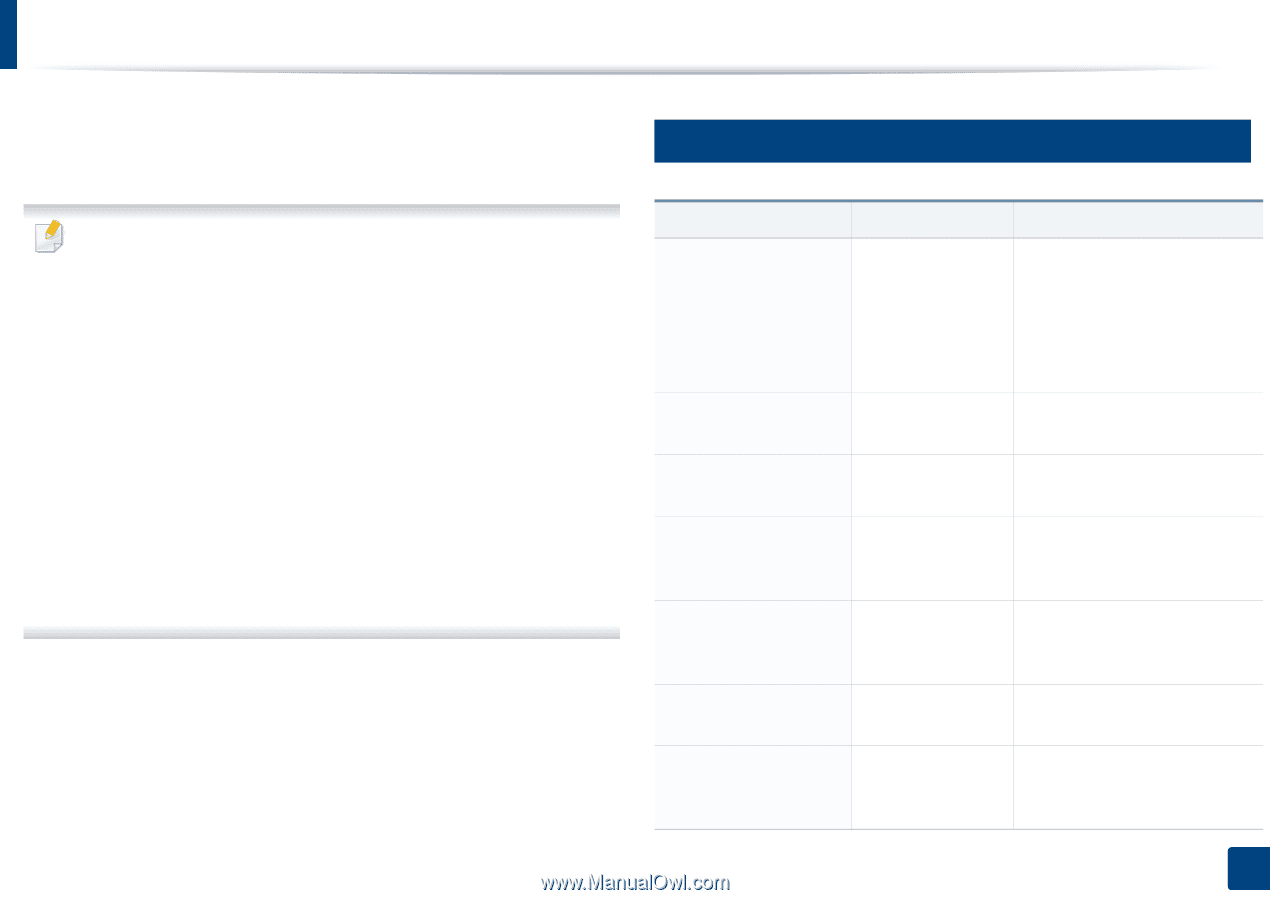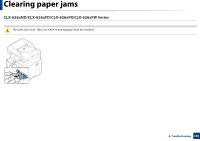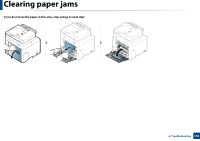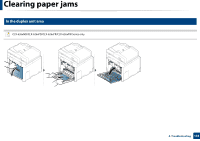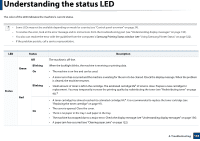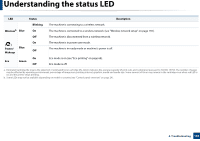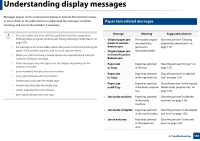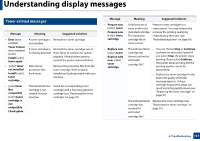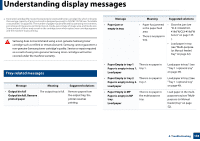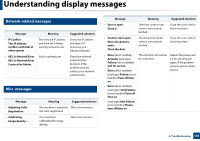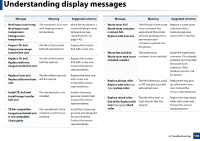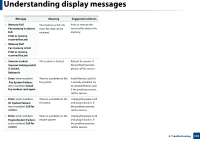Samsung CLX-4195FW User Manual Ver.1.0 (English) - Page 136
Understanding display messages - service manual
 |
View all Samsung CLX-4195FW manuals
Add to My Manuals
Save this manual to your list of manuals |
Page 136 highlights
Understanding display messages Messages appear on the control panel display to indicate the machine's status or errors. Refer to the tables below to understand the messages' and their meaning, and correct the problem, if necessary. 11 Paper Jam-related messages • You can resolve the error with the guideline from the computers's Printing Status program window (see "Using Samsung Printer Status" on page 322). • If a message is not in the table, reboot the power and try the printing job again. If the problem persists, call a service representative. • When you call for service, provide the service representative with the contents of display message. • Some messages may not appear on the display depending on the options or models. • [error number] indicates the error number. • [tray type] indicates the tray number. • [media type] indicates the media type. • [media size] indicates the media size. • [color] indicates the color of toner. • [unit type] indicates the unit type. Message Meaning Suggested solutions • Original paper jam inside of scanner. Remove jam • Original paper jam in front of scanner. Remove jam The loaded original document has jammed in document feeder. Clear the jam (see "Clearing original document jams" on page 117). • Paper Jam in Tray1 Paper has jammed Clear the jam (see "In tray1" on in the tray. page 122). • Paper Jam in Tray2 Paper has jammed Clear the jam (see "In optional in the optional tray. tray" on page 123). • Paper Jam in MP Tray Paper has jammed Clear the jam (see "In the manual in the multi-purpose feeder/multi-purpose tray" on tray. page 125). • Jam inside machine Paper has jammed in the inside machine. Clear the jam (see "Inside the machine" on page 128). • Jam inside of duplex Paper has jammed Clear the jam (see "In the duplex in the inside duplex. unit area" on page 133). • Jam in exit area Paper has jammed in the paper exit area. Clear the jam (see "In the exit area" on page 129). 4. Troubleshooting 136