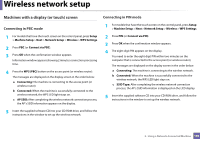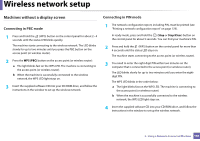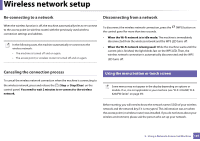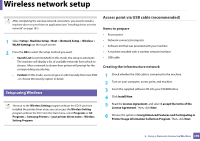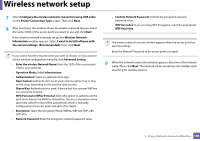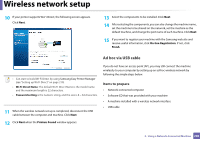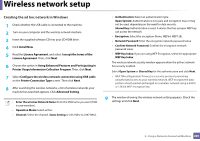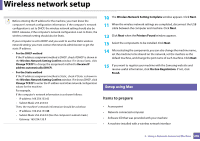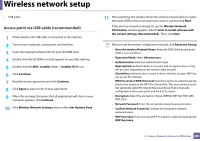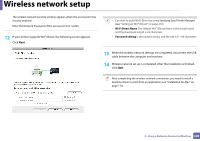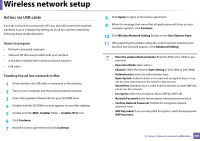Samsung CLX-4195FW User Manual Ver.1.0 (English) - Page 200
Ad hoc via USB cable, Items to prepare
 |
View all Samsung CLX-4195FW manuals
Add to My Manuals
Save this manual to your list of manuals |
Page 200 highlights
Wireless network setup 10 If your printer supports Wi-Fi Direct, the following screen appears. Click Next. 13 Select the components to be installed. Click Next. 14 After selecting the components, you can also change the machine name, set the machine to be shared on the network, set the machine as the default machine, and change the port name of each machine. Click Next. 15 If you want to register your machine with the Samusng web site and receive useful information, click On-line Registration. If not, click Finish. Ad hoc via USB cable • Can start to build Wi-Fi Direct by using Samsung Easy Printer Manager (see "Setting up Wi-Fi Direct" on page 210). • Wi-Fi Direct Name: The default Wi-Fi Direct Name is the model name and the maximum length is 22 characters. • Password setting is the numeric string, and the size is 8 ~ 64 characters. 11 When the wireless network set up is completed, disconnect the USB cable between the computer and machine. Click Next. If you do not have an access point (AP), you may still connect the machine wirelessly to your computer by setting up an ad-hoc wireless network by following the simple steps below. Items to prepare • Network-connected computer • Software CD that was provided with your machine • A machine installed with a wireless network interface • USB cable 12 Click Next when the Printers Found window appears. 2. Using a Network-Connected Machine 200