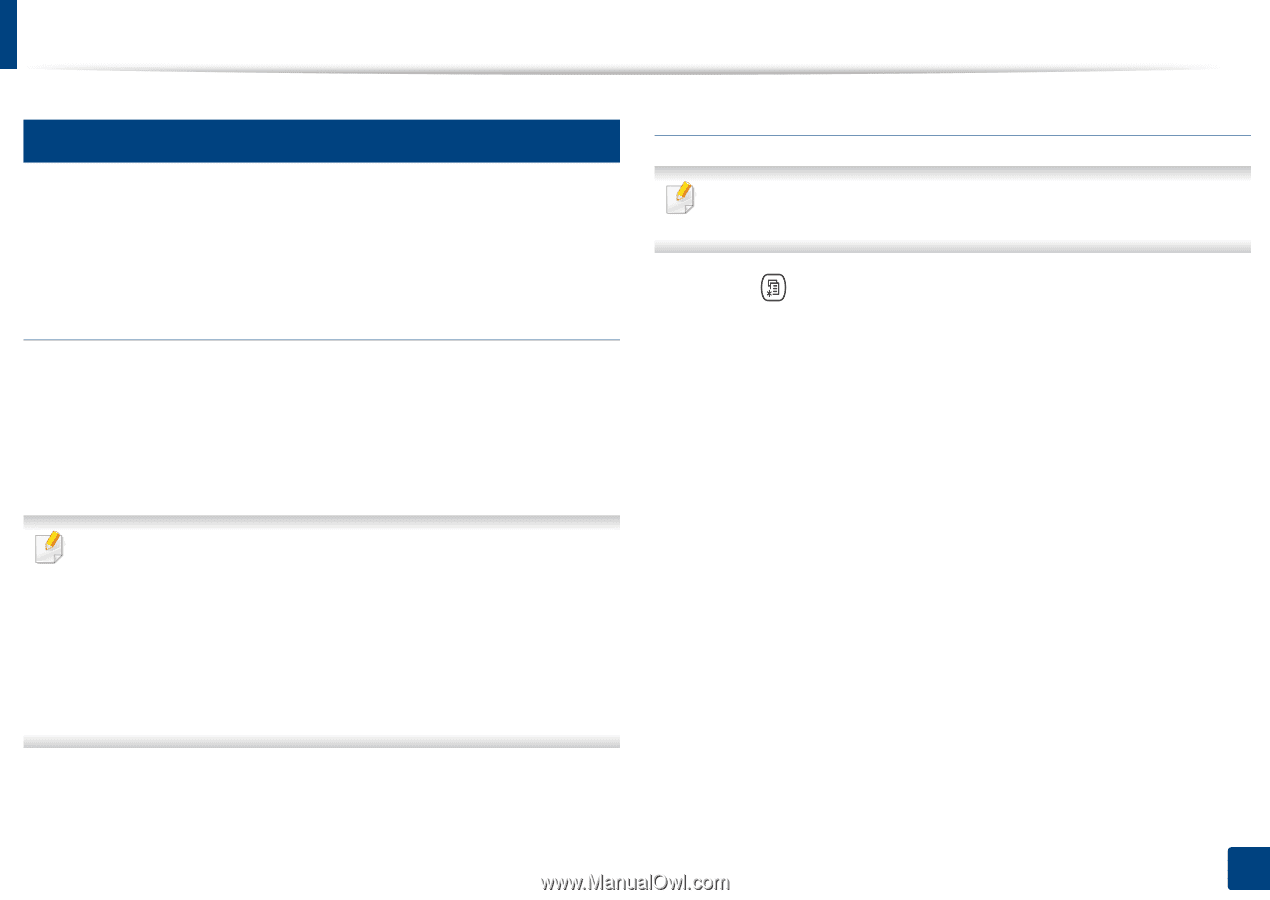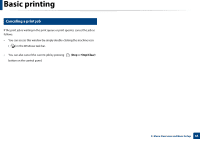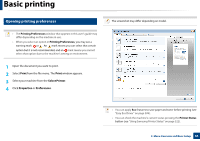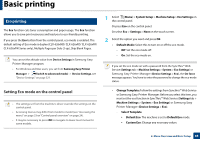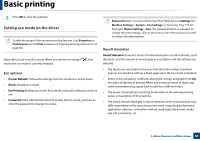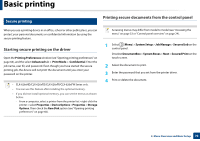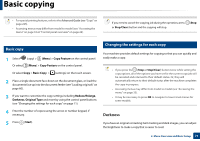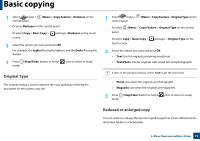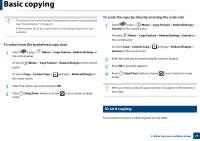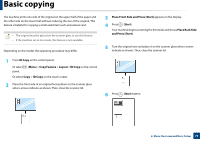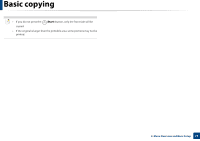Samsung CLX-4195FW User Manual Ver.1.0 (English) - Page 70
Starting secure printing on the driver, Printing secure documents from the control panel - confidential
 |
View all Samsung CLX-4195FW manuals
Add to My Manuals
Save this manual to your list of manuals |
Page 70 highlights
Basic printing 15 Secure printing Printing secure documents from the control panel When you use a printing device in an office, school or other public place, you can protect your personal documents or confidential information by using the secure printing feature. Starting secure printing on the driver Open the Printing Preferences window (see "Opening printing preferences" on page 66), and the select Advanced tab > Print Mode > Confidential. Enter the job name, user ID, and password. Even though you have started the secure printing job, the device will not print the document until you enter your password on the printer. • CLX-626xND/CLX-626xFD/CLX-626xFR/CLX-626xFW Series only. • You can use this feature after installing the optional memory. • If you did not install optional memory, you can set the menus as shown below: - From a computer, select a printer from the printer list > right-click the printer > select Properties > Device Options > Properties > Storage Options. Then check the Ram Disk option (see "Opening printing preferences" on page 66). Accessing menus may differ from model to model (see "Accessing the menu" on page 33 or "Control panel overview" on page 24). 1 Select (Menu) > System Setup > Job Manage > Secured Job on the control panel. Or select DocumentBox > System Boxes > Next > Secured Print on the touch screen. 2 Select the document to print. 3 Enter the password that you set from the printer driver. 4 Print or delete the document. 2. Menu Overview and Basic Setup 70