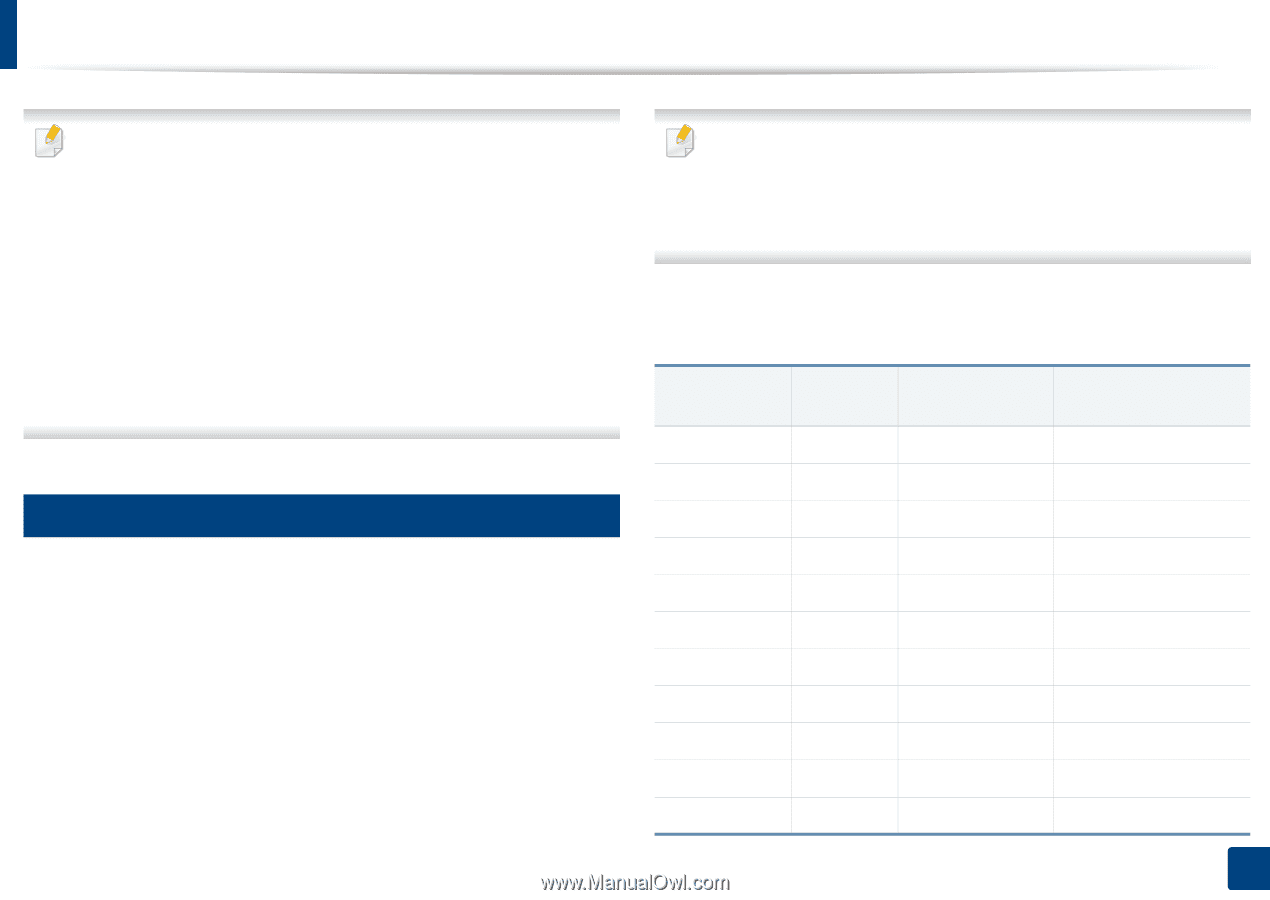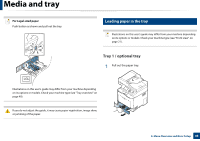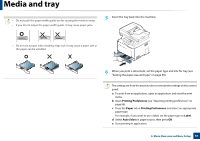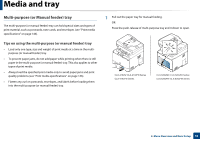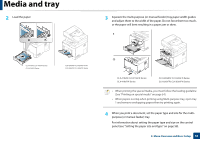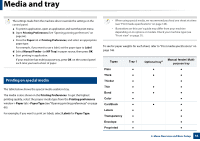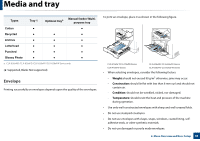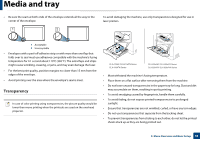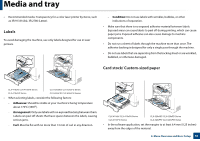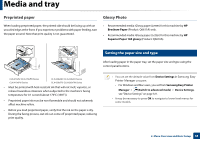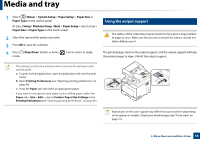Samsung CLX-4195FW User Manual Ver.1.0 (English) - Page 54
Printing on special media, Printing Preferences, Paper, Paper Type, Labels - user manual
 |
View all Samsung CLX-4195FW manuals
Add to My Manuals
Save this manual to your list of manuals |
Page 54 highlights
Media and tray The settings made from the machine driver override the settings on the control panel. a To print in application, open an application and start the print menu. b Open Printing Preferences (See "Opening printing preferences" on page 66). c Press the Paper tab in Printing Preferences, and select an appropriate paper type. For example, if you want to use a label, set the paper type to Label. d Select Manual Feeder (or MP Tray) in paper source, then press OK. e Start printing in application. If your machine has multi-purpose tray, press OK on the control panel each time you load a sheet of paper. 5 Printing on special media The table below shows the special media usable in tray. The media is also shown in the Printing Preferences. To get the highest printing quality, select the proper media type from the Printing preferences window > Paper tab > Paper Type (see "Opening printing preferences" on page 66). For example, if you want to print on labels, select Labels for Paper Type. • When using special media, we recommend you feed one sheet at a time (see "Print media specifications" on page 146). • Illustrations on this user's guide may differ from your machine depending on its options or models. Check your machine type (see "Front view" on page 21). To see for paper weights for each sheet, refer to "Print media specifications" on page 146. Types Plain Thick Thicker Thin Bond Color CardStock Labels Transparency Envelope Preprinted Tray 1 Optional traya ● ● ● ● ● Manual feeder/ Multipurpose tray 2. Menu Overview and Basic Setup 54