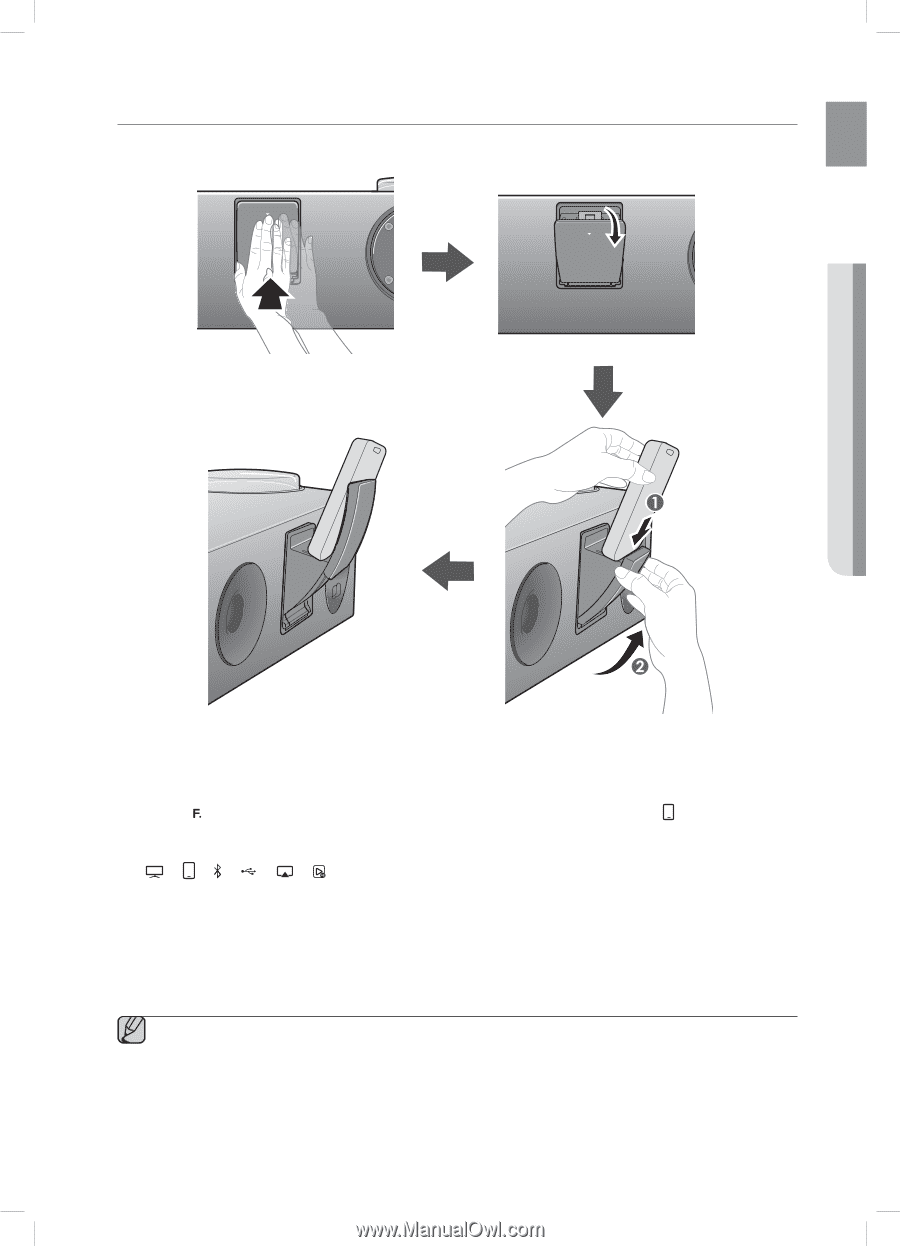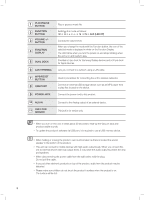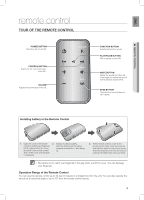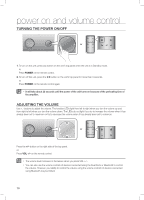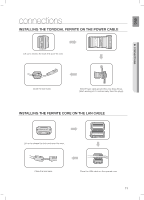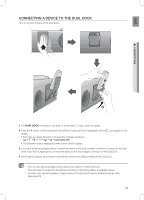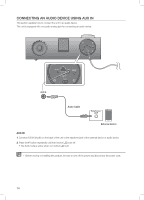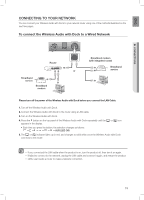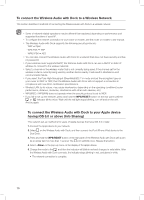Samsung DA-E750 User Manual Ver.1.0 (English) - Page 13
Connecting A Device To The Dual Dock - wireless audio with dock
 |
View all Samsung DA-E750 manuals
Add to My Manuals
Save this manual to your list of manuals |
Page 13 highlights
ENG cOnnecting a DeVice tO the DUaL DOcK How to connect a device to the Dual Dock. PUSH PUSH LAN WPS AUX IN ONLY FOR SERVICE USB 5V 500mA POWER PUSH LAN WPS AUX IN ONLY FOR SERVICE USB 5V 500mA POWER ● CONNECTIONS PUSH LAN WPS AUX IN ONLY FOR SERVICE PUSH USB 5V 500mA POWER PUSH LAN WPS AUX IN ONLY FOR SERVICE USB 5V 500mA POWER 1. The DUAL DOCK is located on the back of the product. To open, push it in gently. 2. Press the button on the top panel of the Wireless Audio with Dock repeatedly until the icon appears in the display. ~ Each time you press the button, the selection changes as follows : ; ; ; ; ; ; aUX (LeD Off) PUSH ~ The selected mode is displayed in white in the Function Display. LAN 3. If you have a Samsung Galaxy device, connect the device to the 5 pin (smaller) connector to connect to the Dual WPS AUX IN ONLY FOR SERVICE USB 5V 500mA Dock. If you have a Apple device, connect the device to the 30 pin (larger) connector on the Dual Dock. POWER 4. Lift the device support up as shown to prevent the device from sliding or falling off the Dual Dock. ▪ Turn on your Samsung Galaxy device before you attach it to the Dual Dock. ▪ This unit doesn't support the simultaneous docking of Samsung Galaxy and Apple devices. ▪ Connect your Samsung Galaxy or Apple device to the Dual Dock before starting Docking mode. (See page 23) 13