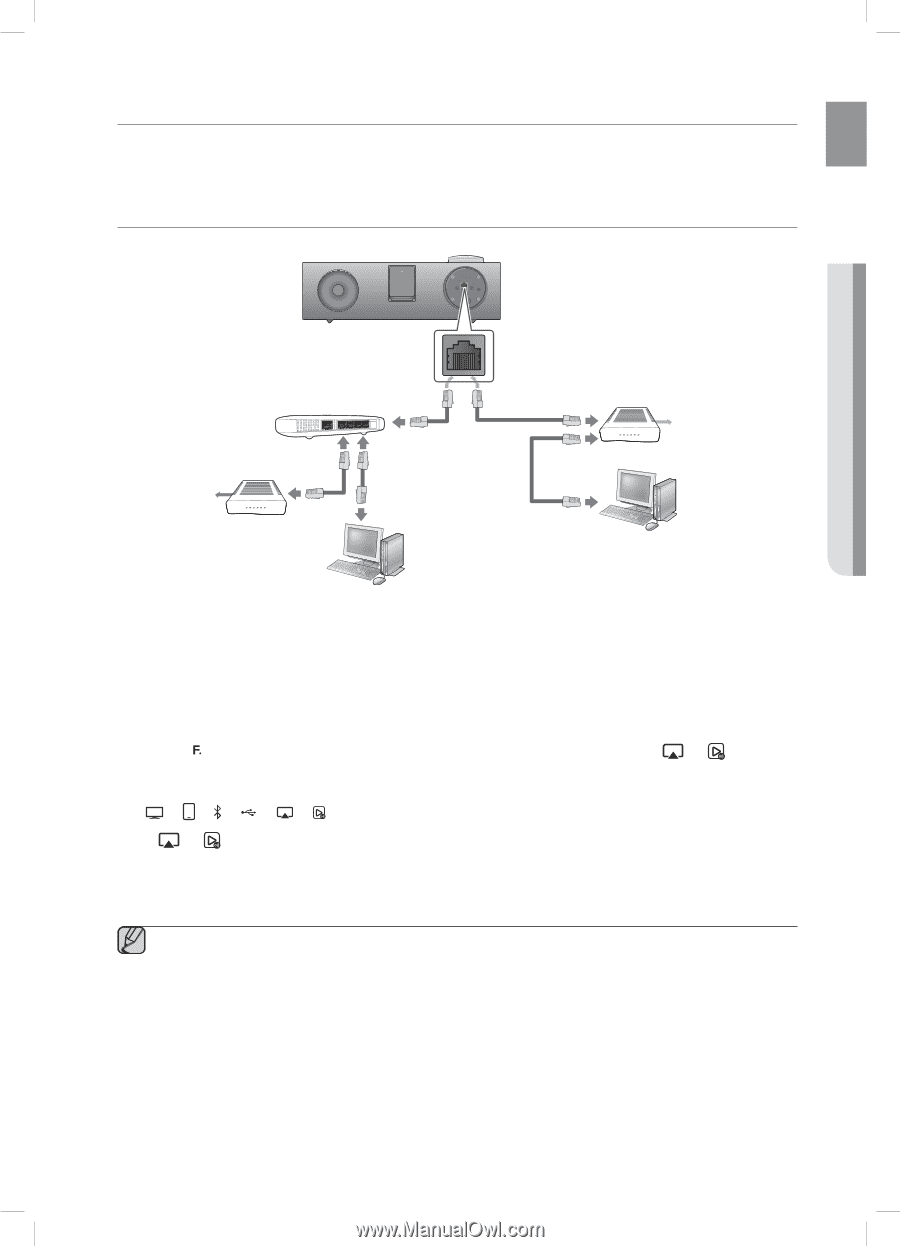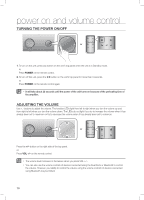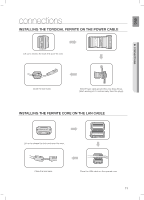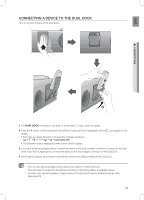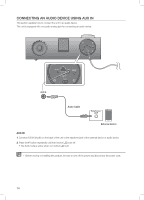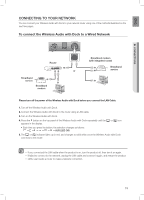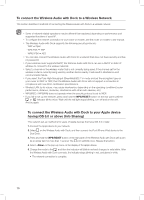Samsung DA-E750 User Manual Ver.1.0 (English) - Page 15
To connect the Wireless Audio with Dock to a Wired Network
 |
View all Samsung DA-E750 manuals
Add to My Manuals
Save this manual to your list of manuals |
Page 15 highlights
ENG ● CONNECTIONS cOnnecting tO yOUr netWOrK You can connect your Wireless Audio with Dock to your network router using one of the methods illustrated on the next few pages. to connect the wireless Audio with Dock to a wired Network DOCK PUSH LAN WPS / RESET AUX IN ONLY FOR SERVICE USB 5V 500mA POWER router Broadband service Broadband modem PUSH or LAN WPS / RESET AUX IN ONLY FOR SERVICE USB 5V 500mA POWER Broadband modem (with integrated router) Broadband service Please turn off the power of the wireless Audio with Dock before you connect the LAN Cable. 1. Turn off the Wireless Audio with Dock. 2. Connect the Wireless Audio with Dock to the router using a LAN cable. 3. Turn on the Wireless Audio with Dock. 4. Press the button on the top panel of the Wireless Audio with Dock repeatedly until the or icon appears in the display. • Each time you press the button, the selection changes as follows : ; ; ; ; ; ; aUX (LeD Off) 5. The or indicator lights up in red, and changes to solid white once the Wireless Audio with Dock connects to the router. ▪ If you connected the LAN cable when the product is on, turn the product off, then turn it on again. ▪ If failed to connect to the network, unplug the LAN cable and connect it again, and restart the product. ▪ xDSL user needs a router to make a network connection. 15