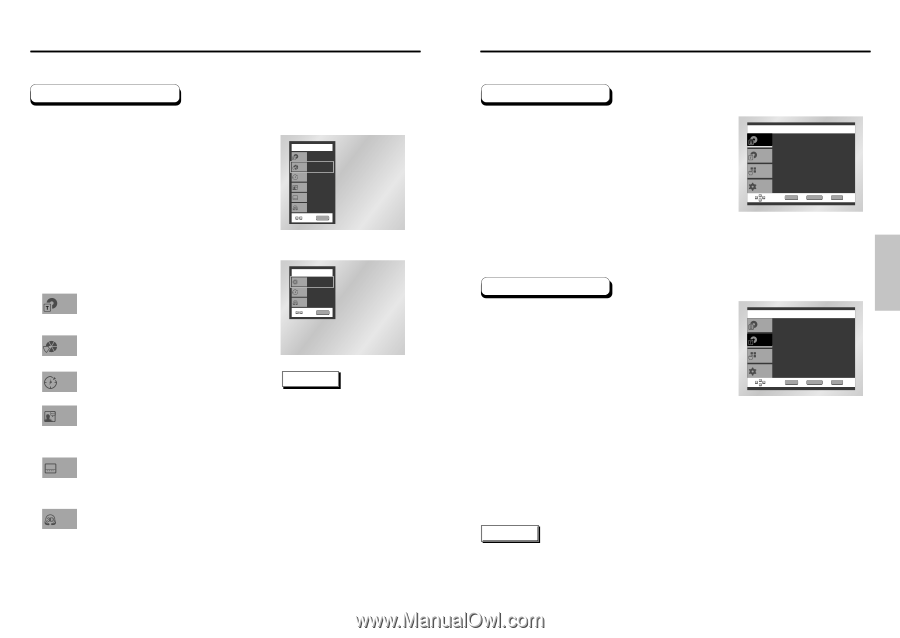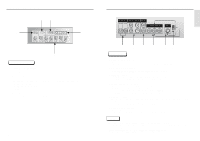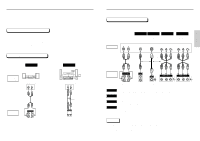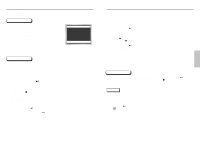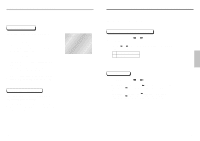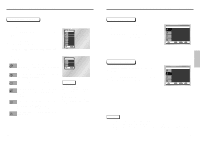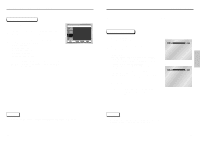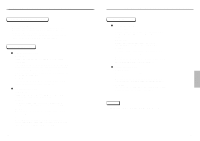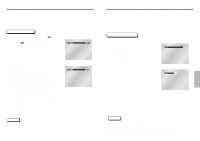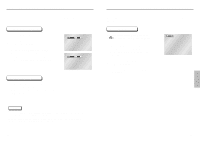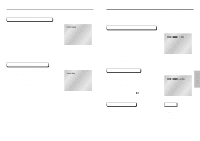Samsung DVD-C639P User Manual - Page 11
Using the Disc and Title Menu, Using the Display Function
 |
View all Samsung DVD-C639P manuals
Add to My Manuals
Save this manual to your list of manuals |
Page 11 highlights
Using the Display Function When Playing a DVD/CD 1 During play, press the INFO button on the remote. 2 Use the UP/DOWN buttons to select the desired item. 3 Use the LEFT/RIGHT buttons to make the desired setup, then press ENTER. • You may use the number buttons of the remote control to directly access a title, chapter or to start the playback from the desired time. 4 To make the screen disappear, press the INFO button again. To access the desired title when there is more than Title one in the disc. For example, if there is more than one movie on a DVD, each movie will be identified. DVD DVD Title 01 Chapter 02 Time 0 : 0 0 : 1 3 Audio ENG 5.1CH Subtitle Off 3D Sound Off ENTER CD CD Track 01 Time 0 : 0 0 : 4 8 Off 3D Sound ENTER Most DVD discs are recorded in chapters so that you Chapter can quickly find a specific passage. Allows playback of the film from a desired time. Time You must enter the starting time as a reference. Refers to the language of the film soundtrack. In the Audio example, the soundtrack is played in English 5.1CH. A DVD disc can have up to eight different soundtracks. Refers to the subtitle languages available in the disc. Subtitle You will be able to choose the subtitles language or, if you prefer, turn them off from the screen. A DVD disc can have up to 32 different subtitles. A surround sound effect is generated using only two 3D Sound front speakers. NOTE What is a Chapter? Each Title on a DVD is usually divided into chapters (similar to tracks on an audio CD). What is a Title? A DVD may contain several different titles. For example, if a disc contains four different movies, each might be considered a title. 20 Using the Disc and Title Menu Using the Disc Menu 1 During the playback of a DVD disc, press the MENU button on the remote. 2 Select Disc Menu using the UP/DOWN buttons, then press the RIGHT or ENTER button. DVD Disc Menu Press ENTER key for Disc Menu Title Menu Function Setup ENTER RETURN MENU Using the Title Menu 1 During the playback of a DVD disc, press the MENU button on the remote. 2 Select Title Menu using the UP/DOWN buttons, then press the RIGHT or ENTER button. DVD Disc Menu Title Menu Press ENTER key for Title Menu Function Setup ENTER RETURN MENU NOTE • Depending on the disc, the Title and Disc Menus may not work. • Title Menu will only be displayed if there are at least two titles in the disc. • You can also use the Title Menu and the Disc Menu, using the TITLE MENU and the DISC MENU buttons on the remote. 21 BASIC FUNCTIONS