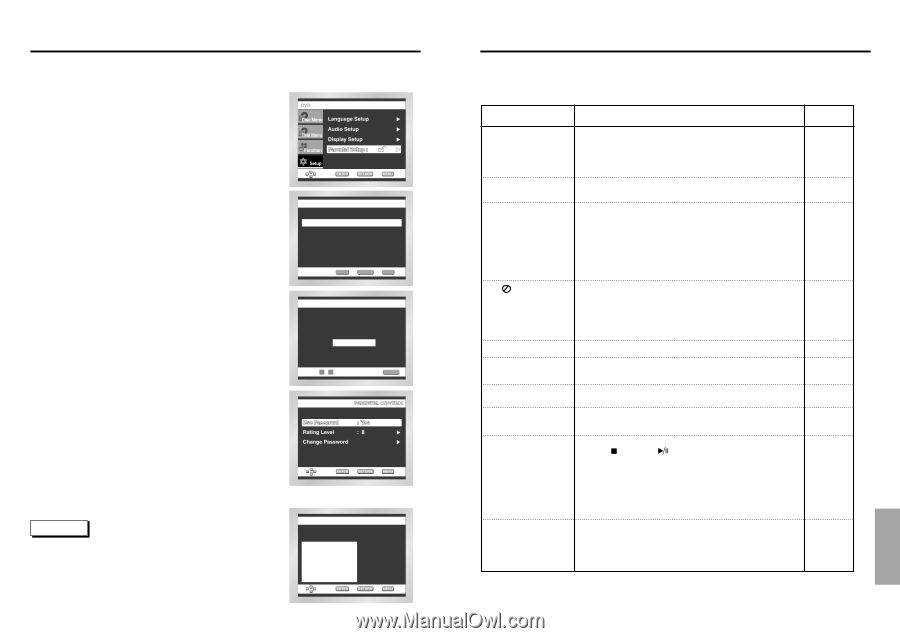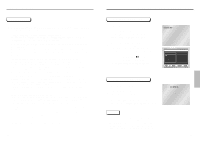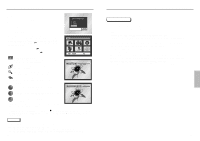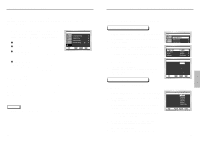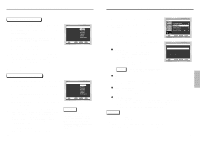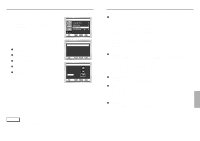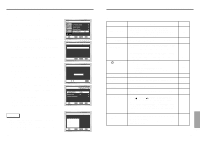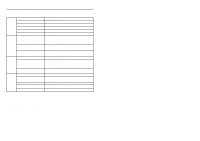Samsung DVD-C639P User Manual - Page 23
Troubleshooting, Setting Up the Parental Control
 |
View all Samsung DVD-C639P manuals
Add to My Manuals
Save this manual to your list of manuals |
Page 23 highlights
Setting Up the Parental Control The Parental Control function works in conjunction with DVDs that have been assigned a rating - which helps you control the types of DVDs that your family watches. There are up to 8 rating levels on a disc. 1 With the unit in Stop mode, press the MENU button. 2 Select Setup using UP/DOWN buttons, then RIGHT or ENTER button. 3 Select Parental Setup using UP/DOWN buttons, then press the RIGHT or ENTER button. 4 Use RIGHT or ENTER to select Yes if you want to use a password. The Enter Password screen appears. Use Password PARENTAL SETUP : No 5 Enter your password. The Re-enter Password screen appears to confirm the password. Enter your password again. The Parental Control screen appears. ENTER RETURN MENU CREATE PASSWORD About the Rating Level ; The Rating Level will work only when Use Password is set to Yes. To unlock the player, use UP/DOWN to select No. Use RIGHT or ENTER to select Rating level. Press ENTER. - Use UP/DOWN to select the level( e.g. Level 6) and press ENTER. Discs that contain Level 7 will now not play. - To cancel the rating level, use RIGHT or ENTER to select No in Use Password. Enter Password - - - - 0~9 RETURN About the Change Password ; - Use UP/DOWN to select Change Password. Press ENTER. The Change Password screen appears. - Enter your new password. Re-enter the new password again. e.g) Setting up in LEVEL6. NOTE • How to make the SETUP menu disappear or return to menu screen during set up; Press RETURN or LEFT button. • If you have forgotten your password, see Forget Password in the Troubleshooting Guide. Level 8 Adult Level 7 Level 6 Level 5 Level 4 Level 3 Level 2 Level 1 Kids Safe RATING LEVEL 44 Troubleshooting Before requesting service (troubleshooting), please check the following. Problem No operations can be performed with remote. Disc does not play. 5.1 channel sound is not being reproduced. The icon appears on screen. Disc Menu doesn't appear. Play mode differs from the Setup Menu selection. The screen ratio cannot be changed. No audio. Forgot password If you experience other problems. Action • Check the batteries in the remote. May need replacing. • Operate the remote control at a distance of no more than 20 feet. • Remove batteries and hold down one or more buttons for several minutes to drain the microprocessor inside the remote to reset it. Reinstall batteries and try remote again. • Ensure that the disc is installed with the label side facing up. • Check the region number of the DVD. • 5.1 channel sound is reproduced only when the following conditions are met. : 1) The DVD player is connected with the proper amplifier 2) The disc is recorded with 5.1 channel sound. • Check whether the disc being played has the "Dolby 5.1 ch" mark on the outside. • Check if your audio system is connected and working properly. • In a SETUP Menu, is the Audio Output set to Bitstream? • The features or action cannot be completed at this time because: 1. The DVD's software restricts it. 2. The DVD's software doesn't support the feature (e.g., angles). 3. The feature is not available at the moment. 4. You've requested a title or chapter number or search time that is out of range. • Check if the disc has a Menu. • Some of the functions selected in the Setup Menu may not work properly if the disc is not encoded with the corresponding function. • The Screen Ratio is fixed on your DVDs. • Make sure you have selected the correct Digital Output in the Audio Options Menu. • Press power on from a cold start with no disc in the unit. Press the STOP ( ) and PLAY ( ) buttons simultaneously on the front panel for three seconds. The Select Menu Language display will appear. Select the desired language button. Press the MENU button on the remote control to select the Parental Mode. The Parental Mode is now unlocked as indicated on the display. Press the DOWN button to select Parental. Press ENTER and the Create Password display will appear. You can now set your rating level and change your password to a new number. • Go to the contents and find the section of the instruction book that contains the explanations regarding the current problem, and follow the procedure once again. • If the problem still cannot be solved, please contact your nearest authorized service center. Page P5 P8 P14 P41 P17 P38~39 P39~44 P42~43 P41 P44 45 REFERENCE