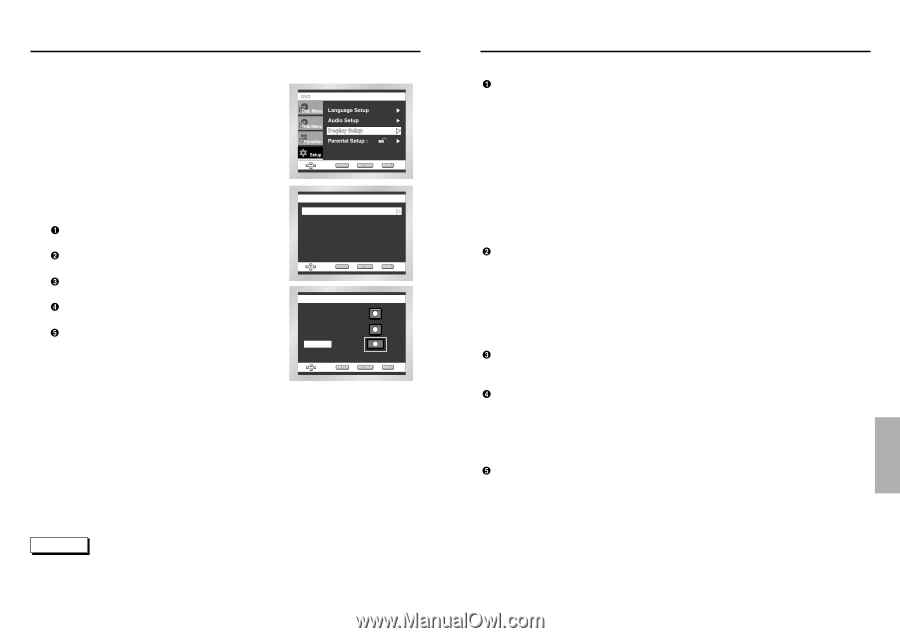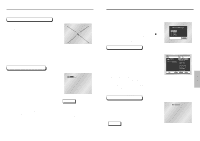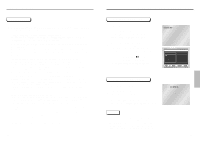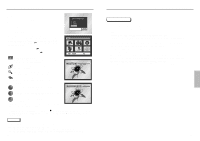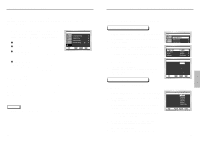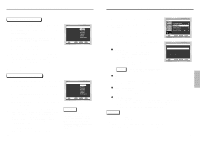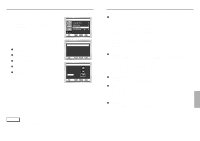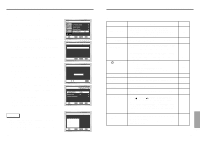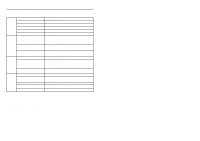Samsung DVD-C639P User Manual - Page 22
Setting Up the Display Options
 |
View all Samsung DVD-C639P manuals
Add to My Manuals
Save this manual to your list of manuals |
Page 22 highlights
Setting Up the Display Options 1 With the unit in Stop mode, press the MENU button. 2 Select Setup using UP/DOWN buttons, then RIGHT or ENTER button. 3 Select Display Setup using UP/DOWN buttons, then press the RIGHT or ENTER button. 4 Use the UP/DOWN buttons to select the desired item. Then press the RIGHT or ENTER button. TV Aspect Still Mode Screen Messages Front Display Black Level TV Aspect Still Mode Screen Massages Front Display Black Level DISPLAY SETUP : Wide : Auto : On : Auto Dim : On 4:3 Letter Box 4:3 Pan Scan 16:9 Wide TV ASPECT NOTE • How to make the SETUP menu disappear or return to menu screen during set up; Press the RETURN or LEFT button. 42 Setting Up the Display Options TV Aspect Depending on the type of television you have, you may want to adjust the screen setting (aspect ratio). 1. 4:3 Letter Box : Select when you want to see the total 16:9 ratio screen DVD supplies, even though you have a TV with a 4:3 ratio screen. Black bars will appear at the top and bottom of the screen. 2. 4:3 Pan Scan : Select this for conventional size TVs when you want to see the central portion of the 16:9 screen. (Extreme left and right side of movie picture will be cut off.) 3. 16:9 Wide : You can view the full 16:9 picture on your widescreen TV. Still Mode These options will help prevent picture shake in still mode and display small text clearer. 1. Auto : When selecting Auto, Field/Frame mode will be automatically converted. 2. Field : Select this feature when the screen shakes in the Auto mode. 3. Frame : Select this feature when you want to see small letters more clearly in the Auto mode. Screen Messages Use to turn on-screen messages On or Off. Front Display Adjust the brightness of the unit's front panel display. 1. Auto Dim : Makes the Front Panel Display dim automatically when playing a DVD. 2. Bright : Makes the Front Panel Display bright. 3. Dim : Makes the Front Panel Display dim. Black Level Adjusts the brightness of the screen.(On/Off) 43 CHANGING SETUP MENU