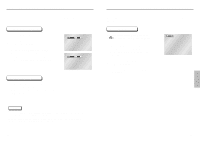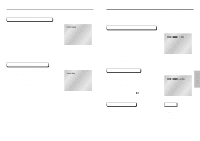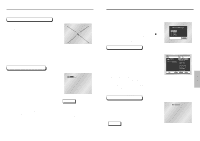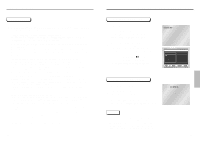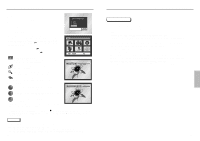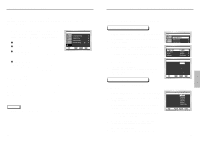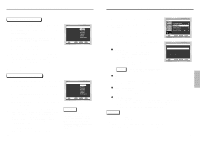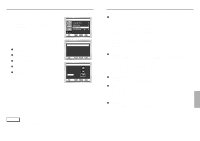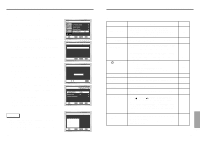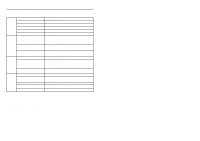Samsung DVD-C639P User Manual - Page 20
Setting Up the Language Features, Using the Setup Menu
 |
View all Samsung DVD-C639P manuals
Add to My Manuals
Save this manual to your list of manuals |
Page 20 highlights
Using the Setup Menu The Setup menu lets you customize your DVD player by allowing you to select various language preferences, set up a parental level, even adjust the player to the type of television screen you have. 1 With the unit in Stop mode, press the MENU button on the remote. Select Setup using UP/DOWN buttons, then press the RIGHT or ENTER button. Language Setup : Setup of the Language. Audio Setup : Setup of the Audio Options Display Setup : Setup of the Display Options Use to select which type of screen you want to watch and several display options. Parental Setup : Setup of the Parental Level Allows users to set the level necessary to prevent children from viewing unsuitable movies such as those with violence, adult subject matter, etc. 2 Use the UP/DOWN buttons on the remote to access the different features. 3 Press the ENTER button to access the sub features. DVD Disc Menu Title Menu Function Setup To make the setup screen disappear after setting up, press the MENU button again. NOTE Depending on the disc, some Setup Menu selections may not work. 38 Setting Up the Language Features If you set the player menu, disc menu, audio and subtitle language in advance, they will come up automatically every time you watch a movie. Using the Player Menu Language 1 With the unit in Stop mode, press the MENU button. 2 Select Setup using UP/DOWN buttons, then RIGHT or ENTER button. e.g) Setting up in English. 3 Select Language Setup using UP/DOWN buttons, then press the RIGHT or ENTER button. LANGUAGE SETUP 4 Select Player Menu using UP/DOWN buttons, then press the RIGHT or ENTER button. 5 Use the UP/DOWN buttons to select 'English'. 6 Press the ENTER button. - English is selected and the screen returns to SETUP menu. - To make the SETUP menu disappear, press the RETURN or LEFT button. Player Menu PLAYER MENU LANGUAGE English Français Deutsch Español Italiano Nederlands Using the Disc Menu Language This function changes the text language only on the disc menu screens. 1 With the unit in Stop mode, press the MENU button. 2 Select Setup using UP/DOWN buttons, then RIGHT or ENTER button. 3 Select Language Setup using UP/DOWN buttons, then press the RIGHT or ENTER button. 4 Select Disc Menu using UP/DOWN buttons, then press the RIGHT or ENTER button. 5 Use the UP/DOWN buttons to select 'English'. - Select "Others" if the language you want is not listed. 6 Press the ENTER button. - English is selected and the screen returns to SETUP menu. e.g) Setting up in English. Disc Menu DISC MENU LANGUAGE Others 39 ADVANCED FUNCTIONS