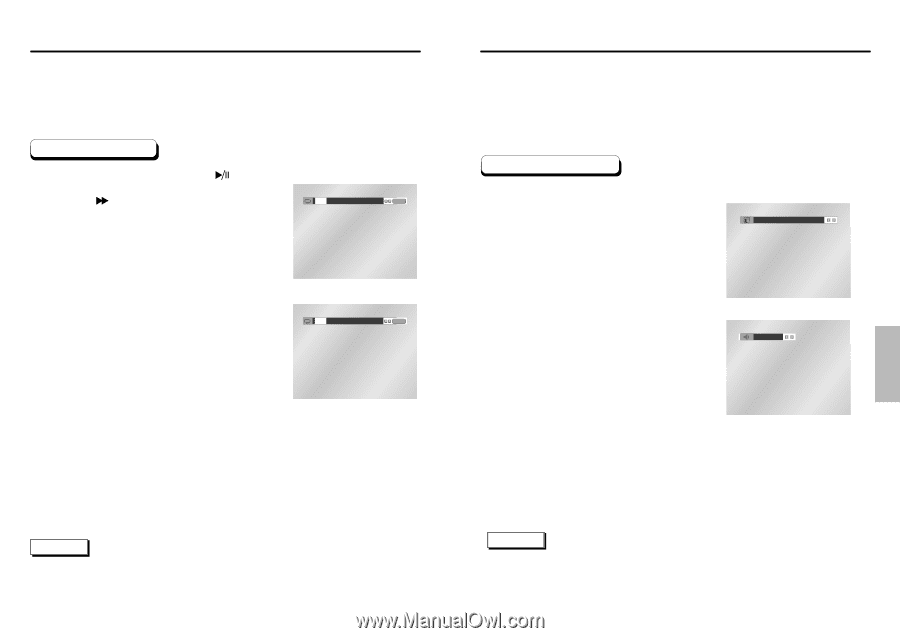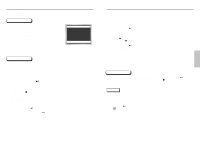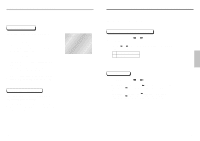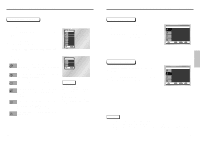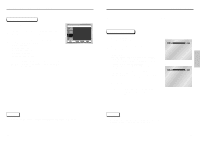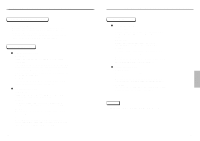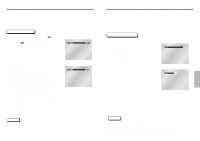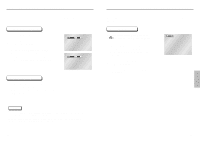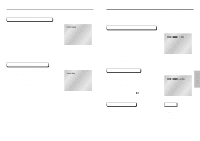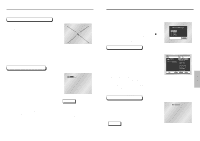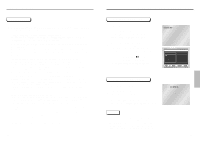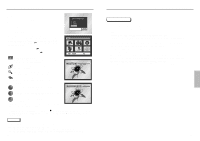Samsung DVD-C639P User Manual - Page 14
Selecting the Audio Language, Slow Repeat play
 |
View all Samsung DVD-C639P manuals
Add to My Manuals
Save this manual to your list of manuals |
Page 14 highlights
Slow Repeat play This feature allows you slowly repeat scenes containing sports, dancing, musical instruments being played etc. so you can study them more closely. When playing a DVD 1 During play, press the PLAY/PAUSE ( ) button. 2 Press the button to choose the play speed between 1/8X, 1/4X, and 1/2X of normal. 3 Press the REPEAT button on the remote. Repeat screen appears. 4 Select Chapter, Title or A-B using the LEFT/RIGHT buttons. * REPEAT A-B • Press the REPEAT button. Select A-B on screen with the LEFT/RIGHT buttons on the remote. • Press ENTER at the point where you want the repeat play to start (A). The B is automatically highlighted. • Press ENTER at the point where you want the repeat play to stop (B). • To terminate the function, press the 'CLEAR' button or the 'REPEAT' button again. • A-B REPEAT does not allow you to set point (B) until at least 5 seconds has elapsed after point (A) has been set. 5 Press ENTER. 6 To return to normal play, press REPEAT again, then press the LEFT/RIGHT buttons to select Off. Press ENTER, then press the PLAY/PAUSE button. DVD Off Chapter Title A - B ENTER CD Off Track Disc A - B ENTER NOTE • The disc will play from A to B repeatedly at the speed you chose. • To terminate the function, press the 'CLEAR' button or the 'REPEAT' button again. 26 Selecting the Audio Language You can select a desired language quickly and easily with the AUDIO button. Using the AUDIO button 1 Press the AUDIO button. 2 Use the LEFT/RIGHT buttons to select the desired language on a DVD. - The audio languages are represented by abbreviations. 3 Use the LEFT/RIGHT buttons to select Stereo, LEFT or RIGHT. (On CD) DVD ENG DOLBY DIGITAL 5.1CH CD Stereo NOTE • This function depends on what languages are encoded on the disc and may not work with all DVDs. • A DVD disc can contain up to 8 audio languages. • How to have the same audio language come up whenever you play a DVD; Refer to "Setting Up the Language Features" on page 40. 27 ADVANCED FUNCTIONS