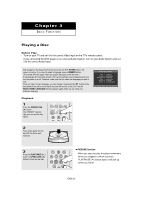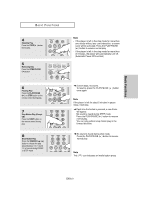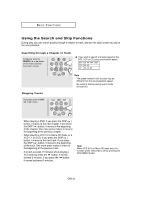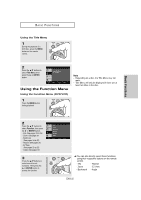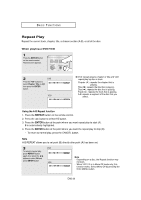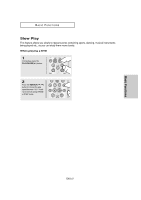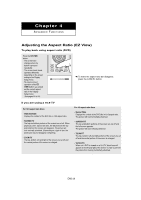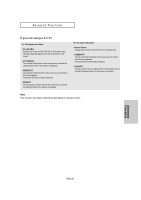Samsung DVD-HD960 User Manual (ENGLISH) - Page 24
Using the Disc and Title Menu - specifications
 |
UPC - 036725609600
View all Samsung DVD-HD960 manuals
Add to My Manuals
Save this manual to your list of manuals |
Page 24 highlights
BASIC FUNCTIONS Note To access the desired title when there is more than one in the disc. Title For example, if there is more than one movie on a DVD, each movie will be identified. Chapter Most DVD discs are recorded in chapters so that you can quickly find a specific passage (similar to tracks on an VCD). Allows playback of the film from a desired time. You must enter the starting time as a reference. Time The time search function does not operate on some discs. Audio Refers to the film's soundtrack language. In the example, the soundtrack is played in English 5.1CH. A DVD disc can have up to eight different soundtracks. Refers to the subtitle languages available in the disc. Subtitle You will be able to choose the subtitle languages or, if you prefer, turn them off from the screen. A DVD disc can have up to 32 different subtitles. (DivX) File Size has a relationship with resolution of a title. The larger file size is, the higher resolution is displayed. If the file resolution is small, it scales up automatically. So you can see the larger screen. Using the Disc and Title Menu Using the Disc Menu 1 During the playback of a DVD disc, press the MENU button on the remote control. / - 2 Press the /❷ buttons to select Disc Menu, then press the ❿ or ENTER button. Press ENTER key for Disc Menu Enter Return Menu Note - Depending on a disc, the Disc Menu may not work. - You can also use select the Disc Menu, using the DISC MENU button on the remote control. - In VCD 2.0 the DISC MENU button is used to select Menu On or Menu Off mode. ENG-24