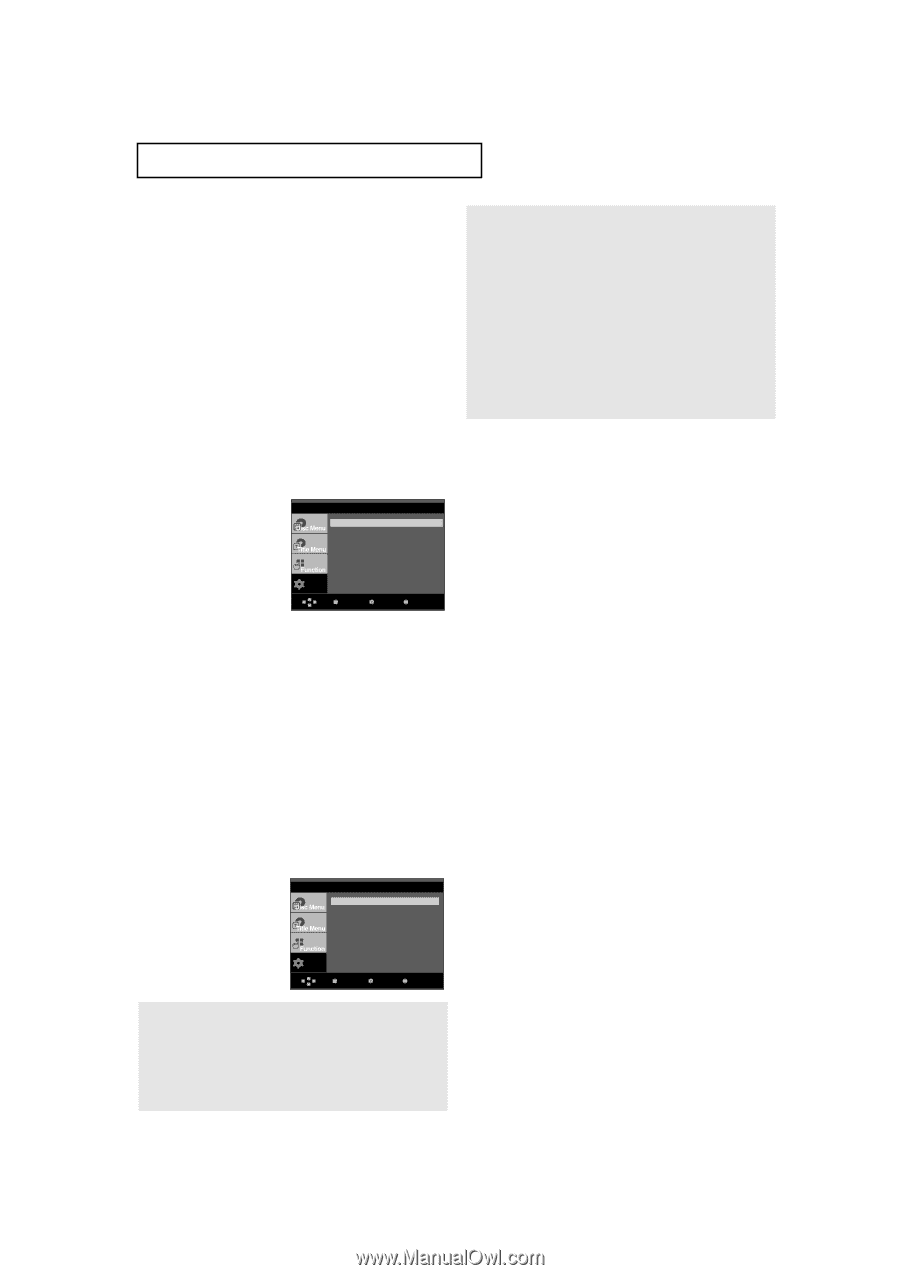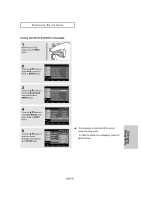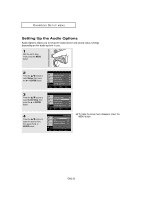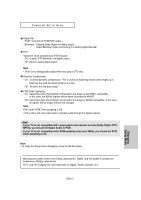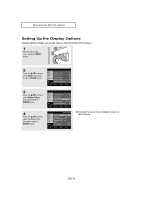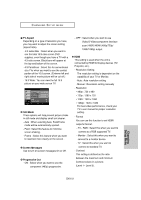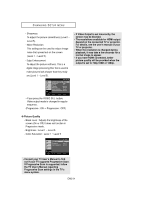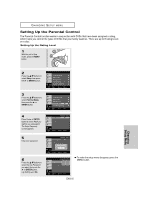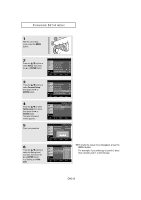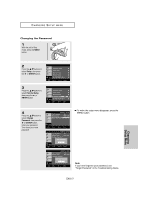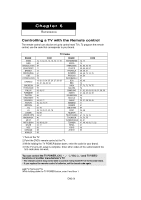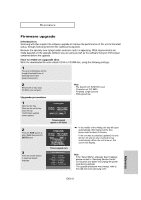Samsung DVD-HD960 User Manual (ENGLISH) - Page 54
Consult your TV User
 |
UPC - 036725609600
View all Samsung DVD-HD960 manuals
Add to My Manuals
Save this manual to your list of manuals |
Page 54 highlights
CHANGING SETUP MENU - Sharpness To adjust the picture smoothness (Level1 ~ Level 5). - Noise Reduction This setting can be used to reduce image noise that spread out on the screen (Level 1 ~ Level 5). - Edge Enhancement To adjust the picture softness. This is a digital image processing filter that is used to make pictures look sharper than they really are.(Level 1 ~ Level 5). HDMI SETUP Setup Resolution Setting : Manual Resolution : 720p Format : TV Contrast : Level 3 Sharpness : Level 3 Noise Reduction : Level 3 Edge Enhancement: Level 3 Enter Return Menu • If you press the VIDEO SEL. button, Video output mode is changed in regular sequence. (Progressive : ON ➝ Progressive : OFF) • If Video Output is set incorrectly, the screen may be blocked. • The resolutions available for HDMI output depend on the connected TV or projector. For details, see the user's manual of your TV or projector. • When the resolution is changed during playback, it may take a few seconds for a normal image to appear. • If you have HDMI connected, better picture quality will be provided when the output is set to 720p,1080i or 1080p. ❻ Picture Quality - Black Level : Adjusts the brightness of the screen.(On or Off) It does not function in Progressive mode. - Brightness : Level 1 ~ Level 5 - Color Saturation : Level 1 ~ Level 5 PICTURE QUALITY Black Level Brightness Color Saturation : On : Level 3 : Level 3 Setup Enter Return Menu • Consult your TV User's Manual to find out if your TV supports Progressive Scan. If Progressive Scan is supported, follow the TV User's Manual regarding Progressive Scan settings in the TV's menu system. ENG-54