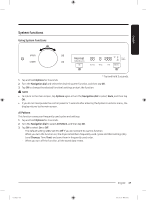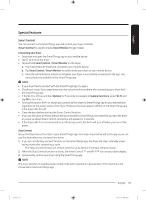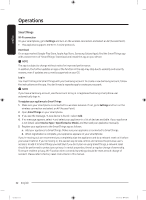Samsung DVE60A9900V User Manual - Page 51
Special features, Smart Control
 |
View all Samsung DVE60A9900V manuals
Add to My Manuals
Save this manual to your list of manuals |
Page 51 highlights
English Special features Smart Control You can connect to the SmartThings app and control your dryer remotely. (Smart Control for electric model, Smart Monitor for gas model) Connecting your dryer • Download and open the SmartThings app on your mobile device • Tap to turn on the dryer. • Tap and hold Smart Control / Smart Monitor on the dryer. a. The dryer enters AP mode and connects to your mobile device. b. Tap Smart Control / Smart Monitor to authenticate your dryer on your mobile device. c. Once the authentication process is complete, your dryer is successfully connected to the app. Use various features available in the SmartThings app. NOTE • If your dryer fails to connect with the SmartThings app, try again. • Check your router if you experience any Internet connection problem after connecting your dryer with the SmartThings app. • If the Wi-Fi is off, tap and hold Options for 3 seconds to navigate to System Functions, select Wi-Fi and tap OK to turn it on. • Turning the dryer's Wi-Fi on allows you connect to the dryer via SmartThings app on your smartphone regardless of the power status of the dryer. However, the dryer appears offline on the SmartThings app if the dryer's Wi-Fi is off. • Close the door before starting the Smart Control function. • If you use the dryer 20 times without being connected to SmartThings, the next time you turn the dryer on, a pop-up about Smart Control connection will appear for 3 seconds. • If the dryer's Wi-Fi is not connected to an AP (access point), the Wi-Fi will turn off when you turn of the power. Stay Connect Set up the Stay Connect function in your SmartThings app. Your dryer stays connected to the app so you can use the dryer when you are away from home. 1. If you turn on the Stay Connect function on the SmartThings app, the dryer will stay in standby power saving mode after completing a cycle. -- The Stay Connect function will remain active for up to 24 hour if the door remains closed. 2. When the Stay Connect function is active, the Smart Control and Wi-Fi turn on your dryer display. 3. Conveniently control your dryer using the SmartThings app NOTE The dryer switches to standby power saving mode when operation is paused even if the machine is not connected to the SmartThings app. English 51 Untitled-5 51 2021-05-25 5:20:42