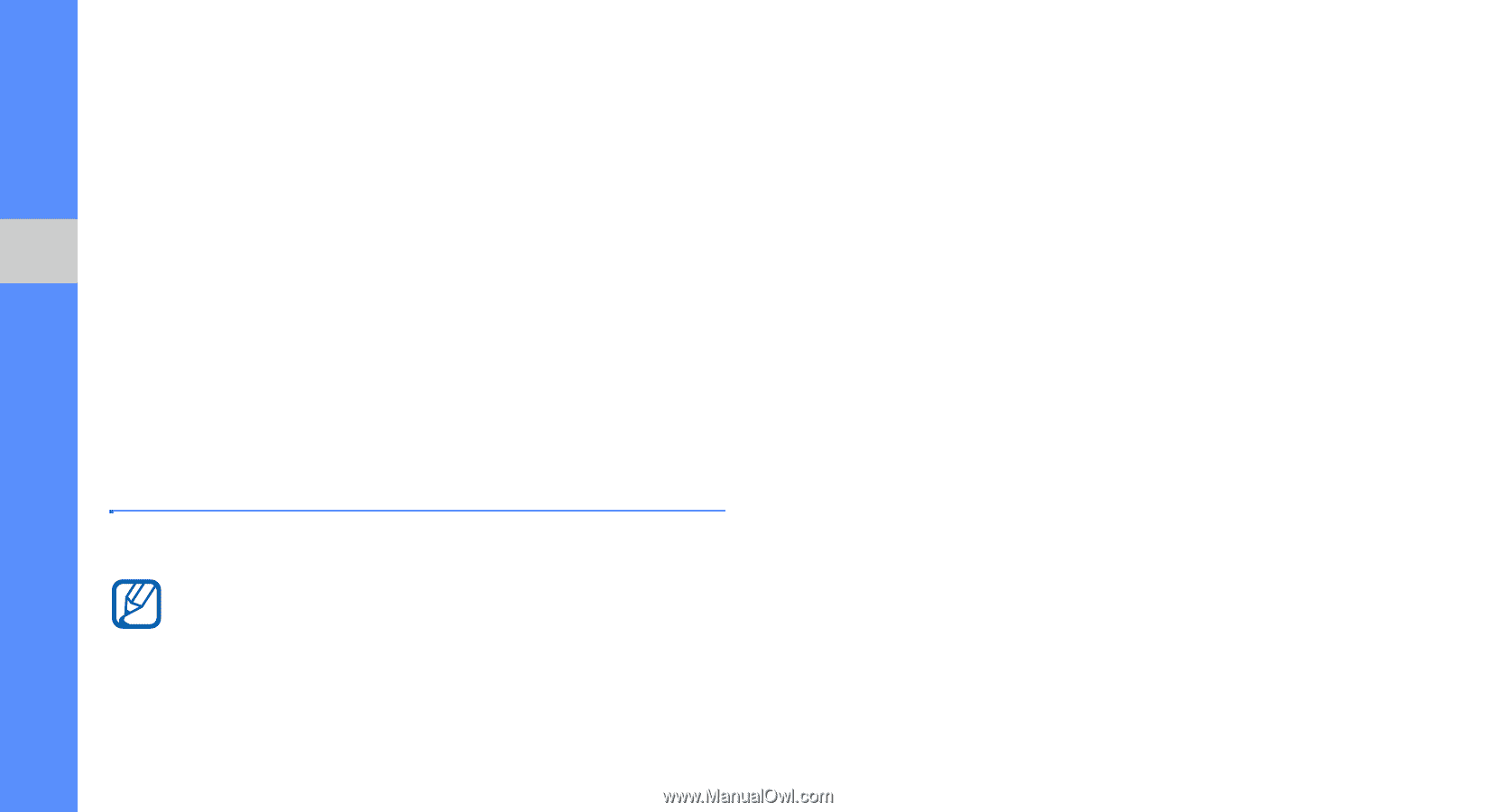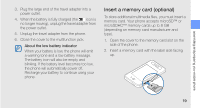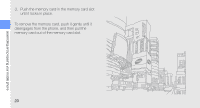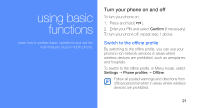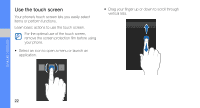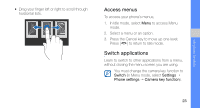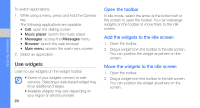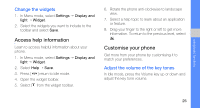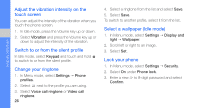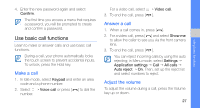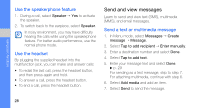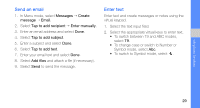Samsung F480 User Manual - Page 30
Use widgets, Open the toolbar, Add the widgets to the idle screen
 |
UPC - 411378095916
View all Samsung F480 manuals
Add to My Manuals
Save this manual to your list of manuals |
Page 30 highlights
using basic functions To switch applications, 1. While using a menu, press and hold the Camera key. The following applications are available: • Call: open the dialling screen • Music player: launch the music player • Messages: access the Messages menu • Browser: launch the web browser • Main menu: access the main menu screen 2. Select an application. Use widgets Learn to use widgets on the widget toolbar. • Some of your widgets connect to web services. Selecting a web-based widget may incur additional charges. • Available widgets may vary depending on your region or service provider. 24 Open the toolbar In Idle mode, select the arrow at the bottom left of the screen to open the toolbar. You can rearrange widgets on the toolbar or move them to the idle screen. Add the widgets to the idle screen 1. Open the toolbar. 2. Drag a widget from the toolbar to the idle screen. You can position the widget anywhere on the screen. Move the widgets to the idle screen 1. Open the toolbar. 2. Drag a widget from the toolbar to the idle screen. You can position the widget anywhere on the screen.