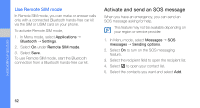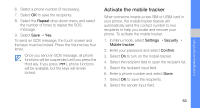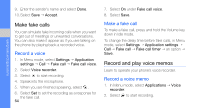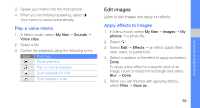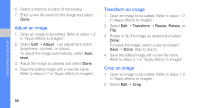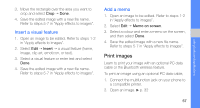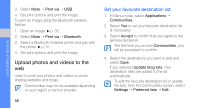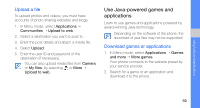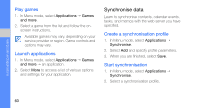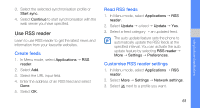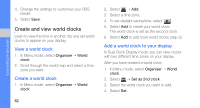Samsung F480 User Manual - Page 63
Print images, Insert a visual feature, Add a memo
 |
UPC - 411378095916
View all Samsung F480 manuals
Add to My Manuals
Save this manual to your list of manuals |
Page 63 highlights
3. Move the rectangle over the area you want to crop and select Crop → Done. 4. Save the edited image with a new file name. Refer to steps 5-7 in "Apply effects to images". Insert a visual feature 1. Open an image to be edited. Refer to steps 1-2 in "Apply effects to images". 2. Select Edit → Insert → a visual feature (frame, image, clip art, emoticon, or text). 3. Select a visual feature or enter text and select Done. 4. Save the edited image with a new file name. Refer to steps 5-7 in "Apply effects to images". Add a memo 1. Open an image to be edited. Refer to steps 1-2 in "Apply effects to images". 2. Select Edit → Memo on screen. 3. Select a colour and enter a memo on the screen, and then select Done. 4. Save the edited image with a new file name. Refer to steps 5-7 in "Apply effects to images". Print images Learn to print your image with an optional PC data cable or the Bluetooth wireless feature. To print an image using an optional PC data cable, 1. Connect the multifunction jack on your phone to a compatible printer. 2. Open an image. X p. 32 57 using tools and applications