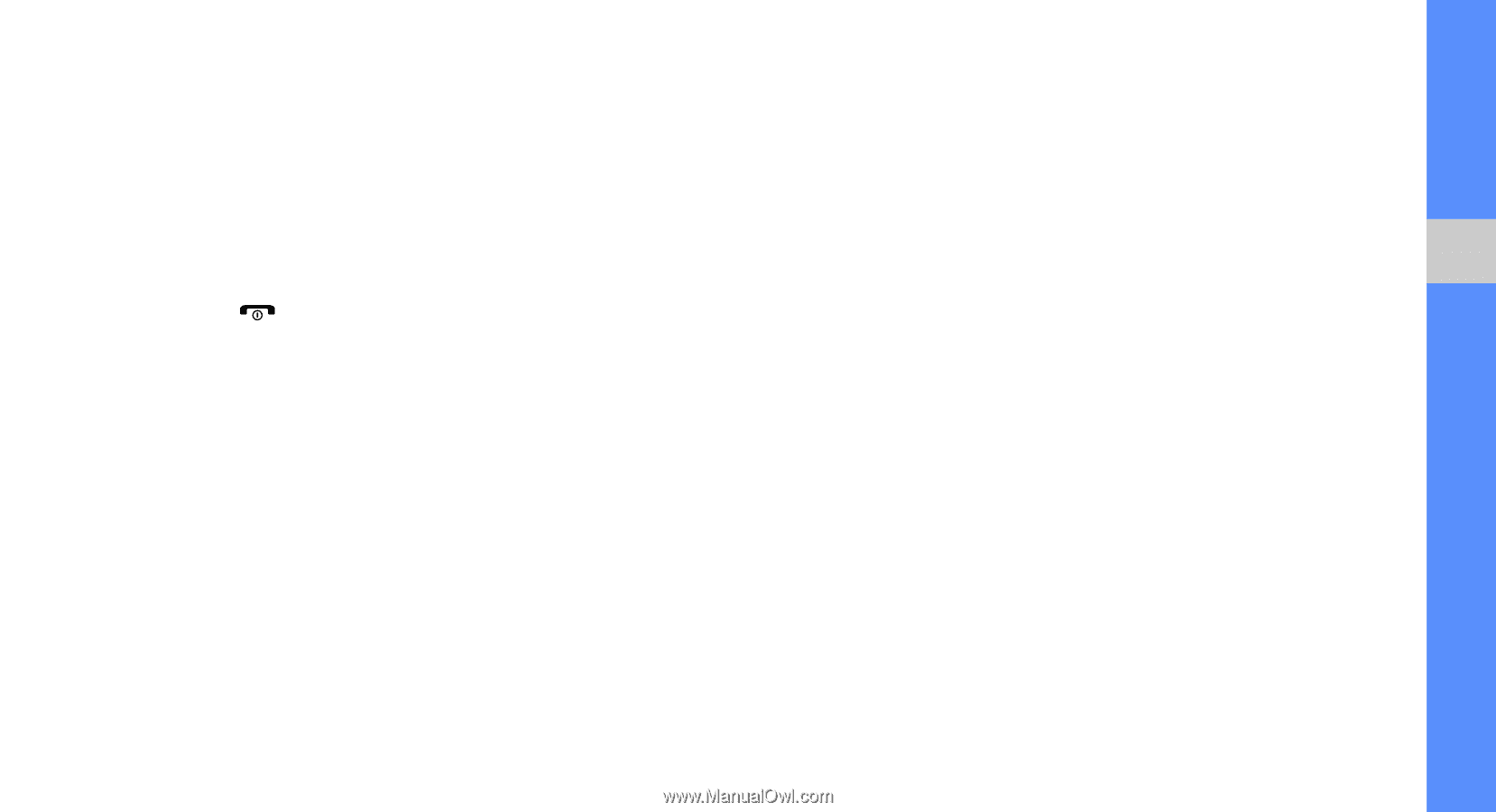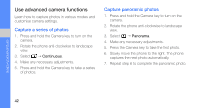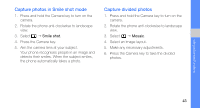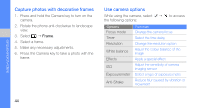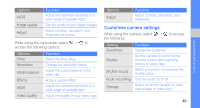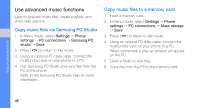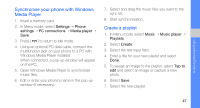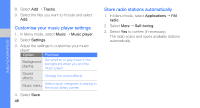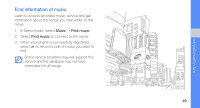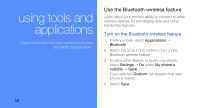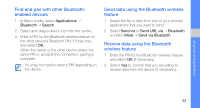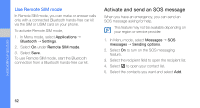Samsung F480 User Manual - Page 53
Synchronise your phone with Windows, Media Player, Create a playlist, Settings, Phone, PC connections
 |
UPC - 411378095916
View all Samsung F480 manuals
Add to My Manuals
Save this manual to your list of manuals |
Page 53 highlights
using advanced functions Synchronise your phone with Windows Media Player 1. Insert a memory card. 2. In Menu mode, select Settings → Phone settings → PC connections → Media player → Save. 3. Press [ ] to return to Idle mode. 4. Using an optional PC data cable, connect the multifunction jack on your phone to a PC with Windows Media Player installed. When connected, a pop-up window will appear on the PC. 5. Open Windows Media Player to synchronise music files. 6. Edit or enter your phone's name in the pop-up window (if necessary). 7. Select and drag the music files you want to the sync list. 8. Start synchronisation. Create a playlist 1. In Menu mode, select Music → Music player → Playlists. 2. Select Create. 3. Select the text input field. 4. Enter a title for your new playlist and select Done. 5. To assign an image to the playlist, select Tap to edit and select an image or capture a new photo. 6. Select Save. 7. Select the new playlist. 47