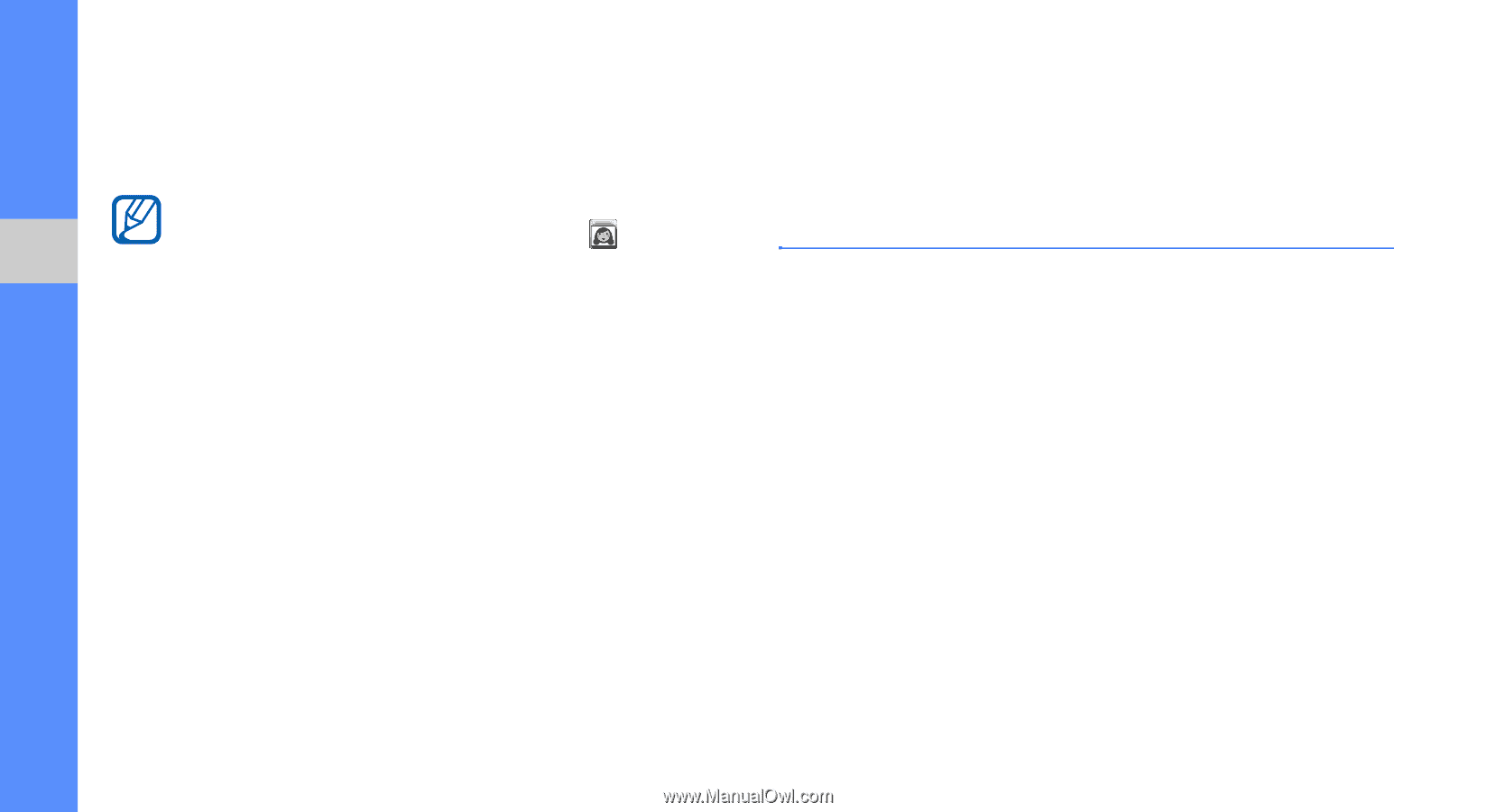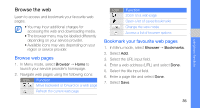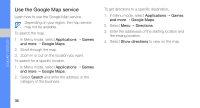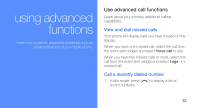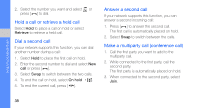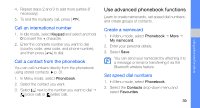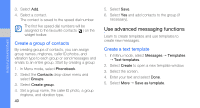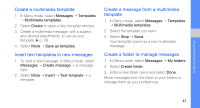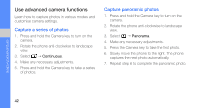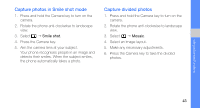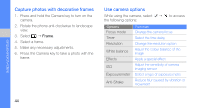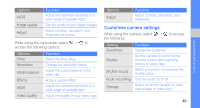Samsung F480 User Manual - Page 46
Use advanced messaging functions, Create a group of contacts, Create a text template
 |
UPC - 411378095916
View all Samsung F480 manuals
Add to My Manuals
Save this manual to your list of manuals |
Page 46 highlights
using advanced functions 3. Select Add. 4. Select a contact. The contact is saved to the speed dial number. The first five speed dial numbers will be assigned to the favourite contacts ( ) on the widget toolbar. Create a group of contacts By creating groups of contacts, you can assign group names, ringtones, caller ID photos, and vibration type to each group or send messages and emails to an entire group. Start by creating a group: 1. In Menu mode, select Phonebook. 2. Select the Contacts drop-down menu and select Groups. 3. Select Create group. 4. Set a group name, the caller ID photo, a group ringtone, and vibration type. 40 5. Select Save. 6. Select Yes and add contacts to the group (if necessary). Use advanced messaging functions Learn to create templates and use templates to create new messages. Create a text template 1. In Menu mode, select Messages → Templates → Text templates. 2. Select Create to open a new template window. 3. Select the screen. 4. Enter your text and select Done. 5. Select More → Save as template.