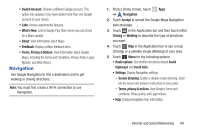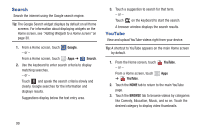Samsung GT-P5113 User Manual - Page 103
Play Magazines, Shop for, Accept, SUBSCRIBE, BUY ISSUE
 |
View all Samsung GT-P5113 manuals
Add to My Manuals
Save this manual to your list of manuals |
Page 103 highlights
Play Magazines Google Play Magazines helps you subscribe to your favorite magazines so you can have them available to read on your tablet at your leisure. 1. From a Home screen, touch Apps ➔ Play Magazines. 2. If necessary, sign in to your Google account. For more information, refer to "Setting Up Your Gmail Account" on page 62. 3. At the Welcome! screen, touch Shop for magazines to browse the full catalog. 4. Read the Google Play Terms of Service and touch Accept. 5. Sweep the screen to the left or right to view Categories, Featured, Top Selling, and New Arrivals. 6. Touch a magazine to see more information 7. Touch SUBSCRIBE to subscribe to a magazine. - or - Touch BUY ISSUE to buy the current issue. Follow the on-screen instructions to complete the transaction. 8. Touch My Magazines or Back to return to the Play Magazines main screen. 9. Touch Menu to manage your subscriptions, refresh the page, manage settings, and display help information. Internet and Social Networking 98