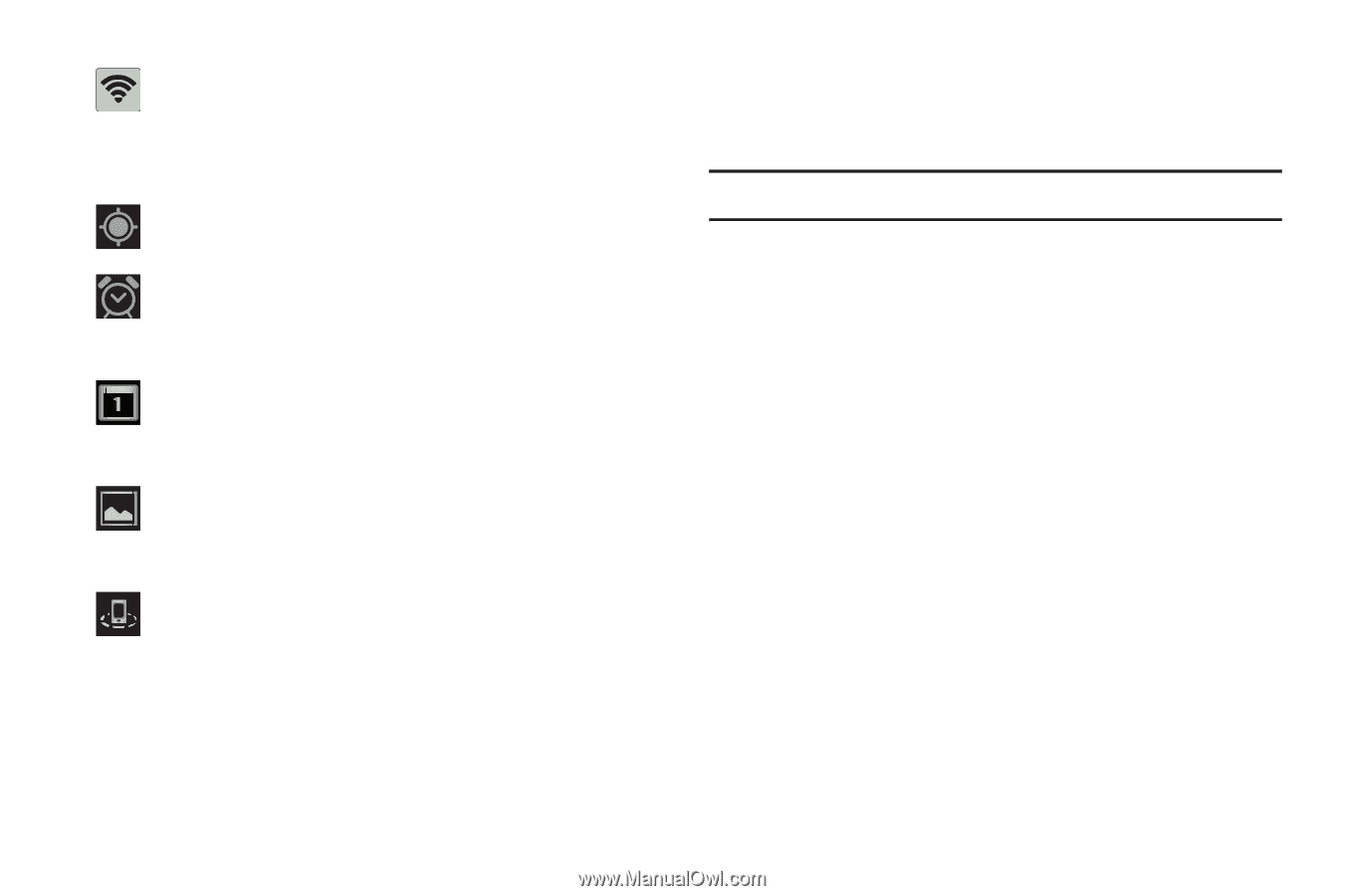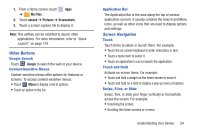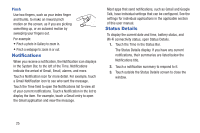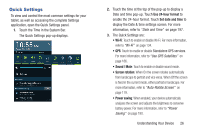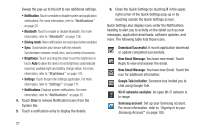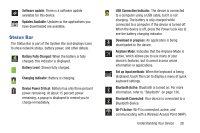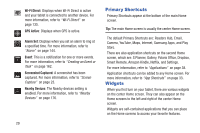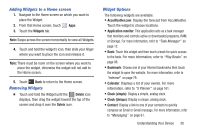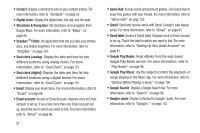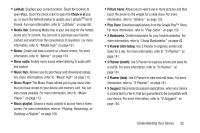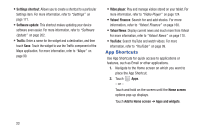Samsung GT-P5113 User Manual - Page 34
Primary Shortcuts, Widgets, Wi-Fi Direct, GPS Active, Alarm Set, Event, Screenshot Captured - i have a tablet can i connect to the internet
 |
View all Samsung GT-P5113 manuals
Add to My Manuals
Save this manual to your list of manuals |
Page 34 highlights
Wi-Fi Direct: Displays when Wi-Fi Direct is active and your tablet is connected to another device. For more information, refer to "Wi-Fi Direct" on page 135. GPS Active: Displays when GPS is active. Alarm Set: Displays when you set an alarm to ring at a specified time. For more information, refer to "Alarm" on page 144. Event: This is a notification for one or more events. For more information, refer to "Creating an Event or Task" on page 162. Screenshot Captured: A screenshot has been captured. For more information, refer to "Screen Capture" on page 23. Nearby Devices: The Nearby devices setting is enabled. For more information, refer to "Nearby Devices" on page 176. 29 Primary Shortcuts Primary Shortcuts appear at the bottom of the main Home screen. Tip: The main Home screen is usually the center Home screen. The default Primary Shortcuts are: Readers Hub, Email, Camera, YouTube, Maps, Internet, Samsung Apps, and Play Store. There are also application shortcuts on the second Home screen, which are: S Planner, Gallery, Polaris Office, Dropbox, Smart Remote, Amazon Kindle, Netflix, and Settings. For more information, refer to "Applications" on page 38. Application shortcuts can be added to any Home screen. For more information, refer to "App Shortcuts" on page 33. Widgets When you first turn on your tablet, there are various widgets on the center Home screen. They can also appear on the Home screens to the left and right of the center Home screen. Widgets are self-contained applications that you can place on the Home screens to access your favorite features.