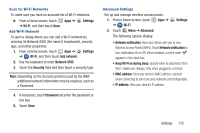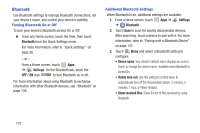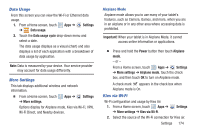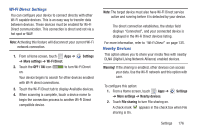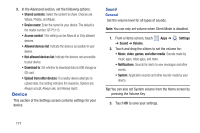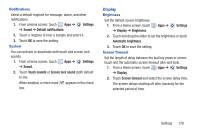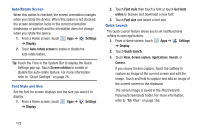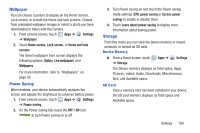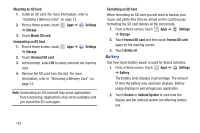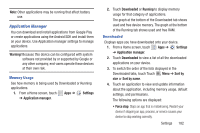Samsung GT-P5113 User Manual - Page 182
Device, Sound
 |
View all Samsung GT-P5113 manuals
Add to My Manuals
Save this manual to your list of manuals |
Page 182 highlights
3. In the Advanced section, set the following options: • Shared contents: Select the content to share. Choices are: Videos, Photos, and Music. • Device name: Enter the name for your device. The default is the model number: GT-P5113. • Access control: This setting can be Allow all or Only allowed devices. • Allowed devices list: Indicate the devices accessible to your device. • Not-allowed devices list: Indicate the devices not accessible to your device. • Download to: Set whether to download data to USB storage or SD card. • Upload from other devices: If a nearby device attempts to upload data, this setting indicates the response. Options are: Always accept, Always ask, and Always reject. Device This section of the Settings screen contains settings for your device. Sound General Set the volume level for all types of sounds. Note: You can only set volume when Silent Mode is disabled. 1. From a Home screen, touch ➔ Sound ➔ Volume. Apps ➔ Settings 2. Touch and drag the sliders to set the volume for: • Music, video, games, and other media: Sounds made by music apps, video apps, and more. • Notifications: Sounds for alerts to new messages and other events. • System: Application sounds and other sounds made by your device. Tip: You can also set System volume from the Home screen by pressing the Volume Key. 3. Touch OK to save your settings. 177