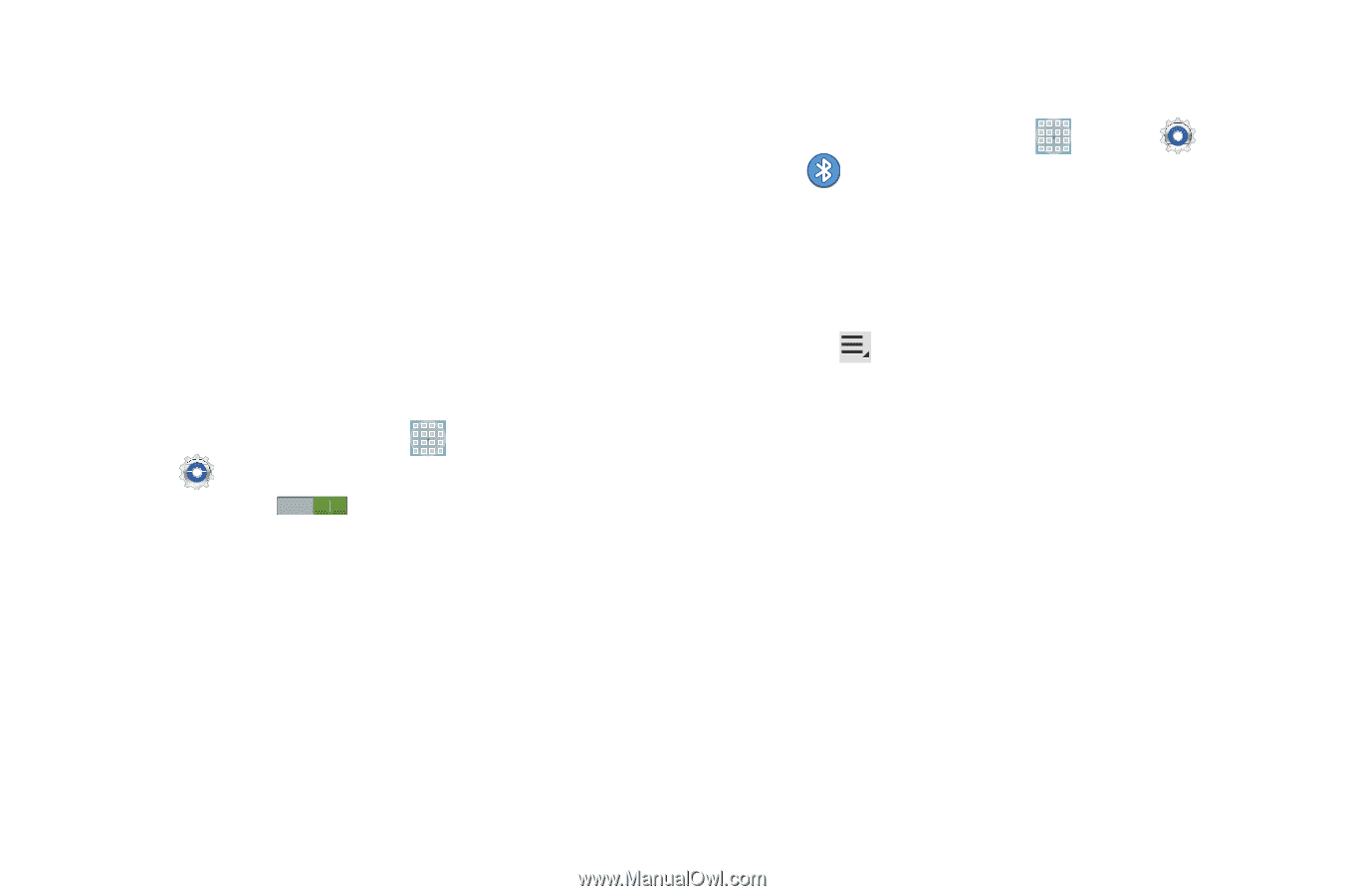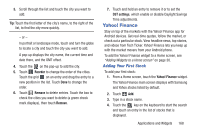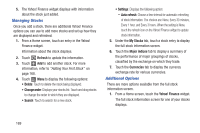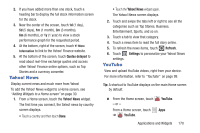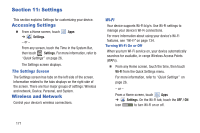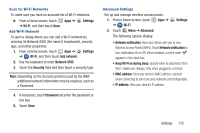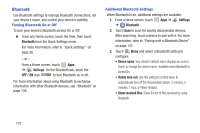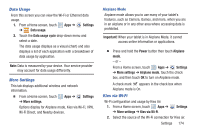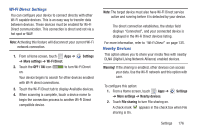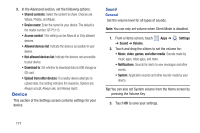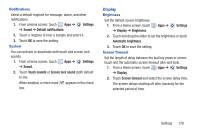Samsung GT-P5113 User Manual - Page 178
Bluetooth, Settings, OFF / ON, Visible time-out, Show received files, Turning Bluetooth On or Off
 |
View all Samsung GT-P5113 manuals
Add to My Manuals
Save this manual to your list of manuals |
Page 178 highlights
Bluetooth Use Bluetooth settings to manage Bluetooth connections, set your device's name, and control your device's visibility. Turning Bluetooth On or Off To turn your device's Bluetooth service On or Off: Ⅲ From any Home screen, touch the time, then touch Bluetooth from the Quick Settings menu. For more information, refer to "Quick Settings" on page 26. - or - From a Home screen, touch Apps ➔ Settings. On the Bluetooth tab, touch the OFF / ON icon to turn Bluetooth on or off. For more information about using Bluetooth to exchange information with other Bluetooth devices, see "Bluetooth" on page 136. Additional Bluetooth Settings When Bluetooth is on, additional settings are available. 1. From a Home screen, touch Apps ➔ Settings ➔ Bluetooth. 2. Touch Scan to scan for nearby discoverable devices. After searching, touch a device to pair with it. For more information, refer to "Pairing with a Bluetooth Device" on page 137. 3. Touch Menu and select a Bluetooth setting to configure: • Device name: Your device's default name displays on screen. Touch to change the device name. Available when Bluetooth is turned On. • Visible time-out: Use this setting to control when to automatically turn off the Discoverable option: 2 minutes, 5 minutes, 1 hour, or Never timeout. • Show received files: Show the list of files received by using Bluetooth. 173