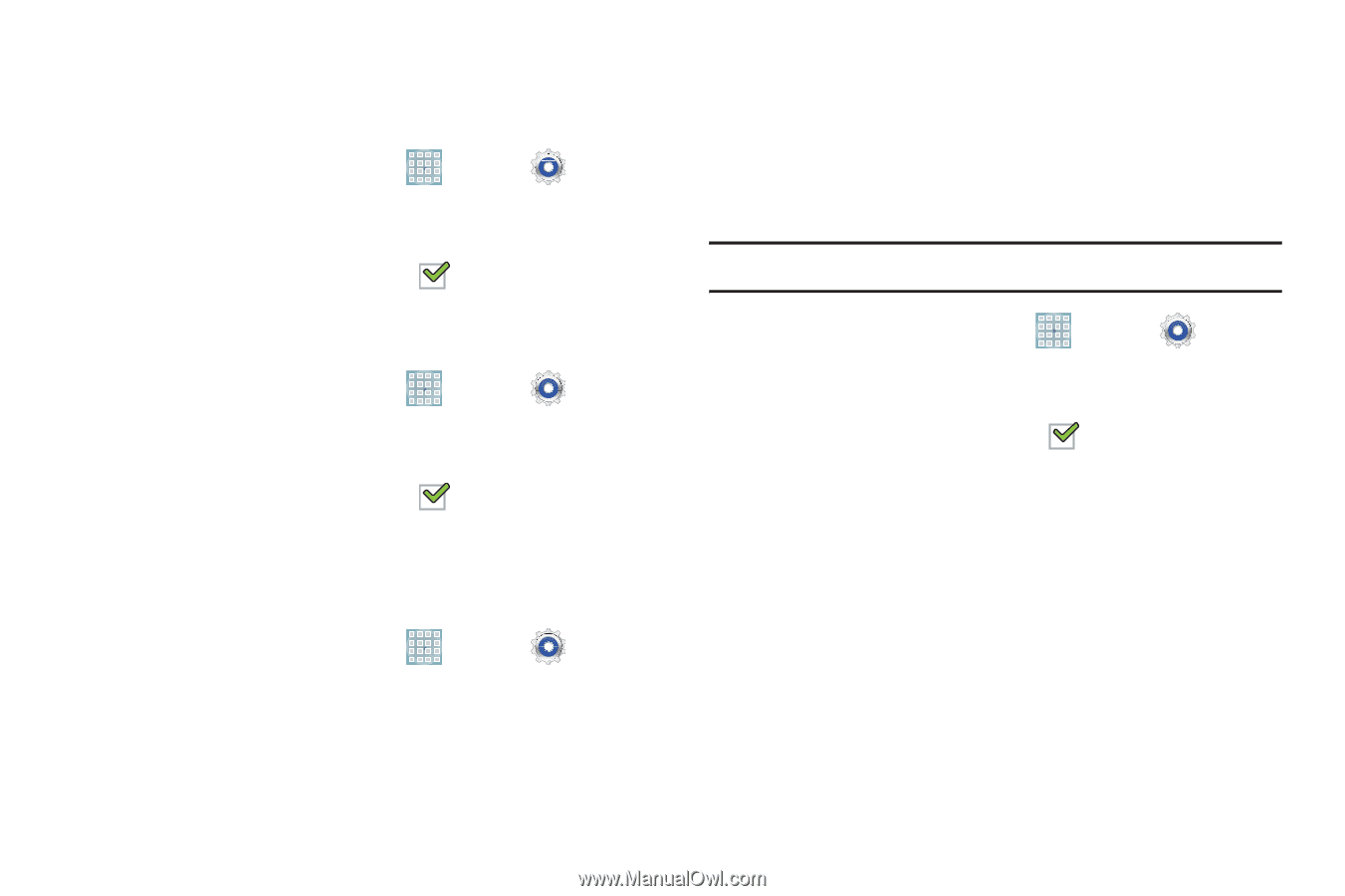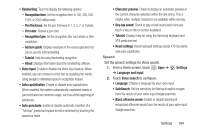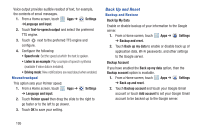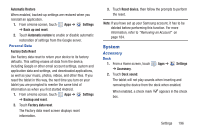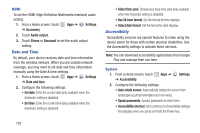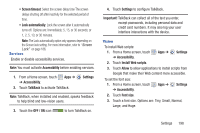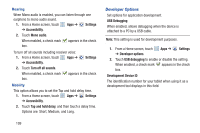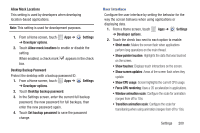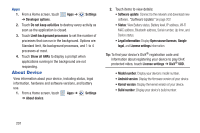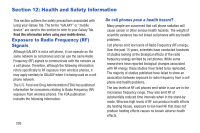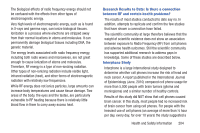Samsung GT-P5113 User Manual - Page 204
Developer Options, Settings, Accessibility, Mono audio, Turn off all sounds, Tap and hold delay
 |
View all Samsung GT-P5113 manuals
Add to My Manuals
Save this manual to your list of manuals |
Page 204 highlights
Hearing When Mono audio is enabled, you can listen through one earphone to mono audio sound. 1. From a Home screen, touch Apps ➔ Settings ➔ Accessibility. 2. Touch Mono audio. When enabled, a check mark appears in the check box. To turn off all sounds including receiver voice: 1. From a Home screen, touch Apps ➔ ➔ Accessibility. Settings 2. Touch Turn off all sounds. When enabled, a check mark appears in the check box. Mobility This option allows you to set the Tap and hold delay time. 1. From a Home screen, touch Apps ➔ Settings ➔ Accessibility. 2. Touch Tap and hold delay, and then touch a delay time. Options are: Short, Medium, and Long. Developer Options Set options for application development. USB Debugging When enabled, allows debugging when the device is attached to a PC by a USB cable. Note: This setting is used for development purposes. 1. From a Home screen, touch ➔ Developer options. Apps ➔ Settings 2. Touch USB debugging to enable or disable the setting. When enabled, a check mark appears in the check box. Development Device ID The identification number for your tablet when using it as a development tool displays in this field. 199