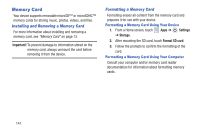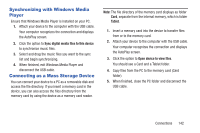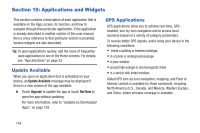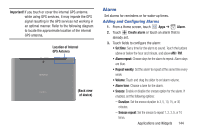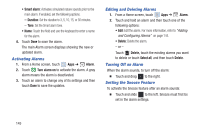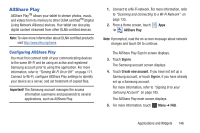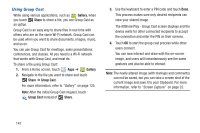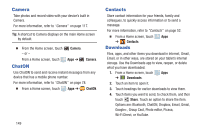Samsung GT-P5113 User Manual - Page 151
AllShare Play, Configuring AllShare Play
 |
View all Samsung GT-P5113 manuals
Add to My Manuals
Save this manual to your list of manuals |
Page 151 highlights
AllShare Play AllShare PlayTM allows your tablet to stream photos, music, and videos from its memory to other DLNA certifiedTM (Digital Living Network Alliance) devices. Your tablet can also play digital content streamed from other DLNA certified devices. Note: To view more information about DLNA certified products visit http://www.dlna.org/home. Configuring AllShare Play You must first connect both of your communicating devices to the same Wi-Fi and be using an active and registered Samsung account prior to using this application. For more information, refer to "Turning Wi-Fi On or Off" on page 171. Connect to Wi-Fi, configure AllShare Play settings to identify your device as a server, and set treatment of copied files. Important! The Samsung account manages the access information (username and password) to several applications, such as AllShare Play. 1. Connect to a Wi-Fi network. For more information, refer to "Scanning and Connecting to a Wi-Fi Network" on page 135. 2. From a Home screen, touch Apps ➔ AllShare Play. Note: If prompted, read the on-screen message about network charges and touch OK to continue. The AllShare Play Sign In screen displays. 3. Touch Sign in. The Samsung account screen displays. 4. Touch Create new account, if you have not set up a Samsung account, or touch Sign in, if you have already set up a Samsung account. For more information, refer to "Signing In to your Samsung Account" on page 185. The AllShare Play main screen displays. 5. For more information, touch Menu ➔ FAQ. Applications and Widgets 146