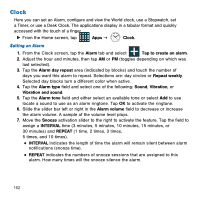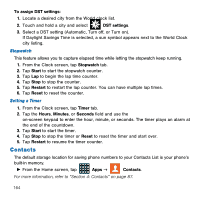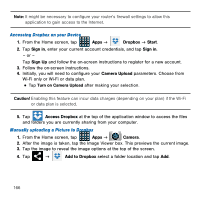Samsung Galaxy Avant User Manual Tmo Avant Sm-g386t Kit Kat English User Manua - Page 163
Turning Off an Alarm, Setting the Snooze Feature, Deleting an Existing Alarm, World Clock
 |
View all Samsung Galaxy Avant manuals
Add to My Manuals
Save this manual to your list of manuals |
Page 163 highlights
8. Move the Smart alarm slider to the right to activate this feature which slowly increases screen brightness and the volume of nature tones to simulate dawn breaking. Tap the field to assign a INTERVAL time (1 minute, 3 minutes, 5 minutes, 10 minutes, 15 minutes, or 30 minutes) and nature TONE (Angel's Feather, Beginning of Life, etc..). ● INTERVAL category describes the length of time the alarm will remain silent between alarm notifications (snooze time). ● TONE category provides one of several nature sounds that are used as the alarm tone. 9. Tap the Name field and enter a name for this Alarm. 10. Tap Save to store the new alarm event. Turning Off an Alarm ► To stop an alarm when it sounds, touch and slide to any direction. Setting the Snooze Feature ► To activate the Snooze feature after an alarm sounds, touch and slide to any direction. Snooze must first be set in the alarm settings. Deleting an Existing Alarm 1. From the Clock screen, touch and hold an on‑screen alarm event. 2. Tap Delete. World Clock This feature allows you to find out what time it is another part of world. 1. From the Clock screen, tap the World Clock tab. 2. Tap Add city then scroll and select the desired city, or tap in the search field to locate a city. ● You can also press the GPS button to get a refined list based on your current location. Section 7: Applications and Development 163