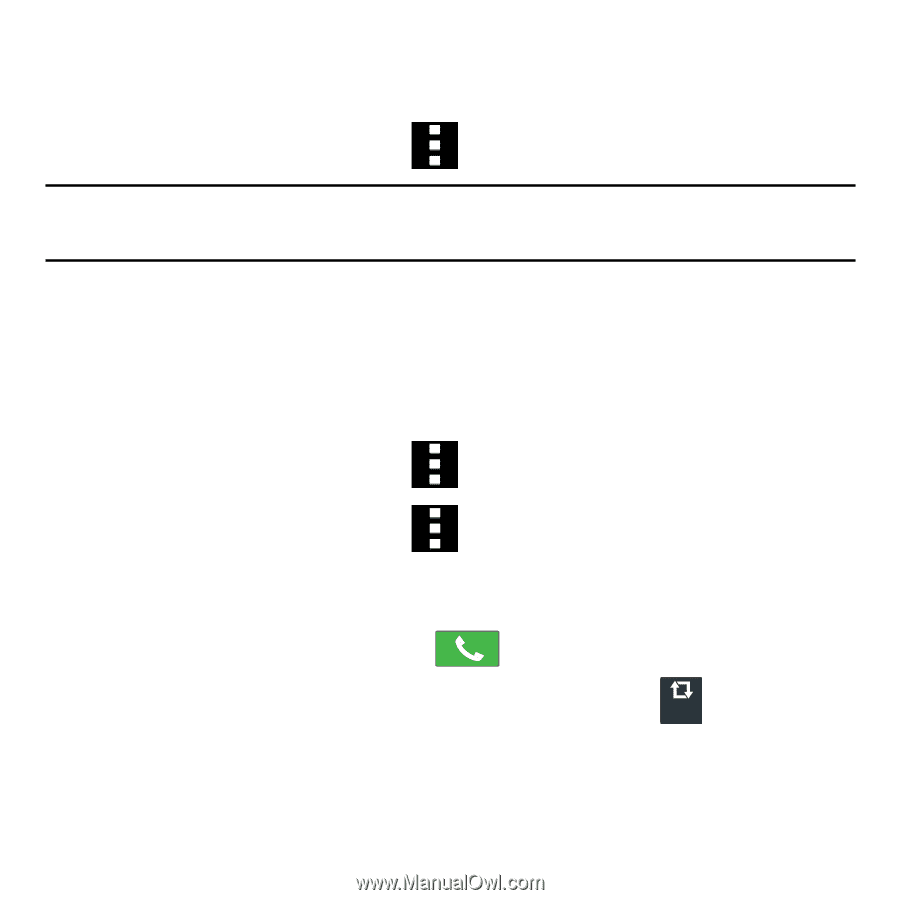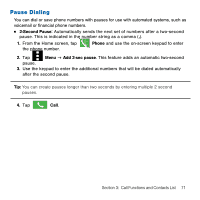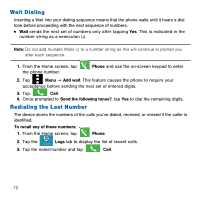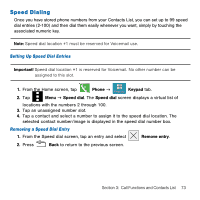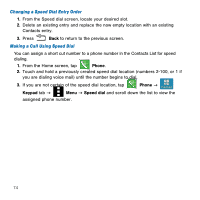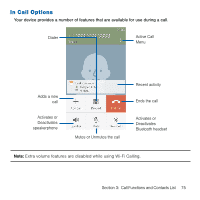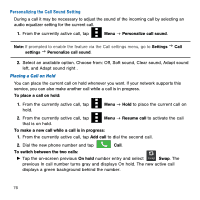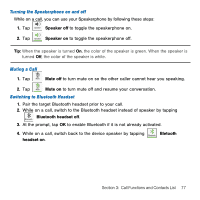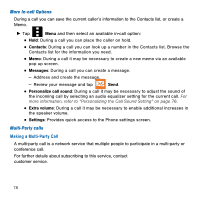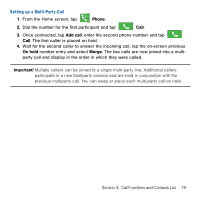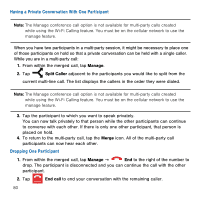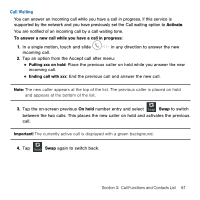Samsung Galaxy Avant User Manual Tmo Avant Sm-g386t Kit Kat English User Manua - Page 76
Personalizing the Call Sound Setting, Placing a Call on Hold
 |
View all Samsung Galaxy Avant manuals
Add to My Manuals
Save this manual to your list of manuals |
Page 76 highlights
Personalizing the Call Sound Setting During a call it may be necessary to adjust the sound of the incoming call by selecting an audio equalizer setting for the current call. 1. From the currently active call, tap Menu g Personalize call sound. Note: If prompted to enable the feature via the Call settings menu, go to Settings g Call settings g Personalize call sound. 2. Select an available option. Choose from: Off, Soft sound, Clear sound, Adapt sound left, and Adapt sound right . Placing a Call on Hold You can place the current call on hold whenever you want. If your network supports this service, you can also make another call while a call is in progress. To place a call on hold: 1. From the currently active call, tap hold. Menu g Hold to place the current call on 2. From the currently active call, tap that is on hold. Menu g Resume call to activate the call To make a new call while a call is in progress: 1. From the currently active call, tap Add call to dial the second call. 2. Dial the new phone number and tap Call. To switch between the two calls: ► Tap the on‑screen previous On hold number entry and select Swap Swap. The previous In call number turns gray and displays On hold. The new active call displays a green background behind the number. 76