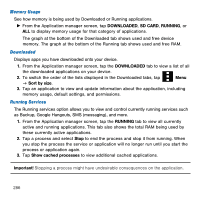Samsung Galaxy Avant User Manual Tmo Avant Sm-g386t Kit Kat English User Manua - Page 285
Application Manager, Uninstalling Third-party Applications
 |
View all Samsung Galaxy Avant manuals
Add to My Manuals
Save this manual to your list of manuals |
Page 285 highlights
Application Manager This device can be used for Android development. You can write applications in the SDK and install them on this device, then run the applications using the hardware, system, and network. This feature allows you to configure the device for development. Warning! Because the device can be configured with system software not provided by or supported by Google or any other company, end-users operate these devices at their own risk. This menu allows you to manage installed applications. You can view and control currently running services, or use the device for application development. You can also view the amount of memory or resources used as well as the remaining memory and resources for each of the applications on your phone and clear the data, cache, or defaults. ► From the Home screen, tap manager g ALL. Apps g Settings g Application Uninstalling Third-party Applications Important! You must have downloaded applications installed to use this feature. 1. From the Application manager screen, tap the DOWNLOADED tab and select your desired application. 2. Tap Uninstall (from within the top area of the Application info page). 3. At the prompt, tap OK to uninstall the application. 4. Select a reason for uninstalling the application, then tap OK. Section 9: Changing Your Settings 285