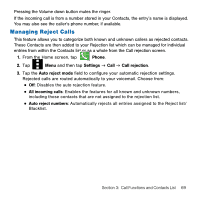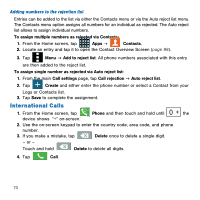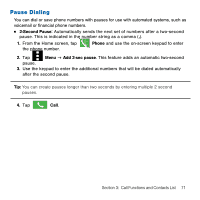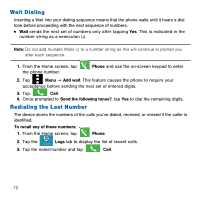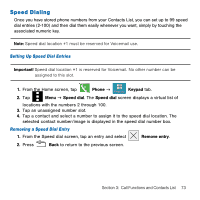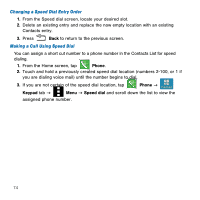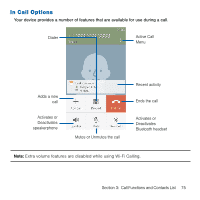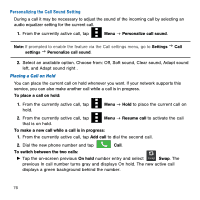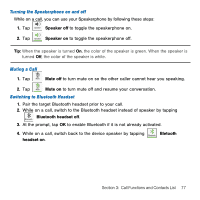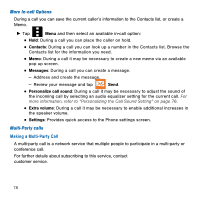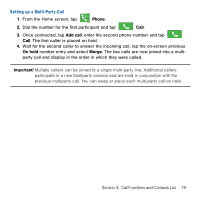Samsung Galaxy Avant User Manual Tmo Avant Sm-g386t Kit Kat English User Manua - Page 74
Changing a Speed Dial Entry Order, Making a Call Using Speed Dial, Phone, Keypad, Speed dial
 |
View all Samsung Galaxy Avant manuals
Add to My Manuals
Save this manual to your list of manuals |
Page 74 highlights
Changing a Speed Dial Entry Order 1. From the Speed dial screen, locate your desired slot. 2. Delete an existing entry and replace the now empty location with an existing Contacts entry. 3. Press Back to return to the previous screen. Making a Call Using Speed Dial You can assign a short cut number to a phone number in the Contacts List for speed dialing. 1. From the Home screen, tap Phone. 2. Touch and hold a previously created speed dial location (numbers 2‑100, or 1 if you are dialing voice mail) until the number begins to dial. 3. If you are not certain of the speed dial location, tap Phone g Keypad tab g Menu g Speed dial and scroll down the list to view the assigned phone number. 74
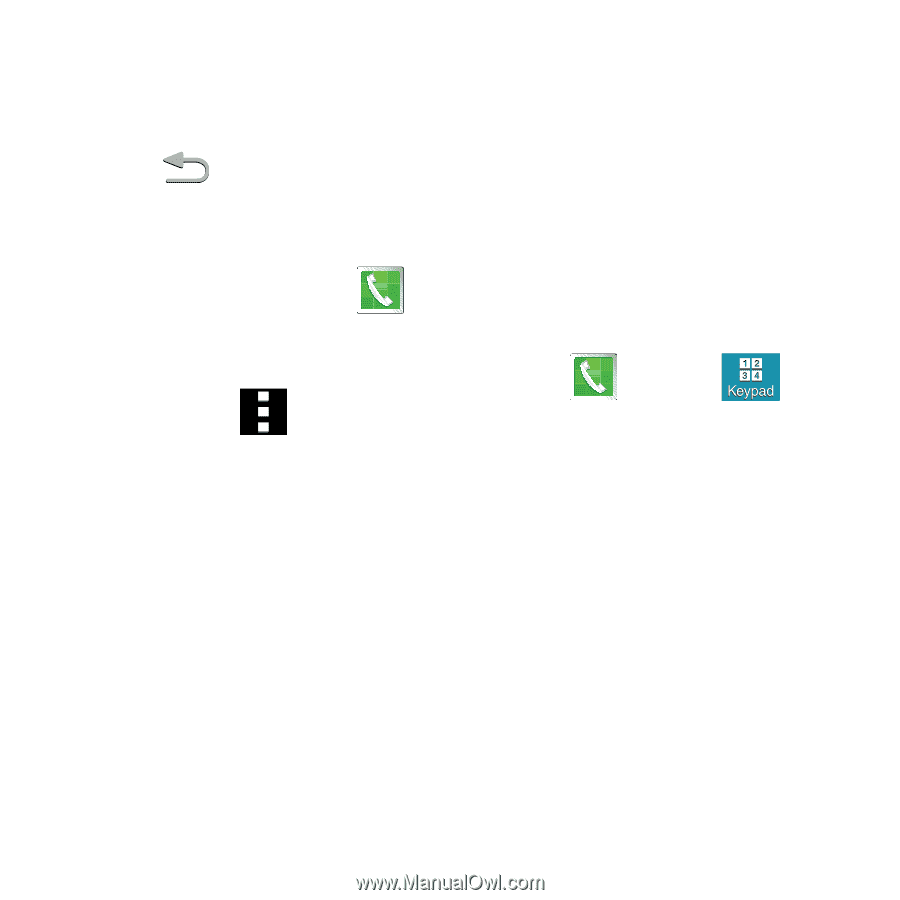
74
Changing a Speed Dial Entry Order
1.
From the Speed dial screen, locate your desired slot.
2.
Delete an existing entry and replace the now empty location with an existing
Contacts entry.
3.
Press
Back
to return to the previous screen.
Making a Call Using Speed Dial
You can assign a short cut number to a phone number in the Contacts List for speed
dialing.
1.
From the Home screen, tap
Phone
.
2.
Touch and hold a previously created speed dial location (numbers 2‑100, or 1 if
you are dialing voice mail) until the number begins to dial.
3.
If you are not certain of the speed dial location, tap
Phone
g
Keypad
tab
g
Menu
g
Speed dial
and scroll down the list to view the
assigned phone number.