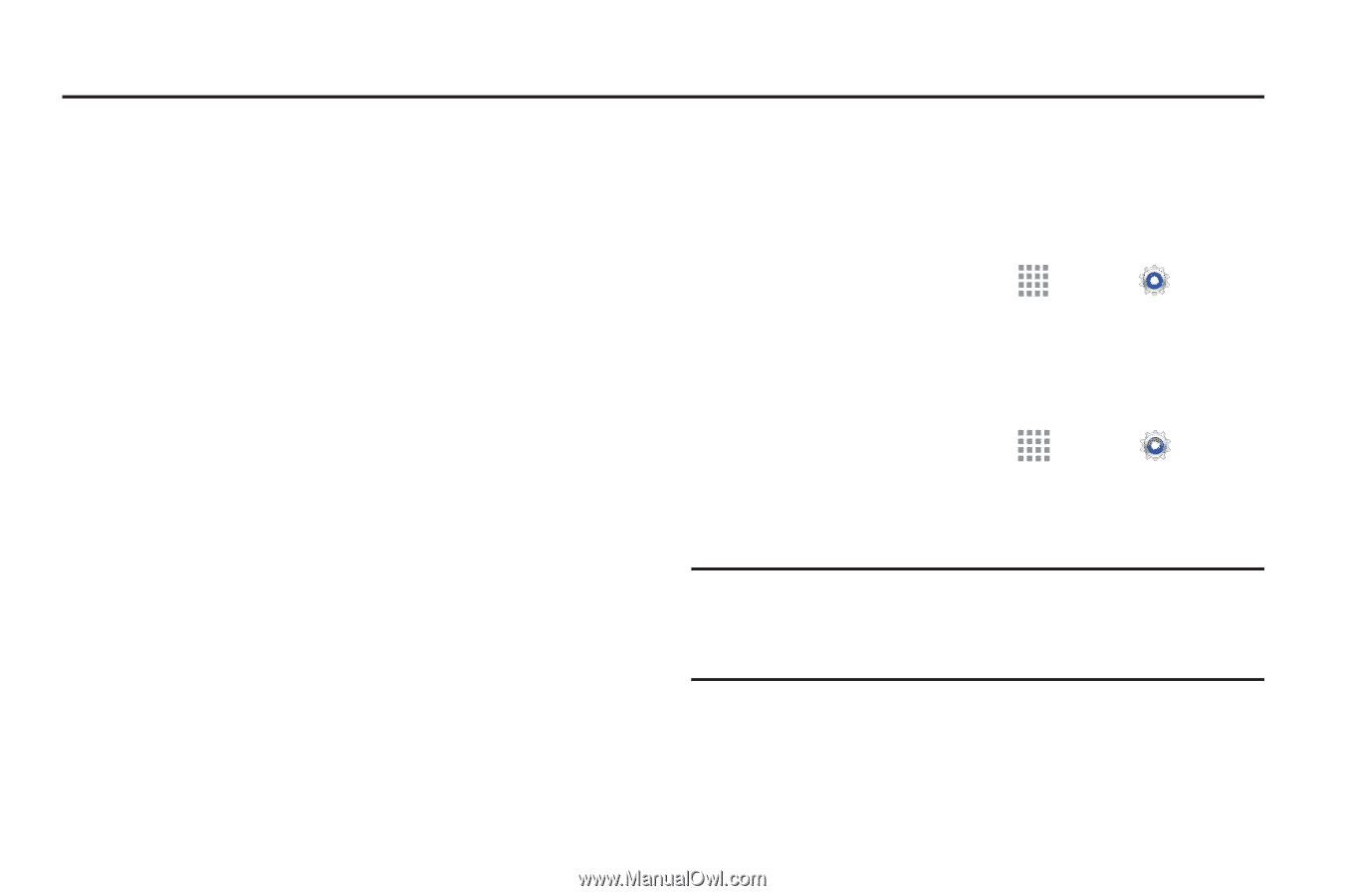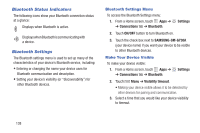Samsung Galaxy S III Mini User Manual - Page 140
Connections, Wi-Fi
 |
View all Samsung Galaxy S III Mini manuals
Add to My Manuals
Save this manual to your list of manuals |
Page 140 highlights
Section 8: Connections This section describes the various connections your device can make including Wi-Fi, Bluetooth, and Connecting your PC. Wi-Fi About Wi-Fi Wi-Fi (short for "wireless fidelity" and sometimes referred to as wifi) is a term used for certain types of Wireless Local Area Networks (WLAN). These device types use an 802.11 wireless specification to transmit and receive wireless data. Wi-Fi communication requires access to an existing and accessible Wireless Access Point (WAP). These WAPs can either be Open (unsecured) as within most Hot Spots, or Secured (requiring knowledge of the Router name and password). Turn Wi-Fi On By default, your device's Wi-Fi feature is turned on. Turning Wi-Fi on makes your device able to discover and connect to compatible in-range WAPs. 1. From a Home screen, touch Apps ➔ Settings ➔ Wi-Fi. 2. Touch ON/OFF to turn Wi-Fi on. Turn Wi-Fi Off 1. From a Home screen, touch Apps ➔ ➔ Wi-Fi. Settings 2. Touch ON/OFF to turn Wi-Fi off. Note: Use of wireless data connections such as Wi-Fi and Bluetooth can cause an added drain to your battery and reduce your use times. Connections 133